Mollie is one of the fastest-growing payment providers for merchants in Europe. Using a single Mollie account, you can quickly start accepting payments through all the major global and local payment methods, allowing you to scale and grow into multiple markets. Mollie offers account management and support in multiple languages to provide you with local insights.
Requirements
- Your business must be based in the European Economic Area (EEA), Switzerland, or the UK.
- Your business must be registered in the trade register in its country of establishment with the exception of Sole Traders based in the UK.
- You must hold a bank account in the company's name (IBANs for the EUROzone or Account Number and Sort Code for local GBP accounts) with the exception of Sole Traders, who can use an account in the UBO's name.
- Your store must use Optimized One-Page Checkout.
- Your store must be on a Plus plan or higher to use stored payment methods.
- Manage Payments and Manage Settings user permissions must be enabled.
Setup
To set up Mollie, go to Settings › Payments and click on Online Payment Methods.

Locate Mollie on the list of payment methods and click Set Up.

You’ll be taken to the Mollie Settings tab. Click the Connect via Mollie button.
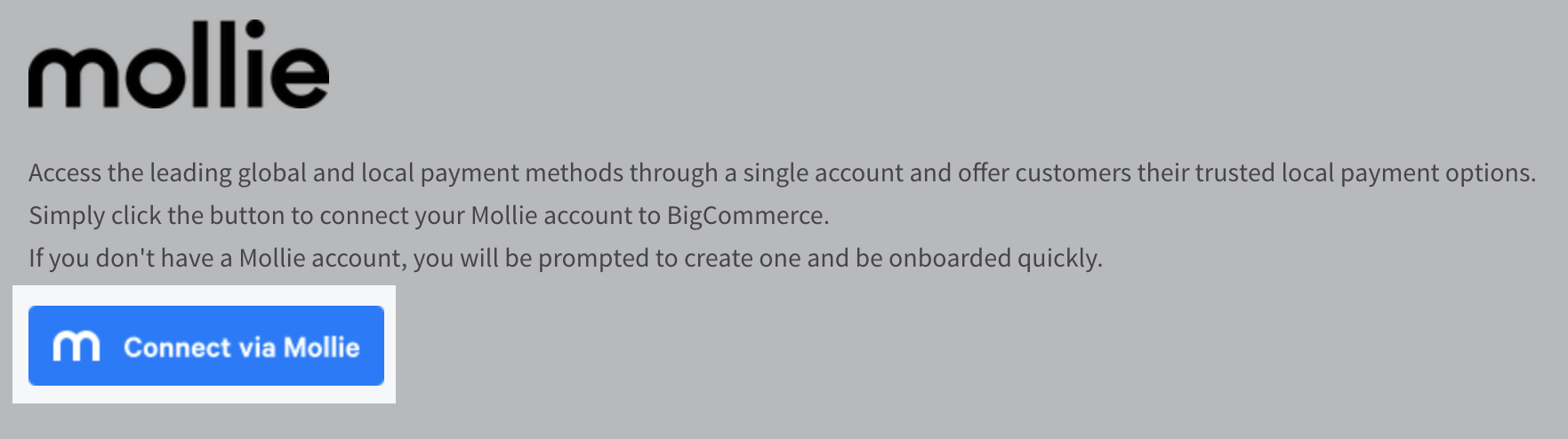
Log in to connect your existing Mollie account or create a new account to start the onboarding process. If you are already logged into an existing Mollie account, the integration will automatically try to connect with the authorized account. Ensure you are first logged out of Mollie if this is not the account you are trying to use.
Click Connect to give BigCommerce access to your Mollie organization.
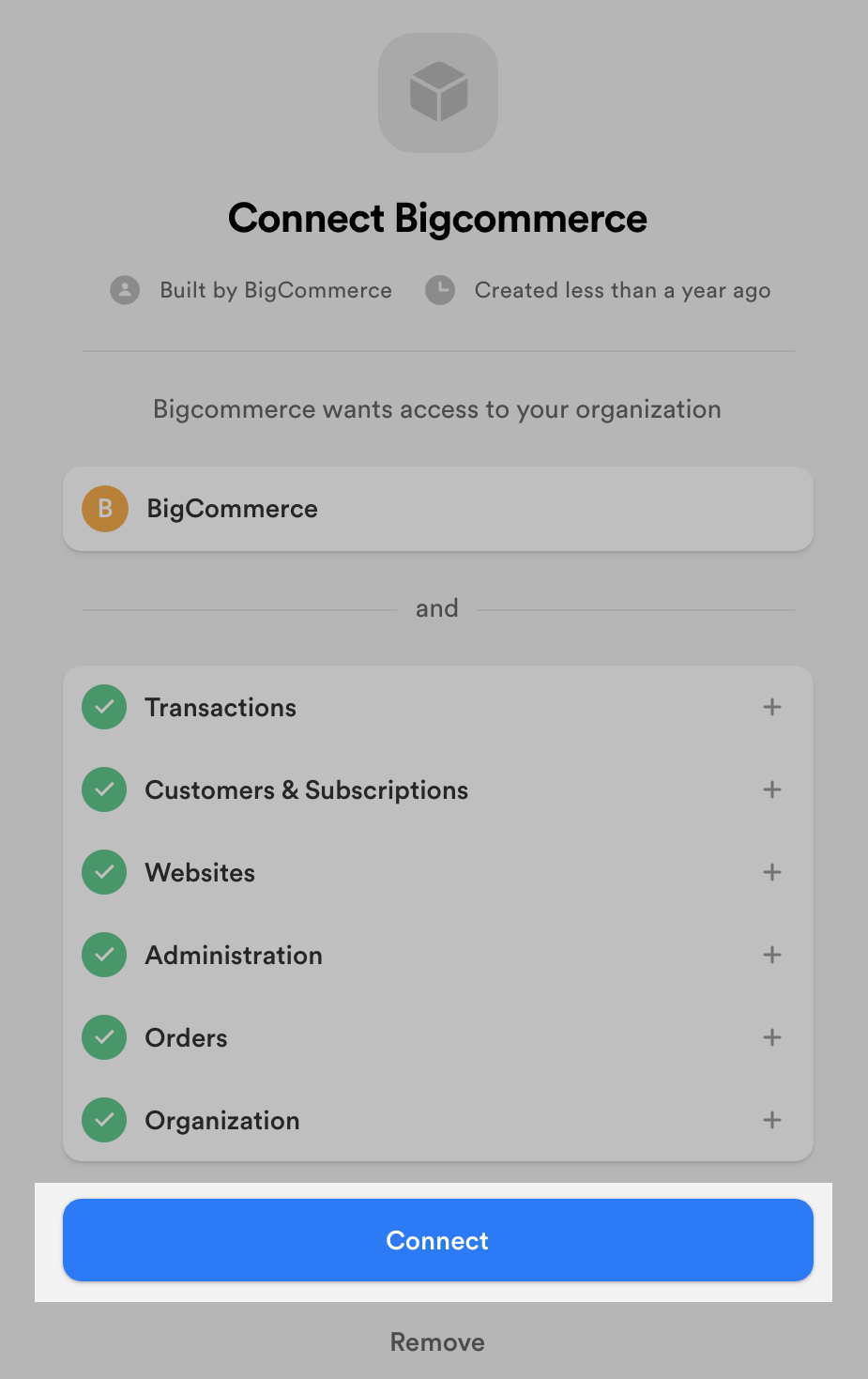
If you are a new Mollie merchant, you will need to provide additional information before you can start accepting payments.
Information about the current status of your onboarding application will appear at the top of Mollie settings in the BigCommerce control panel. Status updates are not in real-time.
There are three steps in the Mollie onboarding process:
- Onboarding Data Required — Mollie requires additional data before you can accept and/or settle payments.
- In Review — Mollie has the required information, and the application for accepting payments and/or enabling settlements is currently under review.
- Completed — Mollie has enabled your account for payments and settlements.
Select a Profile. Profiles store the payment methods you would like to display on the checkout page. You can create profiles from your Mollie account.

The list of website profiles pulls the latest information from your Mollie account. If you do not see any available profiles in the dropdown, you may need to provide additional information to Mollie before you are able to save. Note that the website profile URL should match your storefront URL.
If you have profiles created in Mollie or have previously saved a profile but it's not appearing in the dropdown, this might indicate an error in retrieving the latest information from Mollie. If this issue persists, contact the BigCommerce support team for further assistance.
Additionally, the following information can be selected:
- Test Mode — determines whether your store is in Test Mode. Set to No (Recommended) when you are ready to take payments.
Supported Payment Methods
All payment methods must be enabled from your Mollie dashboard under Settings › Website Profiles. Our integration does not currently support PayPal. Click on an APM in the list below to see its requirements and limitations.
Stored Credit Cards
To enable Stored Credit Cards, you must first have Credit Cards enabled on your Mollie website profile. Login to your Mollie Dashboard, then go to Settings › Website Profiles.
Locate the profile you will be using with your BigCommerce store and click Payment Methods. Toggle on the Credit Card payment method.

Once you've saved your settings in Mollie, click the checkbox to Enable stored credit cards with Mollie in the Mollie settings page in BigCommerce.
Customers who opt in to saving their credit card during checkout will be able to use that card for future transactions. Customers can manage their stored payment methods in their storefront account area. Note that customers do not have the ability to add new credit cards from the storefront account — new cards must be added while making a purchase during checkout.

Stored International Bank Account Numbers
To enable recurring transactions through SEPA Direct Debit, using Stored International Bank Account Numbers (IBANs), you must have at least one of the following payment methods enabled on your Mollie profile. This is because a mandate must be obtained from the shopper through using one of these payment methods for their initial purchase.
Unlike credit cards, stored IBANs cannot be used by the customer on future orders, but it can be used by the merchant for recurring charges via SEPA Direct Debit.
Once you've enabled at least one of these payment methods in Mollie, click the checkbox to Enable stored bank accounts with Mollie in the Mollie settings page in BigCommerce.

Currently, stored IBANs are not supported by the Payments API.
Common Questions
This information is for the Mollie integration. For common questions and troubleshooting information about a supported APM, see our Guide to Alternative Payment Methods.
- General
- Pricing and Fees
- Account Eligibility
- Transactions
- Refunds
- Additional Features
- Troubleshooting and Payment Disputes
General
You can find the answers to most of your Mollie related questions in Mollie’s Help Center.
What is the settlement currency?
Payouts can be made in EUR or GBP. Other currencies are not possible.
Which credit cards are supported?
Mollie supports payments via cards issued by Visa, Mastercard, and American Express. This also includes co-branded cards like Carte Bancaires and Dankort. See Mollie's support article on supported credit cards for a full list of co-branded cards.
Which languages does the Mollie dashboard support?
Mollie supports a number of different languages in their dashboard. For supported languages and information on how to configure your dashboard language, please refer to Mollie’s support documentation.
Pricing and Fees
What fees are associated with Mollie?
You can find Mollie's Fees & Pricing listed on their website.
Account Eligibility
What currencies does BigCommerce’s Mollie integration support?
BigCommerce offers all supported Mollie currencies, except for BRL, MXN, MYR, THB, and TWD. See Mollie's support article on settlement currency and supported currencies for more information.
Which countries does BigCommerce’s Mollie integration support?
Your company must be based in the European Economic Area (EEA), or in Switzerland, or in the United Kingdom. See Mollie's support article for a full list of countries.
Mollie will only be listed as an available payment option in the BigCommerce control panel if the country listed under Store Profile is set as one of these countries.
Which products and services does Mollie not accept?
See Mollie's support article for a list of restricted products and services.
Transactions
How long until the funds are transferred to my bank?
Mollie allows you to configure the payout date and frequency in your Mollie account. See Mollie's support article on payouts for more information.
What are Mollie’s payment processing times?
Payment processing times can differ, depending on the payment method. See Mollie's support article for a detailed breakdown of payment methods and their processing times.
Where can I find my Mollie invoice?
You can find your invoice in your Mollie dashboard on the first business day of each month. See Mollie's support article for more information, including how to download invoices for your records.
Does Mollie support deferred or manual capture?
Currently Mollie only supports manual capture for Klarna payments. You can configure Klarna to automatically capture or manually capture in the Mollie settings page.
Refunds
Does Mollie support processing refunds from the BigCommerce control panel?
Yes, you are able to process refunds for any Mollie transaction from the BigCommerce control panel.
Is there an amount of time after which I cannot perform a refund?
For credit cards, you can issue a refund for up to one year after the transaction. There is no time limit for other payment methods.
Does Mollie support multiple partial refunds on orders?
Yes, you can partially refund an order multiple times. If you are issuing a second refund for the same amount as the first, we recommend waiting an hour before submitting the refund to avoid the action failing with the error "A duplicate refund has been detected".
Additional Features
What are Mollie’s security measures?
You can read more about Mollie’s security measures and features on their website.
Does the Mollie integration include 3DS2.0 and comply with PSD2 regulation in Europe?
Yes, the Mollie integration supports 3DS2.0 and complies with PSD2 regulations in Europe. See Mollie's support article for more information.
Does the Mollie integration include stored instruments?
Yes, the Mollie integration supports both stored credit cards and stored IBANs.
Does Mollie support multi-currency?
Yes, you can enable Mollie with multiple currencies.
Does Mollie support multiple languages?
Yes, we will use the default language set under Store Profile to help determine which language to use.
Mollie supports the following languages:
- English
- Dutch
- French
- German
- Spanish
- Catalan
- Portuguese
- Italian
- Norwegian
- Swedish
- Finnish
- Danish
- Icelandic
- Hungarian
- Polish
- Latvian
- Lithuanian
We recommend that your store uses a Mollie supported language as its default language. If your store's default language does not match a Mollie supported language, then the shopper experience will default to English.
Some payment methods may be further restricted in what languages they can use. For example, the redirected shopper experience for iDEAL will always be in Dutch. See an APM's article in the Guide to Alternative Payment Methods for any language restrictions.
Mollie also supports regional variations for some languages. The BigCommerce integration will attempt to use the shopper’s billing country to determine country/region specificity when available. For example, if your default language is Dutch and the shopper’s billing country is the Netherlands, then we will use the Netherlandic regional variation of Dutch. If the shopper’s billing country is Belgium, then we will use the Belgian variation of Dutch.
This setting determines the translation of the payment method name and the language presented to the shopper on any pages the shopper is redirected to. To translate the rest of the checkout, including address field labels and credit card field labels, refer to our developer documentation on translating the checkout.
Troubleshooting and Payment Disputes
For information on common errors that you and your shoppers might experience, see Mollie's support article on errors and technical issues.
How do I contact Mollie's support team?
See Mollie's Contact Us webpage to get in touch with their support team via email, chat, phone, or in person.


