TikTok for Business is a free app that allows you to promote your products and brand on TikTok, one of the most popular social networks in the world.
The app automatically installs the TikTok Pixel on your storefront, so you can track the results of your advertising campaigns. By syncing your BigCommerce catalog to TikTok, you can create rich, dynamic ads that showcase relevant ads to interested users.
Once you’ve connected your store using TikTok For Business, your store may also be eligible for TikTok Shop, which allows TikTok users to shop and purchase natively within the app.
TikTok Shop: Stores with GMV over $3M/yr may be eligible for TikTok Shop via Feedonomics. For other stores, see CedCommerce and SKU IQ in the App Marketplace.
How It Works
When you install TikTok For Business, it will:
- create or connect a TikTok For Business account
- create or connect a TikTok Ad Account
- install the TikTok Pixel on your BigCommerce storefront
- sync your BigCommerce product catalog to your TikTok profile
The following glossary describes the different parts of TikTok For Business:
TikTok For Business
TikTok For Business is the overarching business platform to help brands grow their audience on TikTok and maximize their ROI, through pixel installation, ads creation and management tools, as well as catalog sync. Learn more about TikTok For Business.
TikTok (Business) Account
This is your public profile that your audience will see. If you have an existing standard TikTok account, you can switch it to a Business account.
An organic TikTok account is not technically required to run ads like Collection ads, but we recommend having one so you can do things like boost posts using Promote.
Once you have a Tiktok (Business) account, you’ll be able to connect it to your TikTok For Business account (see above) and run advertising on your posts. Skip ahead to Create a TikTok (Business) Account to see how to create a standard account and switch it to a Business account.
Learn more about TikTok Business accounts.
Note: Your TikTok (Business) account is not the same as your TikTok For Business account. You cannot use your TikTok account (tiktok.com) to log in to TikTok For Business (ads.tiktok.com).
TikTok Business Center
TikTok Business Center is a brand’s “control room” for all its assets on TikTok. It lets businesses edit their user’s access to advertising tools, catalog, audience, pixel, monitoring logs, and activity. Learn more about TikTok Business Center.
TikTok Ads Manager
TikTok’s advertising platform offers brands a broad range of ad formats and campaign management tools including video-generation solutions, real-time result & cost monitoring, smart audience targeting, and more. Learn more about TikTok Ads Manager.
TikTok Pixel
TikTok’s pixel powers its advertising tools and optimizes the results of any campaign. It is automatically installed in its most evolved version when setting up TikTok For Business in BigCommerce. The Analytics page within the app allows you to configure which events you’d like to track. Learn more about TikTok Pixel.
Requirements
- You need a TikTok Business account, Business Center account, and Ad account. You can create these during setup if needed.
- Your business must be in the US, BR, MX, DE, UK, FR, IT, ES, CA, AU, NL, or NZ.
Create a TikTok (Business) Account
To create a new TikTok account, find and download the TikTok app from Google Play or Apple App Store and register for a standard TikTok account.
After you’ve created your account:
1. Go to Profile.
2. Click the ≡ in the top right of the TikTok app (on your account page).
3. Click Manage account.
4. Click Switch to Business Account.
5. Choose your Category.
You can now add your website to your profile page and access real-time account data.
Setup TikTok For Business
Install the TikTok For Business app. The app can also be found in Channel Manager, under Ads and social.
Click Connect Account.
Sign up for a new TikTok For Business account, or if you already have one, click Log in. Note that this account is different from your TikTok (Business) account (see above).

Click Connect to authorize BigCommerce to access your TikTok account.
Set Up TikTok Business Center and TikTok Ad accounts
Now that you’ve connected your TikTok For Business account, you’ll be prompted to create or connect your TikTok Business Center account and TikTok Ad account.
To create a new TikTok Business Center account, you can simply click on Create New under the Business Center section. If you have an existing Business Center account associated with your TikTok For Business account, choose the relevant one and click Connect.
Under the TikTok Ad Account section, click Create New to create a TikTok Ad account. If you have an existing TikTok Ad account, click Connect next to the account you want to use.

Set Up TikTok Pixel
If you do not currently have a TikTok pixel, or if you have installed your developer-mode TikTok pixel recently (less than 2 months of use), follow the instructions below.
1. Remove your existing developer-mode TikTok pixel from your site (if any). Make sure it is not being currently used by any active campaigns.
2. Return to TikTok For Business setup. Under Data Sharing, click Create New to create and install a new pixel.
3. Make sure Enable Advanced Matching feature is enabled to improve the match rate between TikTok ad clicks and conversions that happen on your website.

Once setup is complete, you can configure which events you want to track via the Analytics page.
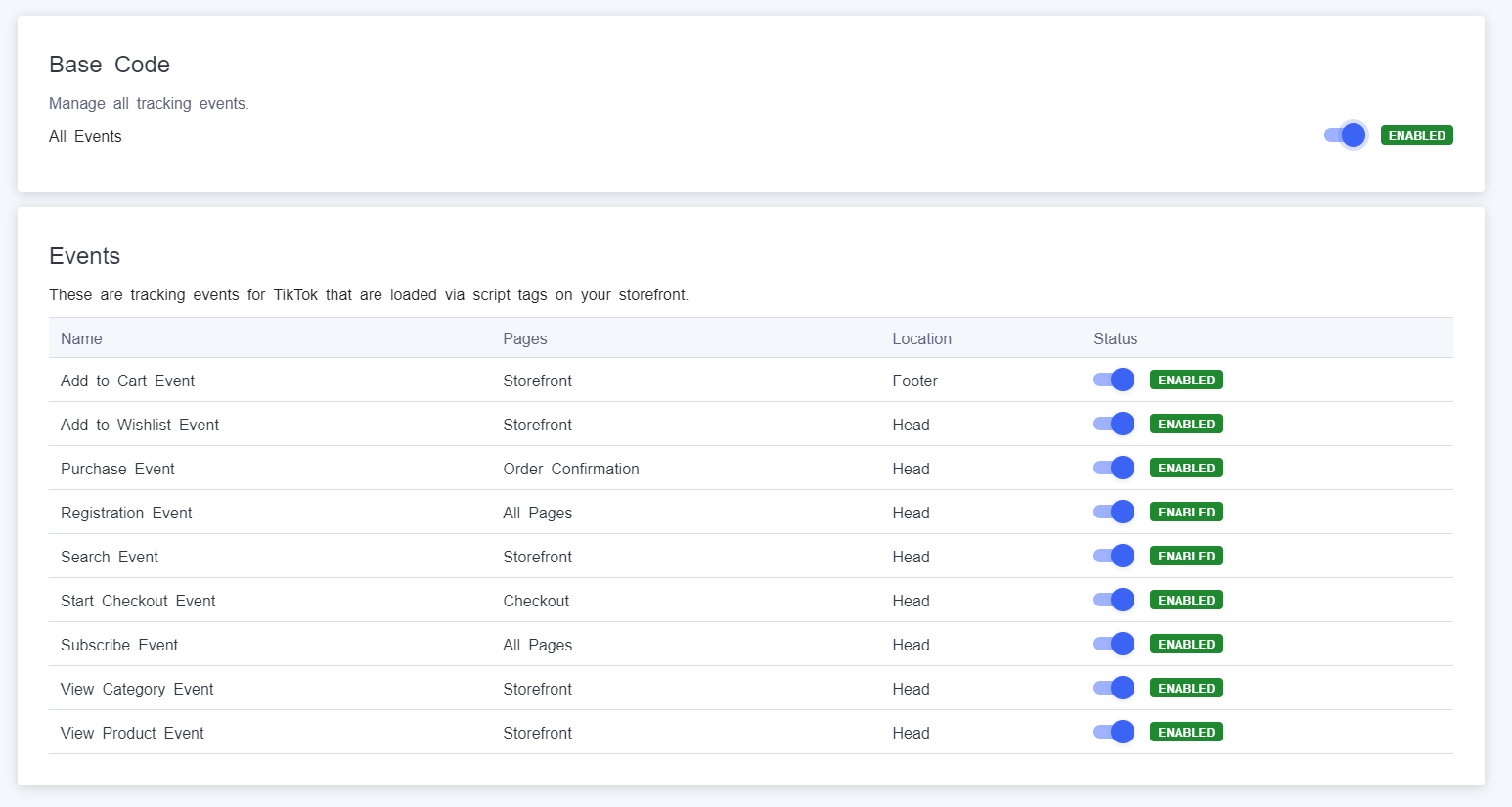
If you are an established developer-mode pixel user (more than 2 months of use) and prefer to keep yours, follow the instructions below.
1. Proceed with the app setup and click Create New to create and install a new pixel.
2. After completing the channel set-up in all its parts (see following sections), you will be able to navigate to the Analytics page (in the TikTok For Business app) and fully deactivate the newly installed pixel.

Note: By deactivating the built-in pixel, you won’t be able to leverage the Advanced Matching feature.
Set Up Your Catalog
Under the Catalog section, click Create New to sync your existing BigCommerce catalog onto your TikTok profile.

Finish Setup
Once you’ve completed all setup sections, click Finish Setup.
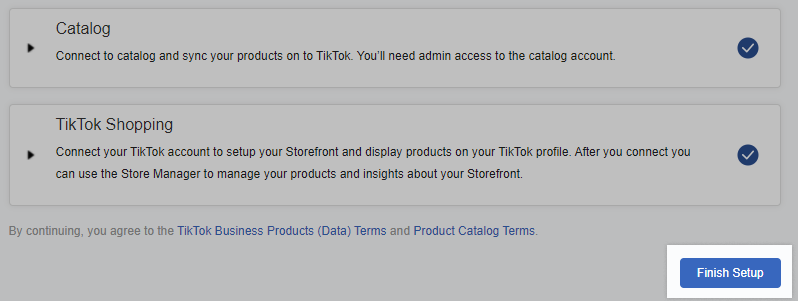
Note: Temporarily, you will not be able to make changes to the connected Business Center, TikTok For Business account, and product catalog on this platform once you click ‘Finish Setup’. At this point, if you wish to make edits to the connected Business Center, TikTok For Business account, and product catalog, you will have to remove the channel and connect it again. To personalize (or deactivate) your newly installed developer-mode pixel, go to the Analytics page in the TikTok app.
Advertise on TikTok
Once you have finished setting up TikTok For Business, you can access your account on TikTok Ads Manager and explore TikTok’s extensive range of advertising formats.
How TikTok’s Ad Review System Works
- Submit an ad for review through the TikTok Ads Manager platform.
- The ad undergoes review to ensure all creative elements (ad caption, video, audio, etc.) adhere to TikTok policies
- You will receive a notification once your TikTok ads have been approved and published. Most TikTok ads are reviewed within 24 hours, although some may take longer
- If the ad is rejected and there are changes that can be made to help publish it, you will be notified via Ad Group in the TikTok Ads Manager platform.
Ad Account Approval
Before you can use your synced catalog data in an ad (like Collections and Dynamic Showcase Ads), your Ad Account must be approved.
To submit your account for review and approval:
1. Go to TikTok Ads Manager, navigate to Ad Account and enter your Website, Billing Address, and Payment Type (Automatic or Manual). Note that you will not be charged until you actually run a campaign.
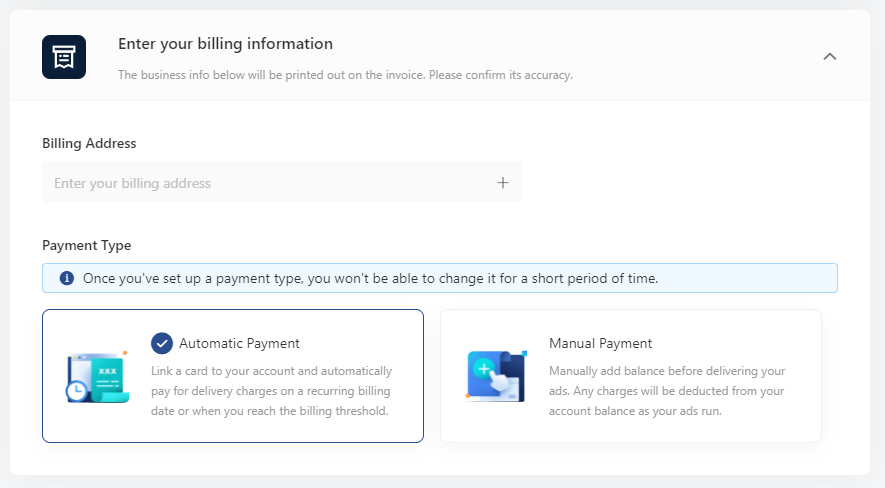
2. After your information is entered, your account will go into review (typically approved immediately).
3. Once your account is approved, TikTok will automatically add it under the Business Center and enable your synced catalog to be used in ad campaign setup. Catalog sync happens immediately after setup is complete.
Note: There must be at least 6 approved products in the catalog.Create an Ad Campaign
Once you’ve finished setting up TikTok For Business, you can create a new ad campaign directly from the app. This is a quick and easy way to get started with TikTok advertising.
You can create a Conversion campaign directly within the app. For other objectives (like Awareness or Consideration), you’ll need to use TikTok Ads Manager.
Go to Channel Manager and click TikTok under Ads and social.

Fill out the information needed to launch your ad campaign.

- Campaign Name — Choose a name for your ad campaign. This is for internal reference only and is not visible to users.
- Promotion Type — Select what you will be promoting (a product from your synced catalog or your store’s homepage URL).
- Ad Creative — Set up your video creative by either uploading your own video or utilizing TikTok’s Smart Video Creation tool.
- Display Name & Profile Image (under Advanced Settings) — Deliver your ads with a custom profile image and display name that will be shown to users.
- Conversion event — Select which event you want to optimize for. See the full list of optimization events enabled for your BigCommerce store here.
- Audience targeting — Choose an audience you would like to target based on your product and experience
- Budget & Schedule — Set your campaign budget and schedule the first date & time for delivery. The system will automatically optimize delivery to keep the best cost-per-action.
Pro Tip! Select an upper funnel conversion event (like View Content or Add to Cart) so your pixel can quickly learn high-intent users.
Smart Video Tool
If you don’t have an existing video, you can use TikTok’s Smart Video Tool to automatically create a video using product photos and images uploaded from your computer. This is a helpful solution if you don’t have video production capability or video editing experience.
Click Create video under Ad creative to get started.
- Drag and reorder images to finalize the flow of the video ad.
- Optionally add a discount price and product information text.
- Set the video style:
- Dynamic — The video generated is fast paced.
- Peaceful — The video generated is slower paced.

Click Generate Video to preview how your video will look. You’ll be presented with a couple of variations featuring different effects and music. Select one or more that you want to use. When you’re done, click Save.
Once you’ve completed all fields and uploaded or created your video, click Submit.
Setting Up Payments
If you’ve already set up a payment method in your TikTok For Business account, your ad will immediately be sent for review, and you’ll receive a notification once your campaign goes live. If you haven’t set up a payment method, you’ll be prompted to complete this step in the TikTok Ads Manager. Once done, your ad will be reviewed and you’ll be notified when it goes live.
After your campaign has had time to collect data, you can track performance from your TikTok Ads Manager dashboard. Learn more here.
Ad Formats
Promote
Within the TikTok app itself, you can use the Promote feature to bolster your organic videos to increase video views, drive traffic to your profile page, and guide viewers to your website. Learn more about how to use Promote.
Lead Gen Ads
This campaign objective allows you to collect leads using customizable forms. These can be integrated with CRM partners to help qualify and convert leads. Learn more about Lead Gen Ads.
Spark Ads
This is a native ad display format that enables brands to leverage organic TikTok posts and features in advertising. Use your own posts or posts made by other Creators (with their authorization). Learn more about Spark Ads.
Collection Ads
This ad format combines video ads, product cards, and a full-screen landing page to drive immediate purchases. Learn more about Collection Ads.
To access this ad format, reach out to bigcommerce@bytedance.com.
To get started with Collection ads:
1. Confirm your BigCommerce catalog is synced with TikTok.
2. Set up the campaign by selecting Traffic or Conversions as the objective and selecting your other parameters. Note that under Targeting/Demographics, you should choose the same location as your catalog’s targeting location.
3. Build an Instant Gallery Page using your automatically synced catalog.
4. Finetune your desired graphic selecting where you want the products to appear in the app.
See How to Create Collection Ads for more details.
Dynamic Showcase Ads
This ad format leverages your synced catalog to show relevant products to interested users and is optimized for large catalogs. Learn more about Dynamic Showcase Ads.
To access this ad format, reach out to bigcommerce@bytedance.com.
To get started with Dynamic Showcase ads:
1. Confirm your BigCommerce catalog is synced with TikTok.
2. Configure your Pixel events (from the Analytics page in the app).
3. Use Dynamic Video Generator to create your video package based on your uploaded catalog.
4. Select Catalog Sales as your campaign objective.
See How to Create Dynamic Showcase Ads for more details.
Brand Takeover, Top View, Hashtag Challenge, Branded Effects
To access these Reservation-only ad campaign types, reach out to your TikTok account manager for details. If you don’t have one, email bigcommerce@bytedance.com.
FAQ
What does the TikTok channel on BigCommerce enable?
The app:
- allows for easy creation of your TikTok For Business and Ad accounts
- syncs your BigCommerce catalog to TikTok for use in advertising
- installs a developer-mode TikTok Pixel on your storefront (native); enable/disable tracking events from the Analytics page
Why should I install this now?
Even if you don't currently run ads, the TikTok Pixel will begin to collect data which will allow you to then retarget or reach TikTok users who are interested in your products.
What events does the newly installed TikTok pixel support?
The developer-mode pixel automatically installed during the TikTok channel setup on BigCommerce supports View Content, Add to Cart, Start Checkout, Add Billing, Purchase, Search, Registration, Subscription, and Add to Wish List.
You can also decide which events to track via the pixel on the Analytics page in the BigCommerce app. Alternatively, deactivate the new pixel altogether and use your existing one.
Note: We always recommend switching to the new pixel, installed with the TikTok For Business app, unless you:
- already have a highly personalized, developer-mode TikTok pixel already installed
- it has been successfully tracking events for a consistent amount of time greater than 2 months
What is Advanced Matching?
Advanced Matching is an upgrade to the TikTok pixel that allows you to send privacy-safe hashed customer information (email addresses and phone numbers) to increase the match rate between TikTok ad clicks, views, and conversions that happen on your website.
Can I use TikTok For Business with a headless storefront?
You can use the app to sync your BigCommerce catalog to TikTok. However, the app cannot install the TikTok Pixel to a headless storefront, so you’ll need to add it manually and create your own tracking events. See Get Started with Pixel in the TikTok Business Help Center for guidance on creating and installing your Pixel.
App installation automatically creates a new TikTok Pixel (meant for native storefronts) which you can disable from the Analytics page within the app. You won’t be able to enable/disable events for your headless storefront from the Analytics page, you’ll need to manage them in TikTok Ads Manager.
How do I start running paid advertising campaigns?
Please access your account on TikTok Ads Manager after adding and setting up TikTok in Channel Manager to access all available ad formats. Reach out to bigcommerce@bytedance.com to request access to Dynamic Showcase Ads and Collection Ads.
If I have a campaign running with the TikTok Pixel created via the TikTok channel, what will happen if I remove the channel?
Your campaigns using the TikTok pixel created through the TikTok channel will remain active, but the pixel will stop sending back any data to Ads Manager.
Which product categories are allowed for advertising?
See a detailed overview of product category restrictions in TikTok advertising.
What if I already advertise on TikTok and my Ad account is managed by an Agency?
Please reach out to bigcommerce@bytedance.com for further assistance.
Why is my ad credit frozen?
If your account has been flagged for safety reasons due to irregularities on the account, please file an appeal by uploading more documents to TikTok’s advertiser support system. To access this system, please go to TikTok Business Support directly or go to your TikTok Ads Manager account and click on the question mark icon in the top-right corner.
TikTok Coupon Terms
These terms (“Coupon Terms”) govern your eligibility for and use of Coupons. Please read them carefully. The legal promoter offering the Coupon to you is: (a) if the Discounted Service (defined below) is within the TikTok Platform, the TikTok entity that provides you with the Discounted Service in accordance with the TikTok Terms of Service; or (b) if the Discounted Service is within the TikTok For Business Platform, the TikTok entity described in the TikTok Advertising Terms (in either case, “us”, “we”, “our”).
To the maximum extent not prohibited by applicable law, TikTok may, where reasonably necessary for a legitimate reason, amend or cancel any or all Coupon availability at any time in its sole discretion, and/or update, amend or replace these Coupon Terms.
What is a Coupon?
A “Coupon” is a time-limited discount token, introductory offer token or a form of advertising credit, that is redeemable by you for a Discounted Service at a discounted or promotional rate. Where TikTok refers to “Discounted Service”, it means the particular TikTok product, service and/or digital content which is the subject of the Coupon.
How can you use a Coupon?
1) Coupons are subject to availability and can only be used as follows:
- In the date and time window described in the communication sent to you about the program with the Coupon (“Validity Window”). After the expiry of the Validity Window, you will no longer be able to use the Coupon;
- For one time use;
- For benefitting from the discount or introductory offer made available by us for the Discounted Service. Unless otherwise expressly allowed by us, Coupons are limited to one per Discounted Service per person;
- Only one Coupon can be used per order;
- In accordance with Coupon usage instructions, conditions or eligibility requirements, including any applicable maximum savings and minimum spending thresholds, for example:
- Where a Coupon is described as "Save up to $100", the maximum discount available with a purchase using that Coupon would be $100; and
- Where a Coupon is offered "If you spend $500 or more", then the Coupon only applies if you spend $500 or more on the relevant Discounted Service;
- In accordance with all terms, policies and procedures applicable to the Discounted Service;
- Not in conjunction with any other promotional offers or discounts;
- Not applicable on credits, taxes, or fees;
- Cannot be combined with any other promotions, offers, or discounts;
- Cannot be exchanged for cash, credit or equivalent; and
- Cannot be transferred or sold to any other person or entity.
2) If you are subject to any taxes (including any penalties or interest thereon) and expenses imposed by any jurisdiction in relation to the Coupon, subject to any unwaivable local consumer law rights you may benefit from, you will be responsible for the payment of such taxes (including any related penalties or interest) to the relevant tax authority.
3) A Coupon cannot be used and is void where:
- It is not obtained from TikTok;
- Any part of the Coupon is transferred, resold, counterfeited, altered, defective, or tampered with or irregular in any way;
- It is obtained through theft, fraud, deception or unlawful means; or
- Other restrictions, or these Coupon Terms, render it unusable or invalid.
4) In case of any violation of these Coupon Terms or any applicable laws or regulations, TikTok shall have the right to disqualify any or all Coupons.
Who can use Coupons?
To be eligible for Coupons, you must:
1) Have the account(s) on the TikTok Platform and/or the TikTok For Business Platform necessary for the Discounted Service;
2) Be offered the Coupon by TikTok (such as by way of TikTok message or email);
3) Be able to lawfully accept and use the Coupons and the Discounted Service in your territory of residence; and
4) Be of the minimum age (or above) necessary for you to be able to use the Discounted Service in your territory of residence, please consult the terms and conditions of the Discounted Service for more information.


