Connecting your BigCommerce store to Facebook allows you to tag products from your catalog directly in your Instagram photos. Instagram users can discover more information about your products and can link directly to your store for purchase.
Stores based in the US check out directly on Instagram, which allows shoppers to seamlessly purchase the products they discover on Instagram without ever leaving the app.
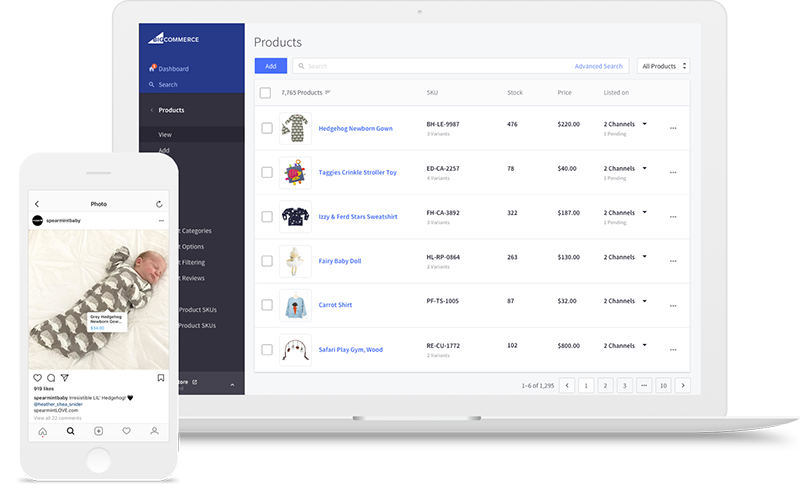
How It Works
Instagram connects to your Facebook Shop to gain access to your product catalog. Your Facebook Shop does not have to be active or visible to use Instagram. Once linked, you can use your catalog to tag products directly within the Instagram app on iOS and Android devices. Up to 20 products can be tagged in a single post.
Instagram users will see an icon on tagged posts to indicate that it is shoppable. Tapping on the post reveals tags that contain information like product name and price. Tapping one of the tags reveals additional details like a description, extra photos, and a View on Website link to your BigCommerce storefront product page.
US Shops use Checkout on Instagram which gives shoppers an Add to Bag or Checkout on Instagram link.
Requirements
- To use Facebook Shops, Instagram, and associated features, your business must meet Meta’s Commerce Eligibility Requirements and be located in a supported country.
- Shops located in the US must use Checkout on Facebook and Instagram.
- Your store must be connected to our Meta for BigCommerce integration.
- You must have an Instagram Business account.
- You must connect your Instagram and Facebook accounts.
- Catalog and account approval is at Instagram’s full discretion.
- Your products must comply with Meta’s Commerce Policies and listing requirements to be eligible.
Setup
Once your store has met the requirements, Instagram will review your connected accounts. Once their review is complete, you will receive a notification in your Instagram account. Merchants who have already been invited by Instagram may receive this notification sooner.
If you haven't already connected Facebook to your BigCommerce store, follow the steps on Setting Up Meta for BigCommerce. Once connected, linking your Facebook and Instagram accounts allows you to tag products in your Instagram posts.
Note that your Facebook Shop does not have to be active or visible to use Instagram.
Before you begin:
- Make sure your products are not prohibited under Meta's commerce policies.
- Make sure you are logged in to Facebook with the account you want to use with your store. This account should be an Admin in the Facebook Business Manager you will connect to your store.
- If you haven’t already, create a Facebook Business Page.
- You will need your banking account information ready when setting up Payments.
Verification and Catalog Sync
Once your store is connected, you will need to finish setup by adding details about your business for verification purposes.
US Shops will need to add additional information such as shipping methods, payment information, and category mapping to use Checkout on Instagram.
After verification setup, products need to be listed to Facebook to be reviewed and made available for tagging on Instagram.
See Facebook Shops for more details.
Connect Your Facebook and Instagram Accounts
You must have an Instagram business account to tag products in your Instagram posts and allow customers to check out on Instagram.
Follow Meta's instructions to connect your Facebook and Instagram accounts. Note that catalog and account approval for inclusion on Instagram is at Instagram’s sole discretion. Once approved, you will receive a notification from Instagram that you can now start tagging products in your posts. You will also see a notification in the app, so make sure you have the latest version installed on your device.
Tagging Products in Instagram Posts
You can tag products for shopping in photos and both new and existing posts from your Instagram business profile. You can tag up to 20 products and shops in a photo feed post. A carousel post, or a single post with up to 10 photos and videos, can have a total of 20 tags across all media items in the carousel.
Before you begin:
- Your account must be approved for shopping on Instagram.
- Make sure you have the latest version of the Instagram app.
To add product tags to Instagram posts:
1. Tap the add post icon.
2. Select a photo or video and add a caption, effects and filters. Tap the arrow icon (Android) or Next (iOS).
3. Tap Tag products, then tap the products in the photo or video that you want to tag.
4. Search for the products, then select the desired product from the search results.
5. Tap the check icon, then tap the check icon again (Android) or Done (iOS), then tap Share (iOS).
When you share a post with product tags on Instagram, you can share the same post to Facebook with product tags included by toggling on Facebook before posting.
You can edit or remove products that are tagged in image and video posts on Instagram. Keep in mind, when you remove a tag from a post, you will lose any shopping insights related to that tag.
Learn more about shopping tags on Instagram on Instagram’s Help Center.
Checking Orders from Instagram
Orders originating on Facebook will display the Facebook logo in the View Orders area of your BigCommerce store. Instagram will also be listed as the order source.
Instagram order data, such as revenue, number of visits/orders, and conversion rate, can be found in the Marketing Report under Analytics › Marketing › Social.

FAQ
What countries are supported by Shops on Instagram?
See Meta’s list of supported countries for Shops on Instagram.
How does shopping on Instagram work?
Shoppers on mobile devices can view products on your Instagram Shop, on posts, in stories, and on reels. Tapping View on website on a product page redirects customers to your BigCommerce store to complete the purchase. Shoppers on US Shops will check out on Instagram.
See Meta’s How shops on Instagram work for more information.
Are there any additional costs or fees for enabling Shopping on Instagram for my BigCommerce store?
Orders generated through Instagram (both redirected checkout and stores using checkout on Facebook and Instagram) count towards your store’s sales volume. Increased revenue could result in your store being automatically upgraded, depending on your current plan.
For US Shops, see Meta’s documentation on processing fees when using Checkout on Facebook and Instagram.
My product tag was rejected. What should I do?
Tagged products are reviewed to ensure they meet Meta’s commerce policies. You will receive a notification in the Instagram app if a product tag is not approved. The tag can be appealed or it can be removed.
Why is the product I want to tag in my Instagram post not appearing?
All products go through a review process and may be removed if found to be in violation of Meta’s commerce policies. Rejected products are not eligible for product tagging on Instagram. If you believe a product was incorrectly rejected, you can request a second review.
Can I control who is allowed to tag products?
By default, everyone can tag products. You can manage product tagging permissions to grant and remove permissions.


