Facebook Shops allows you to connect your BigCommerce store catalog with your Facebook business page. Users can easily discover your products and share with friends from the Facebook mobile app.
Facebook is one of the largest social networks in the world. The sheer size of the network — coupled with the level of engagement by its users — makes it an ideal place to promote your products and raise brand awareness.
Requirements
- To use Facebook Shops and associated features, your business must meet Meta’s Commerce Eligibility Requirements and be located in a supported country.
- Shops located in the US must use checkout on Facebook and Instagram.
- To view and manage the Facebook channel, you must have the Manage Channels and Edit Channels permissions enabled on your user account.
- To list products to Facebook, you must have the Manage Products and Edit Products permissions enabled on your user account.
- To disconnect the Facebook channel, you must have the Manage Channels and Delete Channels permissions enabled on your user account.
Facebook Policies and Processes
Products sold on Facebook and Instagram must comply with Meta's Commerce Policies. If you intend to advertise your products, you must also comply with Meta's Advertising Policies.
All products go through a review process and may be removed if found to be in violation of Meta's policies. If you believe a product was incorrectly rejected, you can request a second review.
Facebook also collects feedback from people who make purchases on other Meta products, including Instagram and Meta Audience Network, and this feedback is translated into a feedback score.
When a business receives poor feedback scores on topics such as delivery speed, product quality or customer service, ads that the business runs may see reduced delivery. If the business receives a significantly high proportion of negative feedback, it may experience a temporary or permanent loss of advertising and access to Facebook Commerce surfaces.
Meta’s Business Help Center has more information on how page feedback impacts your ads.
Setting Up Your Shop
If you are new to using Meta with BigCommerce, you will need to connect your store first. See Setting Up Meta for BigCommerce.
Verification
Once your store is connected, you will need to finish setting up your Facebook Shop. Go to Channel Manager, scroll down to Marketplaces, and click Facebook under Marketplaces.

On the Facebook tab, click Manage. You will be redirected to Meta Business Suite.
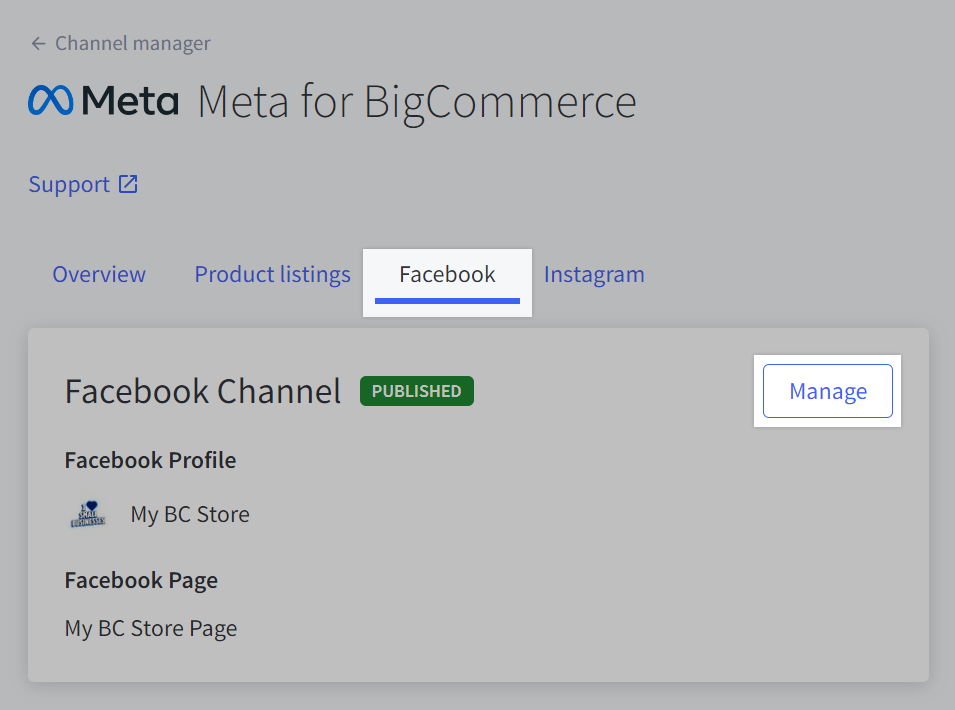
If you have never sold on Meta before, you will see the following alert message: "Verification required for [Store Name]". Click View Commerce Manager.

To verify your business, you will need to provide business details and documentation. You should have:
- your business type (such as a public company or sole proprietorship)
- your business or organization name
- your ITIN or SSN, and representative’s name and date of birth (sole proprietorship or individual)
- your EIN and representative’s name and DOB (partnership or corporation)
- your business address (physical address)
- your business email address
- your business category (what you primarily sell or advertise)
For US-based Shops, you will also need:
- a list of states you have offices in and the State Tax Registration number for each location
- the shipping options you offer (where you ship, handling time, and shipping costs)
- your return policy (number of days and customer service email address)
- your preferred bank account information (routing and account numbers)
Checkout Method
Shops located in the US must use checkout on Facebook and Instagram. If you have a different checkout method set up, you will need to update your checkout method in Meta's Commerce Manager.
To manage your checkout settings, go to Settings › Checkout method and click the gear icon under Localized checkout methods. Select On Facebook and Instagram, then click Change.
Once Checkout on Facebook and Instagram is set up, you will need to map your BigCommerce product categories to Facebook’s categories.
Category Mapping
A Facebook product category (FPC) is required for each of your products when using checkout on Facebook and Instagram. Category information is used for tax calculation, ranking, and indexing on Facebook.
Facebook recommends choosing the most specific category possible to help shoppers understand what type of item they are buying.
To map each of your BigCommerce categories to a Facebook category, return to the tab with your BigCommerce control panel. Click the Overview tab in Meta for BigCommerce.
Click Choose next to Default Category and select a category from the popup window. If you have other categories that you want to map, click Add another category. Products in categories that have not been mapped to a specific Facebook category will use the Default Category.
When you are satisfied, click Save.
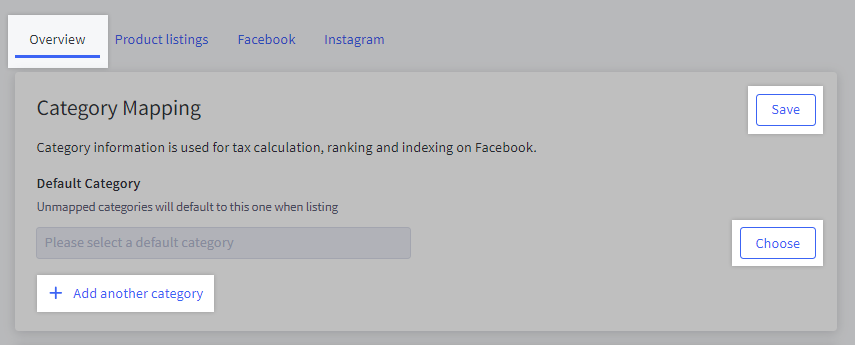
Request review
You may need to request a review of your commerce account before you can publish your shop. First, confirm that your business meets Meta’s Commerce Eligibility Requirements, that your BigCommerce store has been launched, and that your products have been listed.
When you are ready to request a review, go to Channel Manager, scroll down to Marketplaces, and click Facebook. On the Facebook tab, click Manage. You will be redirected to Meta Business Suite. Click Request review.

Listing Products
To make products available on Facebook, you will need to assign them to the Facebook channel from the Products page in BigCommerce.
Go to Products › View, click the box next to one or more products, then click Add to channels. In the popup window, click the box next to Facebook, then click Save. Products sync to Meta once every hour.
For more details on managing product channels, see our Product List article.

To be listed on Facebook, products must comply with Meta’s Commerce Policies and meet the following additional requirements:
- Must be a physical product (not downloadable)
- Product name cannot be the same as the description
- Description
- Must be in plain text (not HTML)
- Must not contain links or URLs
- Cannot be ALL CAPS
- Product image
- Main image must be at least 500 x 500 pixels
- Must have a SKU (including variants)
- Must have either a brand or GTIN
- Price
- Must be greater than $0.00
- Must not be longer than 9 digits
- Inventory
- Inventory tracking must be enabled
- Cannot be out of stock (0 inventory) for more than 56 days
- Modifier Options (customizations) must not be required
- File Upload, Text Field, Multi-line Text Field, and Numbers Only Text Field option types are not supported
- Custom Fields are not supported
- If a product has options, they must be required
Products that don’t meet the above requirements may still sync to the Facebook catalog in Meta's Commerce Manager. They will display a warning notice and be hidden from your Facebook or Instagram Shop until the product is updated to meet requirements.
Product listings that fail to sync will not be added or be updated in the Commerce Manager catalog. Error details are recorded in a downloadable report.
Previously connected to Meta? If you connected your store to Facebook or Instagram in the past, your store’s entire catalog is synced to Meta by default.
Listing errors
Products that fail to list or update on Meta are reported in a CSV file on the Facebook channel, under the Product Listings tab.
Click Download error report to save the CSV file to your computer. Once the errors listed in the report are corrected, the products will automatically attempt to update at the next sync.
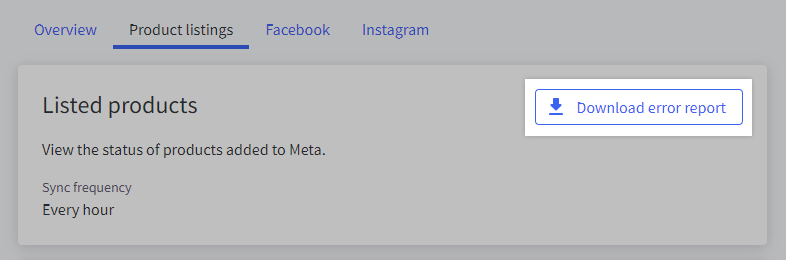
Checking Orders
Orders originating on Facebook will display the Facebook logo in the View Orders area of your BigCommerce store.
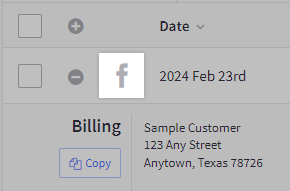
Order details appear much like other storefront orders, with some minor differences:
- Customers on non-US Shops are redirected to the storefront to check out. These orders will show Facebook Shop as the order source.
- Customers on US Shops complete checkout on Facebook. These orders will show Facebook Marketplace as the payment method.
Orders sync between BigCommerce and Meta asynchronously at regular intervals. New orders on Facebook may not be immediately reflected in the BigCommerce control panel.
Facebook order data, such as revenue, number of visits/orders, and conversion rate, can be found in the Marketing Report under Analytics › Marketing › Social.
Order Cycle For US Shops
Orders placed on Facebook can also be viewed in Meta's Commerce Manager. They originate in Pending Acknowledgement status until the order is synced to BigCommerce.
Once the order is detected and synced with BigCommerce, the status in Commerce Manager will update to Pending Shipment.
When a shipment is created for an order in BigCommerce, the shipment information will be updated on the order in Facebook. Each shipment must be assigned a unique tracking number.
Facebook Insights
Use Facebook’s Insights feature to understand which products customers are viewing and engaging within your Shop. To view your Shop Insights, log into Meta Business Suite or Commerce Manager, then click Insights in the left navigation.
For more information on Insights, refer to Meta’s documentation.
FAQ
General
How do I set up Facebook on my store?
For steps on connecting your Facebook Shop, see Setting Up Meta for BigCommerce.
Is my personal Facebook account shared?
No. Even though you may use your personal Facebook account to create your business page, your personal account identity and information is not publicly shared or shown on the page.
Are there any fees or costs for enabling Facebook Shops for my BigCommerce store?
Orders generated through Facebook Shops (both redirected checkout and stores using checkout on Facebook and Instagram) count towards your store’s sales volume. Increased revenue could result in your store being automatically upgraded, depending on your current plan.
For US Shops, see Meta’s documentation on processing fees when using checkout on Facebook and Instagram.
Can I change which Facebook Page my Shop appears on?
Facebook Page selection happens during the initial onboarding process. If you need to change your associated Facebook Page, you will need to disconnect the Facebook channel and reconnect.
1. Go to Channel Manager.
2. Scroll down to Marketplaces, then click Facebook.
3. On the Overview tab, click Disconnect.
4. Set up your Shop and select the new Facebook Page during onboarding.

Can I hide my Facebook Shop?
To make your Shop no longer visible:
1. Go to Meta’s Commerce Manager and select your Shop.
2. Go to the Shops tab and click Edit shop.
3. Click the Action menu and click Hide shop.
How do I disconnect Facebook Shops from BigCommerce?
Disconnecting your Facebook account from BigCommerce will clear your Facebook Shop settings. Any product you add or create in BigCommerce will no longer export to your Facebook catalog, and your catalog will be removed from Facebook. You may always reconnect the channel in the future.
Warning: If you have historical Facebook Pixel data or Instagram tagging associated with your catalog, disconnecting and reconnecting the Facebook channel could cause that data to be lost.
Follow these steps before revoking any app permissions in your Facebook account:
1. Go to Channel Manager.
2. Scroll down to Marketplaces, then click Facebook.
3. On the Overview tab, click Disconnect.

Products
What happens when a product's stock level reaches zero?
Out of stock products will continue to sync to Facebook as long as they are marked "visible". The products will continue to show on Facebook, but will not be purchasable. Products out of stock for more than 56 days will be removed.
How do I tag products in photos and videos?
To tag a product in photos and videos from the Facebook mobile app:
1. Go to your Facebook Page and tap Photo.
2. Upload your photo or video.
3. Tap Continue.
4. Tap the photo or video, then tap the tag product icon.
5. Tap the product that you want to tag and type in the product's name.
6. Tap Next.
7. When you’re done with your post, tap Publish.
Can I tag my Facebook Shop products in Instagram photos and posts?
Yes. See Sell on Instagram for more information.
How do I remove a product from Facebook?
To remove a product from your Facebook catalog, unassign it from the Facebook channel in BigCommerce.
Go to Products › View, click the box next to one or more products, then click Remove from channels. Click the box next to Facebook, then click Save. Products sync to Meta once every hour.
Checkout on Facebook
Can shoppers on Facebook use my store's promotions or coupon codes?
No, Checkout on Facebook does not support BigCommerce coupon codes. You can set up offers directly in Meta’s Commerce Manager to provide discounts to your customers.
Can shoppers check out with products from multiple Facebook Shops?
Shoppers on US Shops can add items from different shops to their shopping cart by tapping Add to Cart. They can then buy the items in their cart by tapping Go to Checkout.



