Manual orders allow you record and process offline orders using your BigCommerce control panel. An “offline” order happens outside of your BigCommerce storefront, such as an order you take over the phone or in person.
A manual order can be finalized by using a non-hosted payment gateway to manually enter credit card details. Non-credit card online payment methods, such as PayPal or Apple Pay, cannot be used in a manual order.
Draft orders are a way of saving all the details of a manual order for use at a later time. You can optionally share the draft order URL with the shopper, so they can pay for and complete the order themselves on the storefront.
Common use cases for draft orders include:
- Some customers may want to create an order via phone or email, but don’t want to provide their payment information over phone or email. A draft order allows the merchant to enter all information necessary for an order, then send it to the customer to complete payment on the storefront.
- Customers may want to use payment methods that are available on the storefront, but are not available for manual orders, such as digital wallets like Apple Pay.
- Customers may want to place an order, but are not ready for payment or delivery yet.
- If you are waiting on a customer for additional order details or payment, a draft order can be saved and later converted into a manual order.
- Send a draft order to a customer and allow them to complete their order at their convenience.
Look different? This article covers the new manual and draft orders experience. See Creating a Draft Order and Creating a Manual Order for help with the old experiences.
How Manual Orders and Draft Orders Work
The Add an order page in the control panel allows you to record all the details for an offline order, including the storefront (if you have more than one), currency, customer account, cart contents (products), shipping method, applicable promotions, order comments, and staff notes.
Once all required data for a new order is entered, you can finalize it by applying a payment method, or save it as a draft order to be completed later, either by the shopper on the storefront, or by you in the control panel.
Need advanced quoting features? B2B Ninja is a BigCommerce quoting app that allows shoppers to quickly and easily request quotes on your storefront before placing an order. If you need a complete business-to-business solution, see B2B Edition.
Requirements
To create manual orders, and to edit or delete draft orders in the control panel, you must have the following permissions enabled in your user account:
- Manage Orders
- Add Orders
- Edit Orders
- Manage Customers
- Manage Channels
- Manage Products
- Manage Categories
- Add a Customer
- Manage Gift Certificates
To select the Manual payment option during the Payment step, you must have the Finalize Manual Orders using Manual Payments permission enabled in your user account.
Limitations
The new manual and draft order experience is being rolled out in phases. During this time, the old experience and functionality will remain available. Click Take me back in the banner at the top of the Add an order page to go back to the old experience at any time.

Listed below are some features that are currently not available in the new experience.
- The new manual and draft orders experience does not support multiple shipping addresses. For now, you will need to use the old experience if you have a manual or draft order requiring multiple shipping addresses.
- While the new experience is used for creating a draft order, editing a draft order is done using the old experience. Editing draft orders using the new experience is planned for future release.
- The option to automatically email the manual order invoice to the customer is planned for future release.
- The File Upload product modifier type is not currently supported, but is planned for a future release.
- Offline payment methods, gift certificates, store credit, and manual payments are not yet supported. For now, you will need to use the old experience to apply an offline payment method, gift certificate, or manual payment.
- All non-hosted* payment gateways supported by BigCommerce can be used for processing payment for manual orders, except:
*A non-hosted payment gateway keeps the user on site and does not redirect to a third-party website to complete payment.
Creating a Manual or Draft Order
To create a draft order, you will need to specify the storefront and currency, then add a customer, a shipping address, and at least one product. For manual orders, you will need all of the information above, as well as add payment details.
Go to Orders › Add. Select a Channel and Currency for the order, then click Next.

Customer
Under Customer, use the search bar to find and select an existing customer, or click Add new customer. You can make the customer a guest, or add the info as a new customer record to your store.
Products
Under Products, use the search bar to find and select an existing product, or click Add custom product.
Shipping
Under Shipping, select an existing address from the Shipping address dropdown menu, or select + Shipping Address to add a new one. Guest customers won’t have a saved shipping address, so you will need to add one here.
Use the checkbox to indicate if the billing address will be the same as the shipping address.
Once a shipping address has been entered, you can select an available Shipping method, or click Custom shipping method.
For a custom shipping method, give the method a name and cost, then click Confirm.
Promotions
Under Promotions, click Add to apply a coupon code from an existing coupon promotion, or Manual discount if you want to manually adjust the discount yourself. If your store is on an Enterprise plan, you can add multiple coupon codes.
Payment
Under Payment, select an existing Billing address from the dropdown menu, or click + Billing address to add a new one.
To finalize a manual order, select a payment method and enter the required credit card details.

To save a draft order, switch to Draft order.

Order Summary
This area displays the storefront and currency currently applied to the order, as well as the order total, shipping, and any tax charges.
Order Comments & Staff Notes (optional)
These fields are optional. Order comments are visible to customers on invoices, while staff notes are only visible in the control panel and are not seen by customers.
Once all order information has been entered, click Save.
- For manual orders, you will be redirected to the View Orders page where you will see your newly created manual order. The order source will appear as “Manual order” in the order details.
- For draft orders, you will be redirected to the Draft Orders page where you will see your newly created draft order and any other existing draft orders you may have.
Editing and Deleting a Draft Order
You can edit most aspects of a previously saved draft order, including the customer, products, shipping, promotions, and billing address. If you need to change the storefront channel or currency associated with the order, you will have to delete the draft order and start a new one.
Go to Orders › Draft Orders. Click the ⋯ action button next to your draft order, then select Edit.
Select Delete to completely remove a saved draft order. Note that any draft order cart URLs shared previously for the order will no longer work.
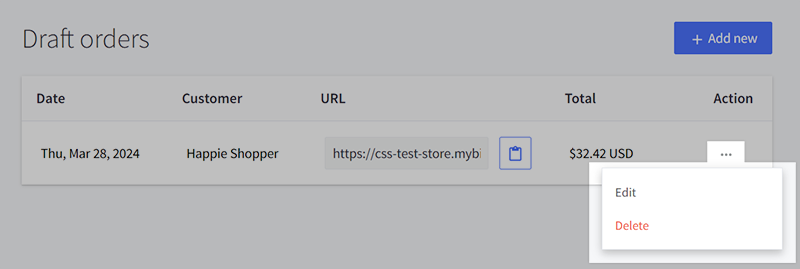
FAQ
Why do I not see the manual order I just created?
Due to the finalization process required by some payment processors, there can sometimes be a 1-2 minute delay after completing a manual order before it shows up on the View Orders page. These orders can be found under More › Incomplete until they are finalized.
Can I create a manual order for a gift certificate?
No, gift certificates can only be purchased through the storefront.
Can I use store credit on a manual order?
No, but this is planned for future release. As a workaround, you can apply a discount to the order and then manually adjust the amount of store credit on the customer's account afterwards, under Customers › View.
Can I use PayPal's credit card method to process manual orders?
While non-credit card online payment methods, such as PayPal and Apple Pay, cannot be used in a manual order, you can use PayPal’s credit card payment method for manual orders.
However, you will need to enable Require CVV for Manual Orders under the PayPal settings tab in the BigCommerce control panel to add this functionality.
Can I create manual orders that use pickup methods?
No, manual orders in the control panel do not support pickup locations and methods configured via Buy Online, Pick up in Store APIs. However, you can create manual pickup orders with an API request.
What happens to the cart when an item goes out of stock before the customer has a chance to use the draft order’s cart URL?
The item will still be in the cart when they visit the cart page. However, they will be notified that the item is out of stock when trying to check out.
Will cart URLs expire?
The URL will be valid for 29 days from time of creation. Customers will not be able to check out once it has expired. The expiration period is not reset by editing the draft. If a draft order is expired, you will need to create a new draft order to generate a new cart URL.
Can a customer use an expired cart URL?
If a customer uses an expired cart URL, they will receive a warning that the link is expired or invalid when they visit the cart page.
Can I create draft orders for guest customers?
Yes. While creating a new draft order, click Add new in the Customer section and click the Guest customer checkbox. Learn more about Guest Customers and Checkout.
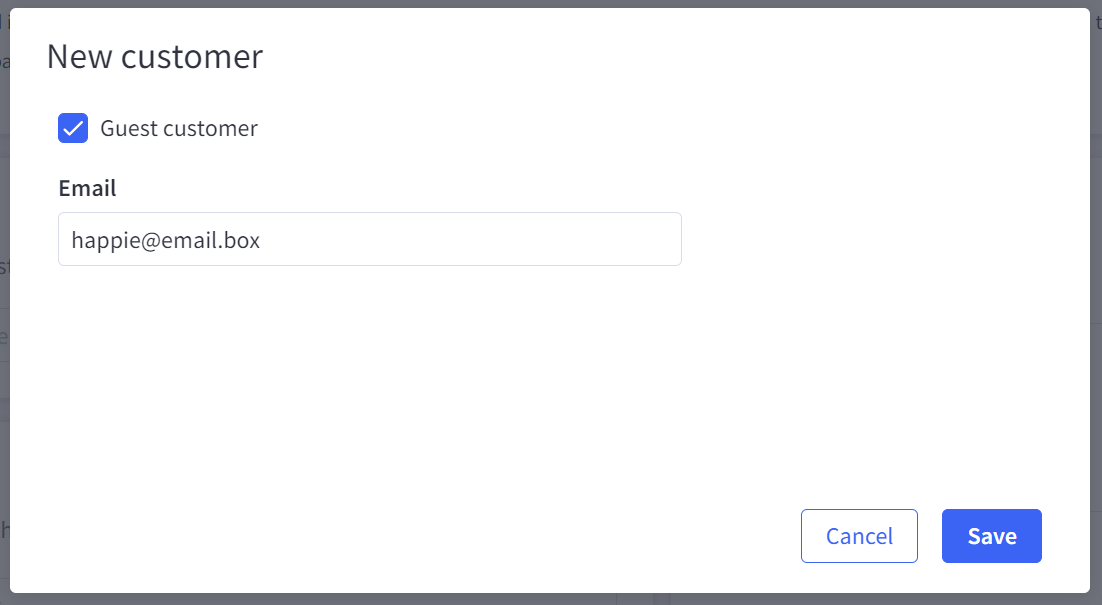
Are products reserved or removed from stock when a draft order is created?
A product's stock level is adjusted only when the order has been completed.
Can I add a custom shipping method to a draft order?
Yes, select Custom shipping method in the Shipping section when creating or editing a draft order.
Are invoices sent automatically when a draft order is created?
No, an invoice will be sent to the customer once the order has been paid by the customer on the checkout page and converted into an order.
Can I use draft orders with my headless storefront?
Draft orders for headless storefronts are not supported at this time. Support for Catalyst is planned for a future release.


