Chase Merchant Services provides Orbital, a payment gateway that allows you to accept credit card payments from customers safely and securely. This article will walk you through linking your Chase Merchant Services merchant account to your BigCommerce store.
Chase Merchant Services works with Google Pay and Apple Pay. Once enabled, the Orbital payment gateway allows you to set up Apple Pay and Google Pay, giving your customers even more payment options on the cart and checkout pages.
Requirements
- Merchants must be using Optimized One Page Checkout.
- The currency defined within your Chase Merchant Services account must match your store's default currency. If the currencies do not match, transactions will be rejected.
- Your Chase Merchant ID (MID) must be linked to the BigCommerce Submitter ID (299429).
- Manage Payments and Manage Settings user permissions must be enabled.
Setting Up Chase Merchant Services
If you do not currently have a Chase Merchant Services account, you can apply for one. If you already have an account, you can connect to it by following the instructions below.
Did you know? Once you have a Chase account and you've been provided your account details, you'll need your account manager at Chase to link your Chase Merchant ID (MID) to the BigCommerce Submitter ID (299429). If your MID is not linked to our Submitter ID before you use the gateway within BigCommerce, you will encounter a '412 Precondition Failed' error.
Go to Settings › Payments and click Online Payment Methods, then scroll down to Chase Merchant Services and click Set up.

On the Chase Merchant Services Settings tab, you can edit the Display Name for the gateway at checkout. By default, the name is Credit Card.
Then, enter the credentials from your Chase Merchant Services account into their corresponding fields.
- Merchant ID — merchant ID that was supplied during account creation
- Connection User ID — the username that was supplied during account creation
- Password — the password associated with your Connection User ID that was supplied during account creation
- Terminal ID — optionally enter the Terminal ID from your Chase account (for merchants using the Orbital processing platform only)

There are four additional settings that you can configure.
- Transaction Type — Authorize & Capture or Authorize Only (see Manually Capturing Transactions for details)
- Test Mode — determines whether your store is in Test Mode. Set to No (Recommended) when you are ready to take payments.
- Stored Credit Cards — allow your shoppers to save their credit cards with Chase (see Additional Features for details)
- Enable Google Pay — Offer Google Pay as a payment method.
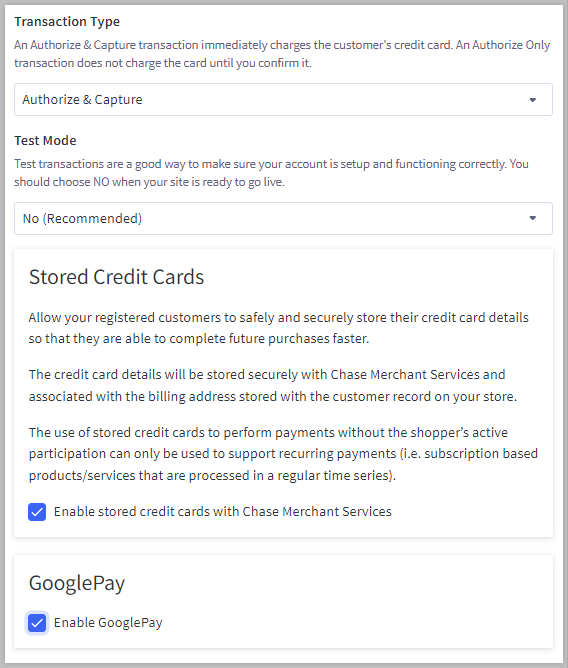
Common Questions
Pricing and Fees
What fees are associated with Chase Merchant Services?
Contact Chase to receive a personalized quote.
Refunds
How do I perform a refund?
Refunds can be processed through BigCommerce or through the Chase Virtual Terminal.
Additional Features
Are there any requirements for enabling saved credit cards?
Yes. In order to use saved credit cards with Chase, you must have the Profile Management feature enabled on your Chase Account. To find out more information, please contact your Chase Sales Rep.
In addition, in order to allow shoppers to manage their saved cards from their storefront account, you must be using Cornerstone 5.1.0 or later. If you are using a customized or third-party theme, please work with your developer to update your theme.
Are there any fraud filtering options available?
There are no fraud filtering options. CVV and AVS checks are required on all transactions.
Does Chase Merchant Services allow authorize-only payments?
Yes. Chase Merchant Services allows authorize-only transactions for credit/debit cards, Google Pay, and Apple Pay. For information on how to capture funds manually in the BigCommerce control panel, see Manually Capturing Transactions.
Can I use Chase’s Account Updater services?
If you have Account Updater enabled on your Chase Merchant account, BigCommerce will use the updated card information when charging the saved payment method. However, the updates will not be visible to the shopper.
Currently, Account Updater features are platform-dependent. To find out more information, please contact your Chase Sales Rep.
Does the integration support multi-currency?
Yes. For merchants based in the United States, Chase supports 130+ currencies. See the list here. (Note: ;Macedonian Denar and Serbian Dinar are not supported.) These currencies are also supported through Google Pay and Apple Pay.
However, multi-currency must be enabled upon request. Please contact your Chase Relationship Manager if you are interested.
To learn more about multi-currency for BigCommerce, visit Managing Currencies.


