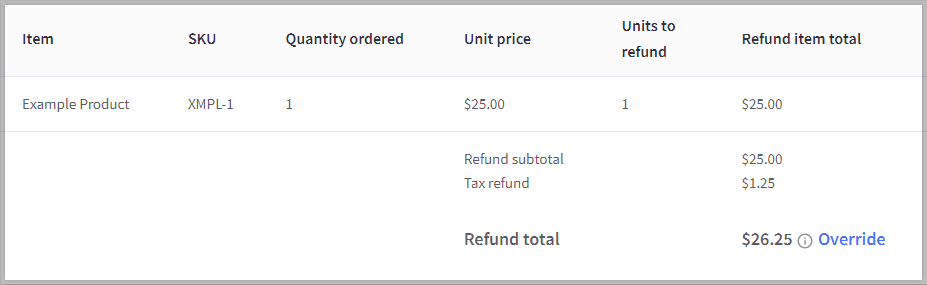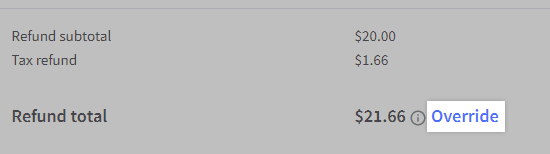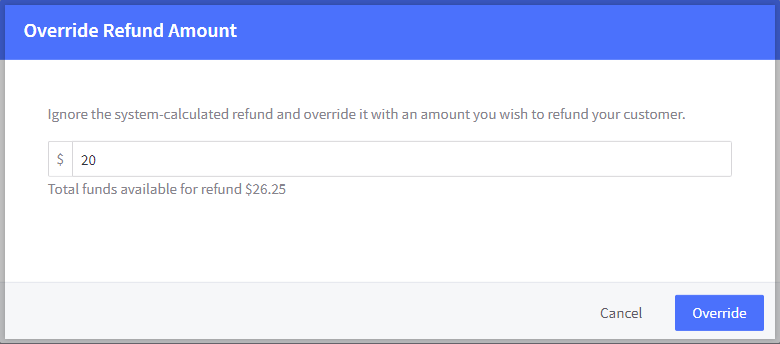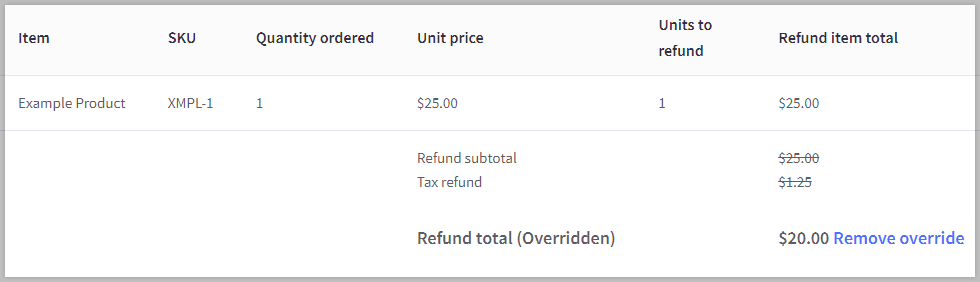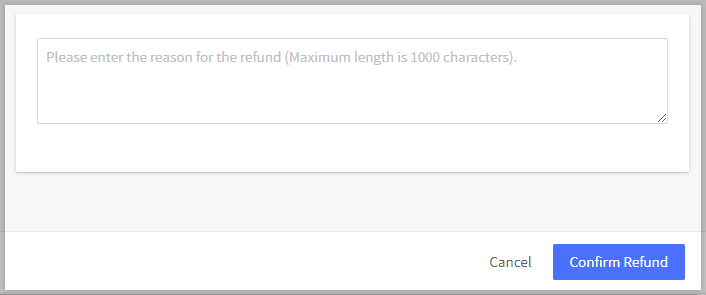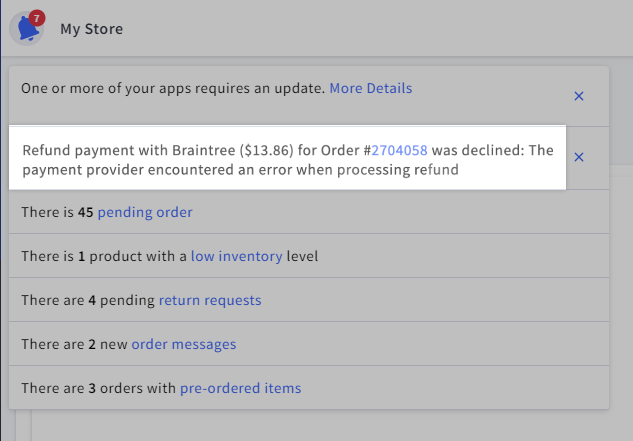Refunds can be performed directly through the BigCommerce control panel for most payment gateways, keeping your order details easily accessible in one location. The built-in feature allows for refunding an entire order, individual line items, or a custom amount. Funds can be returned to a customer’s credit card or issued as a store credit.
The line item refund functionality will help you determine the average return rate for each customer, perform multiple partial refunds on the same order, and refund additional line items, such as gift wrapping or handling fees.
If your payment gateway is not supported, you will need to log into your payment gateway's dashboard to process the refund, then manually update the order status in BigCommerce to Refunded or Partially Refunded.
Requirements
- Your store must be using a payment gateway that supports processing refunds within the BigCommerce control panel.
- To issue refunds, you must have the Manage Orders and Refund Orders permissions enabled on your user account.
Limitations
- Refunding to multiple payment gateways (split refunds) is not supported.
- Store credit will not be shown as a refund method when an order is paid using a non-default currency.
- Store credit will only appear as a refund method on orders from customers with storefront accounts. Guest orders cannot be refunded as store credit.
- Automatic restocking of inventory when a refund is performed is not supported.
- Refunding items via return request is not supported.
Complete refund actions before updating the order status: Setting a return request to Item(s) Refunded will disable the ability to refund the order through the order's refund action. In this situation, the refund or partial refund will need to be made through the payment gateway's virtual terminal.
Performing a Refund
Go to Orders › View. Locate the order you wish to refund and select Refund from the Action menu.
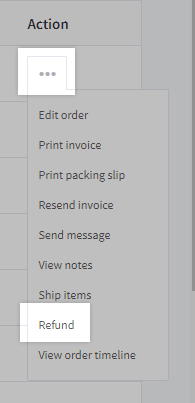
Transactions must be captured before refunding: If your payment gateway is configured to Authorize Only, transactions will need to be captured before any refunds can be performed. Orders with transactions that have yet to be captured will have the order status as Awaiting Payment.
Customer Details
The customer details section displays the order's billing information. You will see the customer's first and last name, email address, billing address, and their refund rate. The refund rate allows you to proactively detect and assess if the customer is exploiting your refund policy.
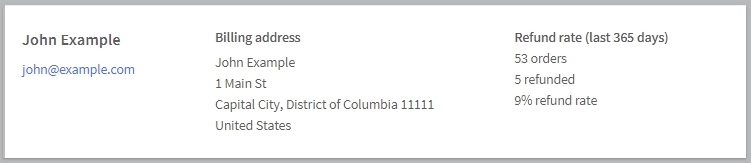
Order Summary
The order summary provides a short rundown of the order. You will see various pieces of information, such as the current status of the order, when it was created, whether it has been previously refunded, payment methods used, where it originated, and the shipping and tax totals.
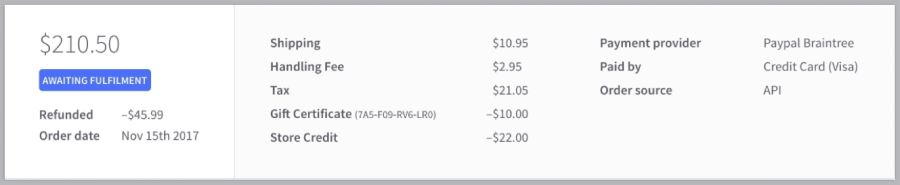
Refundable Items
In this section, you can refund individual items, refund the entire order, or apply an order level refund. Note that any existing order tax will not be recalculated for an order level refund.

- Refund individual items — refund specific line items, such as products or fees, within the order. If you select this option and use an automatic tax provider, the sales tax to be refunded will be calculated by the tax provider and included in the total amount to refund to the customer. By refunding specific line items, you performing a partial refund on the order.
- Refund entire order — refund all line items within the order. If you select this option and use an automatic tax provider, the sales tax to be refunded will be calculated by the tax provider and included in the total amount to refund to the customer.
- If this is the first refund that is performed on the order, this option will appear as Refund entire order.
- If you have previously refunded individual items on the order, then this option will appear as Refund all remaining items.
- Apply an order level refund — refund a custom value. If you use this option, your tax provider will not automatically recalculate the order tax or include an added tax amount to be refunded.
Regardless of the refund type, the following product types can be refunded:
- Physical Products
- Digital Products
- Gift Wrapping
- Shipping Fees
- Shipping Handling Fees
- Purchased Gift Certificates
In the case of orders with mixed product types, such as when a physical product and a gift certificate is purchased together in the same order, the two types of products will be displayed separately during the refund process.
To refund an item, click the Units to refund drop-down box next to the item you wish to refund and select the number of units. The Refund item total will update accordingly. Line items that do not have a shipping cost associated with them (such as digital products and gift certificates) will have no shipping costs to refund. Also, if the line item does not have a unit associated with it (like in the case of shipping or handling fees), you can specify the amount to refund.
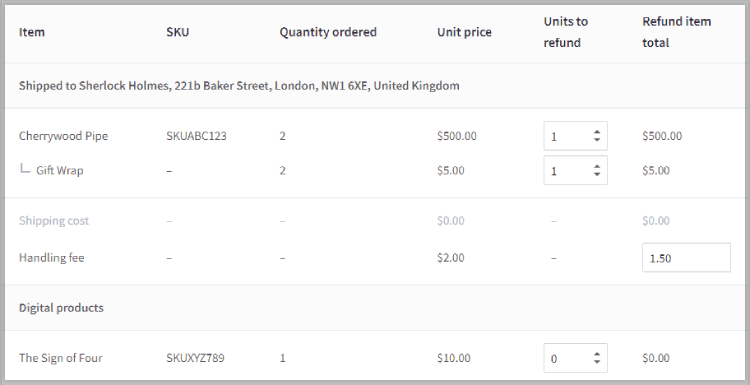
Line items that have discounts applied to them will be indicated with an information icon next to their price. You can view which type of discount (Automatic promotion, coupon code, product level discount) was applied by hovering over it.

Depending on your payment gateway, you will be able to perform multiple partial refunds through the BigCommerce control panel. To help protect you from over refunding, we have included the refunded amount next to the quantity ordered in the Refundable Items section and in the Order Summary section.
When you are ready, click Continue to proceed to the Confirm refund step. You will not be able to move forward if the entered refund amount is higher than an individual unit price or the total available funds.
Pro Tip! You can also refund specific items for orders with multiple shipping addresses. Similar to orders with mixed product types, each address will display the products previously assigned to be shipped to that location.