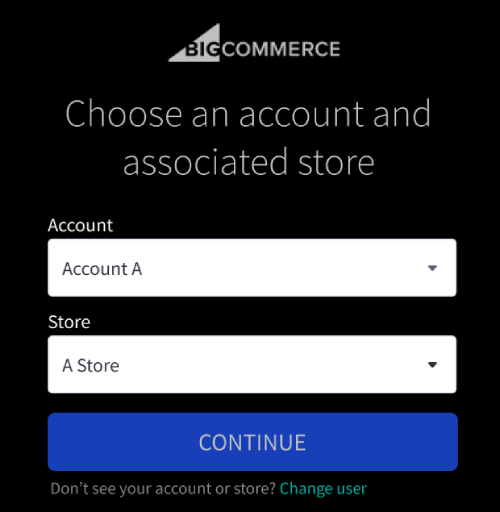This guide provides instructions for logging into your BigCommerce store’s control panel where you manage products, orders, customers, and most other features of your store.
For instructions on logging into your Account Dashboard to manage your account details, BigCommerce billing information, domain, and WHOIS information, see Account Dashboard.
Logging In
1. Go to the BigCommerce login page.
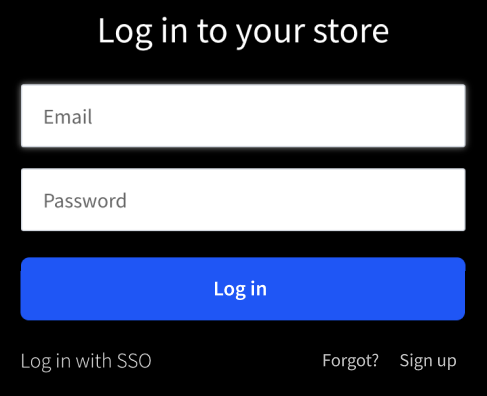
2. Enter your full email address and your password. Unless you have already updated it, this will be the password you entered when creating the account. Click the eye button to toggle visibility of the password field.
![]()
Whenever you log in from a new device for the first time, we'll send you an email with a security code you'll need to enter to complete login. Two-step verification (2SV) by email helps to keep your account secure. We'll ask you to verify a device only once every 30 days.
This email also provides a resolution path if you suspect an access attempt was malicious/unauthorized. Clearing cookies in your browser will trigger the two-step verification process again.
Two-Factor Authentication: Using an authenticator app adds an additional layer of security. See Setting Up Two-Factor Authentication (2FA) for more information.
Resetting Your Password
To keep your account secure, it is recommended that you change your password often. BigCommerce requires you to change your password every 90 days. However, if you want to change it before then or have simply forgotten, follow the steps below.
Localized Store Experiences: System emails sent from BigCommerce, such as forgotten passwords and two-step verification, will use your preferred language. For more information on the default language store setting, see Store Profile Settings.
Resetting Your Password from the Login Screen
1. Go to the login page.
2. Click the Forgot? link below the Log in button.
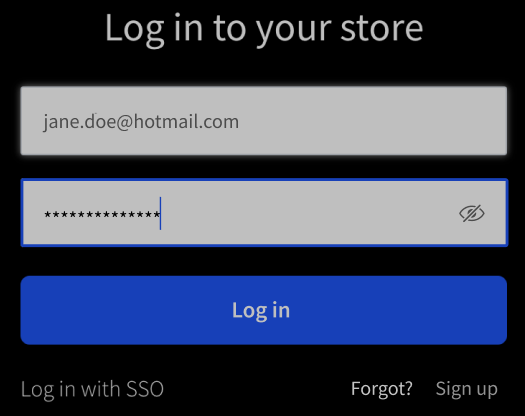
3. Enter your email address and click Email me reset link. A message will appear after clicking to confirm that the email is on its way.
Do not click the Reset button more than once! This will send a new password reset email, which will invalidate the previous password reset email link. To ensure you are receiving the most recent reset link/email, click this button only once. If you have clicked more than once, use the most recent email you've received.
4. Check your inbox for an email with the subject line, Instructions for resetting your BigCommerce account password. If you do not see the email in your inbox within 10 minutes, check your spam or junk folder.
5. Click the Change password button in the email. You will be taken to the Change Password page.
6. Enter your new password, then confirm it by entering it a second time. Click Change Password.
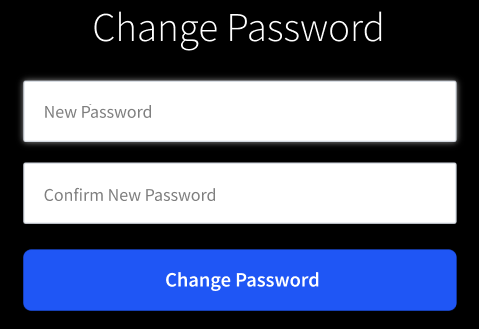
Who can request a password change? The password reset email will only be sent if the email address you enter is an address associated with a user account in your store.
Updating Your Password in the Control Panel
1. Go to My Profile › Password.
2. Enter your current password, then enter what you'd like to change it to, and confirm. When you're done, click Save.
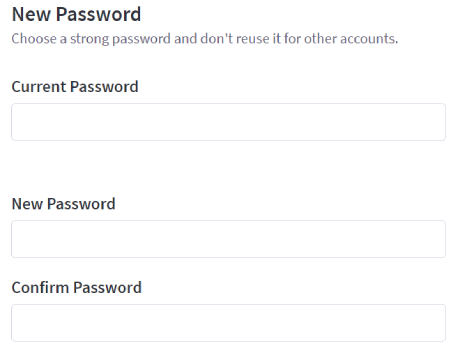
3. After updating your password, you will be asked to Confirm the change to your password. Once confirmed, you will be logged out of the control panel. You can then log back in with your new password.
Unlocking Your Account
If you enter incorrect credentials 3 times, the account will lock you out as a security precaution. You will receive an email with the subject line Instructions for unlocking your BigCommerce account to the email address associated with your user account. If it is not in your inbox, check your spam or junk folder.
Click the Unlock account link found in the email.

You will be taken back to the login screen, this time with a message indicating that your account has been unlocked.
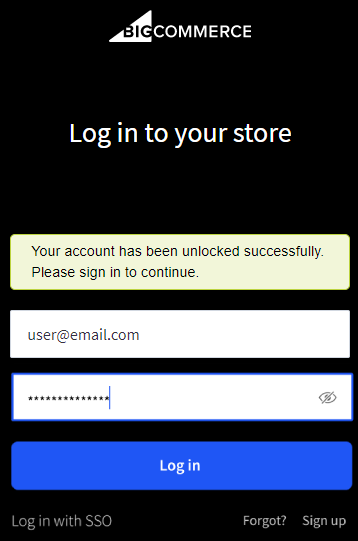
It is recommended that you reset your password if you can't remember it.
Troubleshooting
If you'd like assistance from our support team with login issues, please feel free to reach out to our 24/7 phone support team. We ask that you call in for assistance with login issues, since our chat and email support require your support PIN, which you may be unable to access. You will need to provide the last 4 digits of the credit card number used for billing.
If you usually log in from the login.bigcommerce.com address, try logging in from www.yourdomain.com/admin instead.
- Forgot email address
- No access to email address
- Not receiving verification code emails
- Account is locked
- Unable to log in (user)
- Blank 'Which store would you like to access?' page
- We seem to be missing an account for you (Account Dashboard)
- Control panel load issues
- Login screen refreshes with no error
- Control panel continuously refreshing
- Cannot log out of the control panel
- 'Store Unavailable' message on storefront and control panel
- Error: Your control panel is unavailable
- 90-day password reset issues
- SSO login issues
- Unable to enter email code
Forgot Email Address
If you're not sure which email address is connected to your user account, please reach out to our support team by phone so that we may assist you. You will need to provide the credit card number used to pay for the account.
No Access to Email Address
If you're no longer able to check the email address associated with your account (for a password reset or to verify a new device), you will need to call our support team to verify your identity. You will need your Support PIN, your old email address (you don't need to be able to access it), your new email address, and you'll need to provide proof of ownership for the business.
Not Receiving Verification Code Emails
If you are not receiving the emails containing the login verification code, check your spam or junk folders. You may also need to add accounts@bigcommerce.com to your contacts list to mark it as safe.
Account is Locked
If you've attempted to log in multiple times but your credentials have been rejected, you will be locked out of your account for 30 minutes. You can wait for 30 minutes then try again (or click Forgot?), or follow the steps in Unlocking Your User Account to unlock your account immediately.
Unable to Log in (User)
If you are not a store owner and cannot log into the control panel or see the error message "Hold on, you're not authorized to go there," it may be that your user account was not created or authorized. Check your email inbox for an email with the subject "Confirm your BigCommerce account". Click the link in the email to Confirm Account.
If you have already set your password, or if you do not have a confirmation email, contact the store owner user to make sure the account was created with the correct information and is set to Active status.
Blank 'Which store would you like to access?' Page
If when logging in to your store you see a blank page asking you which store you would like to access, this generally indicates that your email address is associated with user accounts in multiple stores, but with different permission levels.
To resolve this, click the Log out link in the upper right corner of the screen, then re-enter your login information.
We seem to be missing an account for you (Account Dashboard)
This error is displayed when attempting to access your billing area (the BigCommerce Account Dashboard) while logged into another store or from an account without store owner status.
Sign out of the control panel, then try logging in directly to the BigCommerce Account Dashboard as the store owner.
Control Panel Load Issues
Common causes:
- Certain tabs or pages of your control panel will not load or load continuously when you attempt to access them
- Pop-up windows do not display when the button or link that is supposed to display them is clicked
Try clearing your browser’s cache by following the steps listed for your browser at refreshyourcache.com.
Check to make sure that your browser is not blocking pop-ups from BigCommerce. Some elements from the Control Panel depend on them.
Login Screen Refreshes with No Error
If you've submitted your email address and password, and the login screen refreshes but does not display any error message, you may need to enable third-party cookies in your browser. See How do I allow third-party cookies? If you've confirmed that third-party cookies are enabled, make sure that your computer's time zone is accurate. If it is accurate, you will need to contact Support for further troubleshooting steps.
Control Panel Continuously Refreshing
- After logging in to your control panel, you are unable to navigate to any pages other than the home dashboard
- After logging in, your control panel continuously reloads on its own
You may need to allow third-party cookies for BigCommerce in your browser settings. See How do I allow third-party cookies?
Cannot Log Out of Control Panel
If you've submitted your email address and password, and the login screen refreshes but does not display any error message, you may need to enable third-party cookies in your browser. See How do I allow third-party cookies?
'Store Unavailable' Message on Storefront and Control Panel
If your account has been suspended or cancelled, you will not be able to log into your store's control panel, but will still have access to your billing area. To restore a suspended store, log into your Account Dashboard and pay any unpaid invoices.
Error: Your control panel is unavailable
Contact BigCommerce Support. The fastest way to resolve this issue is to create a support case with the subject line "Control Panel Unavailable Message Displayed". You will need your support PIN to create a case. If you don't know your PIN or are unable to access it, contact our phone support team and they can verify you with the credit card used to pay for the account.
90-Day Password Reset Issues
If you are receiving a 90-Day Password Reset message when attempting to log into your store, but do not remember your current password, use the steps for resetting your password.
The reset email address must be associated to an account. The password reset email will only be sent if the email address you enter is an address associated with a user account in your store.
SSO Login Issues
SSO users should contact your Identity Provider administrator for help or issues related to logging in with SSO.
Unable to Enter Email Code
If you have received an email verification code, but are unable to enter the code to log in, your device's date and time settings may not be up-to-date. This most commonly occurs around daylight savings time, but can also be caused by time server sync issues.
Locate your device's date and time settings and correct any issues with your date, time, or time zone. If they appear correct, try syncing your device with the time server to ensure that it is fully up-to-date.
Once updated or synced, close the browser tab containing the login page, open it again in a new tab, and attempt to log in again.
FAQ
How do I allow third-party cookies?
- Cookies are pieces of data stored by web browsers that websites and apps use. They allow features like shopping carts and account login pages to function. Most browsers make a distinction between first-party and third-party cookies.
- First-party cookies are created by the web server identified by the address shown the browser's address bar.
- Third-party cookies can be created when content is loaded from domains other than the one shown in the address bar.
- Clear, enable, and manage cookies in Chrome (Google)
- Safari for macOS Mojave: Manage cookies and website data in Safari (Apple)
- Third-party cookies and Firefox tracking protection (Mozilla)
- Delete and manage cookies (Microsoft Edge)
What are the passwords requirements?
Your new password must be a minimum of 12 characters and contain an uppercase letter, a lowercase letter, a number, and a punctuation mark or symbol. It cannot be a previously-used password for the user.
Why do I have to reset my password every 90 days?
Every 90 days, BigCommerce will prompt you to reset the password you use for logging into your store. The primary reason for this frequent reset is to make sure that your account information is secured. It is also a requirement to be PCI (Payment Card Industry) compliant.
How will I know when my password has expired?
You will receive an email 7 days before your password expires, prompting you to reset your pasword. You will receive additional daily emails until you have reset your password.
What is Log in with SSO?
Your business can use SSO to connect its preferred identity management systems for control panel user accounts. This is separate from BigCommerce's Login API, which allows you to build alternative logins, identity provider integrations, and connections to a non-transactional content management system like Wordpress for your customers' storefront accounts.
You will have a link below the password field that can direct you to the SSO version of your login into your control panel. If you are interested in enabling SSO on you store, contact your Customer Success Manager or create a support case.
Can I switch between stores tied to the same account without logging back in?
If you have multiple stores tied to the same account, you can access a full list of those stores by selecting Change Store in the control panel menu. Select the store you want to access, then click Switch store to go to that store’s control panel.
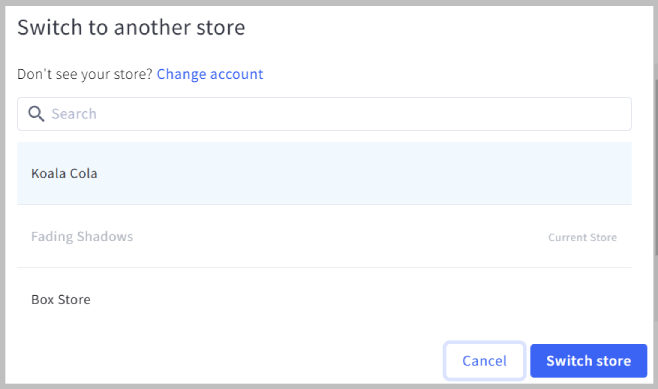
How do I log into a store on a different account?
If you have multiple accounts, you can access a full list of your stores from the login page by entering your credentials and clicking Log In. Select the account and associated store from their respective dropdowns, then click Continue to proceed to the store's control panel.