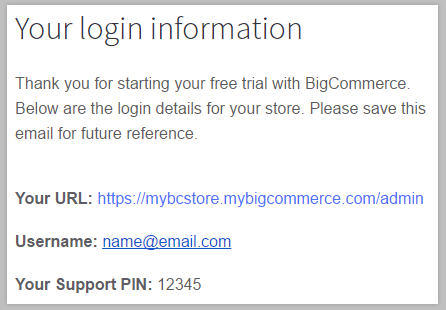Your BigCommerce Support PIN is a unique number only accessible to the owner of the account. This number is used by the BigCommerce technical support and account service teams to verify store ownership or that you have permission to access your store's back end and billing details.
We require some form of verification to ensure that only authorized parties receive your store's private information. While the Support PIN is the easiest way to provide this verification, our support team can also assist with other methods of verification if you cannot access the PIN.
Can't log in? Our phone support team can assist you with verifying access and recovering your login information. Please call us using the Phone option in the Contact dropdown menu. When prompted for the Support PIN, enter # and let the support rep know that you need to verify with a different method.
Accessing the Support PIN via the Control Panel
Log in to your store as the Store Owner. No other user role will be able to see the support PIN.
Your Support PIN is located by expanding the Help section at the bottom left of the control panel navigation.
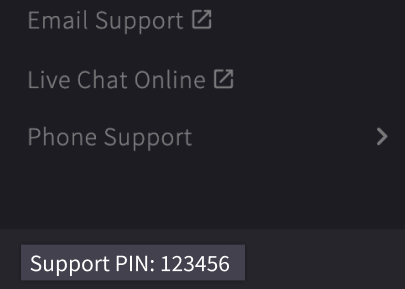
Accessing the Support PIN via the Account Dashboard
You can access your support PIN by logging into your Account Dashboard, even if your store is suspended or cancelled. Your Support PIN is located within the Help dropdown in the top right corner.
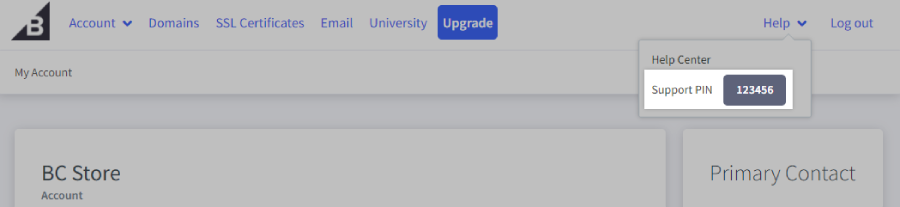
Locating the Support PIN in Your Welcome Email
When you first created your store, you received an email with the subject line, "Login details for your new BigCommerce store". This message contains the login URL for your control panel, your username (the email address you used to create the store), and the Support PIN.