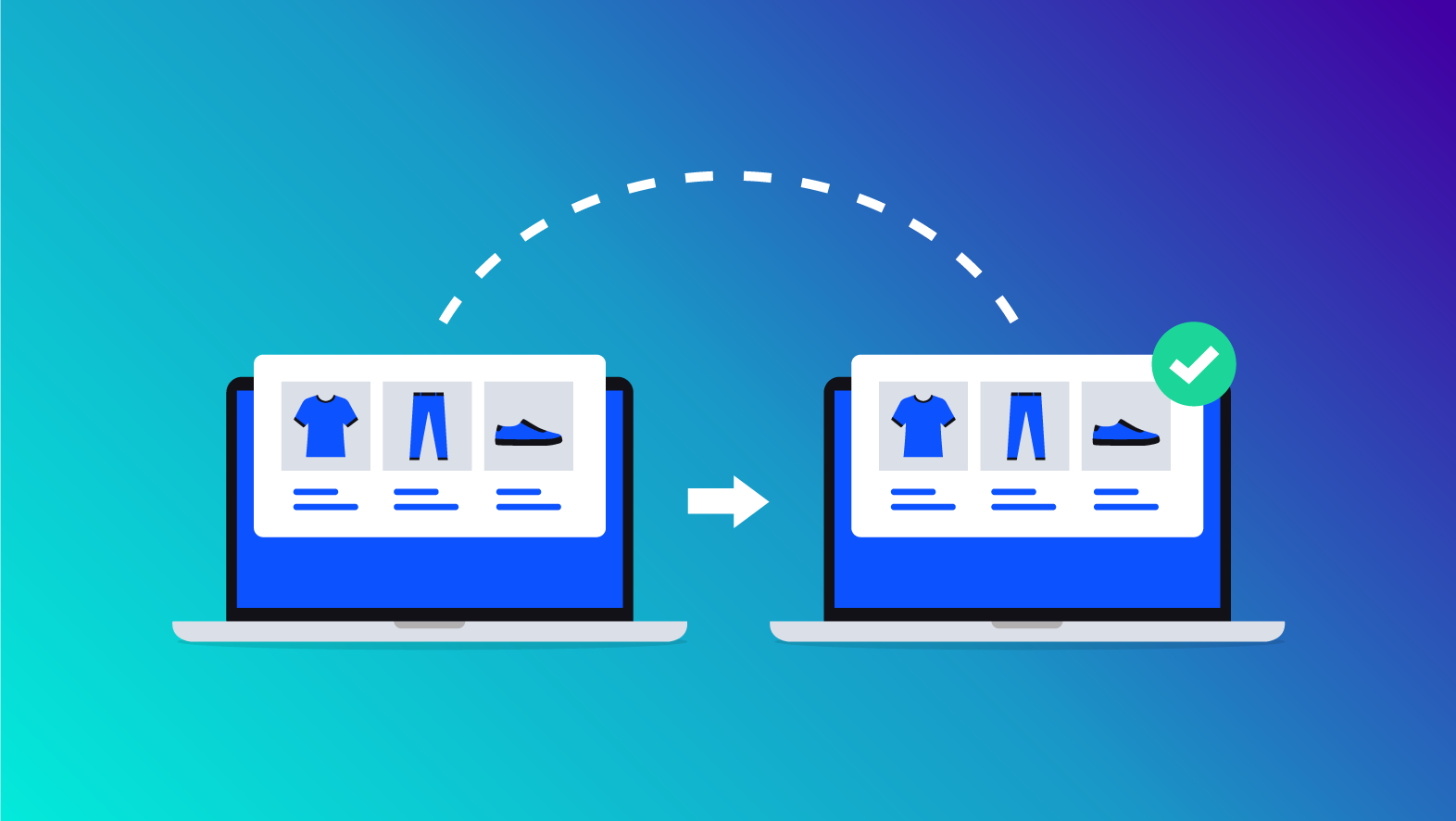
In 2019, BigCommerce upgraded our products to support more features that our merchants need to grow, such as omnichannel sales, API accessibility, SKU-level attributes, more intuitive options, and variants management. Products now use our Catalog v3 API, which allows merchants to leverage the API to streamline their workflows and provide a fantastic shopper experience.
In this guide, we will cover how v3 products differ from the original v2, and explore v3 features such as variants and customizations. We will look at reasons why you may not want to migrate yet from v2 to v3, and reasons why you should consider making the jump. Finally, we will outline how to migrate from v2 to v3, including requirements and any potential preparation to ensure a smooth transition.
Will migrating product experiences affect the storefront experience? The act of switching to or from the v3 product experience should only affect the control panel, not the storefront. It does not alter any data in your catalog, and it does not affect any other areas of the control panel.
Comparing Product Creation and Management: V2 and V3
If you were to view two stores side-by-side, with one using the legacy v2 experience and the other using the updated features of our current product creation and management experience, the differences would be immediately apparent. However, you would also find many of the same features available, with our v3 experience building on our previous iteration to offer more sophistication and flexibility for creating and managing products in your store.
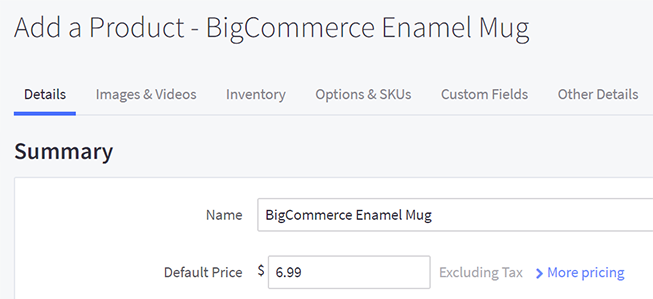
We’ve created a table to allow you to quickly compare and contrast the two experiences.
| V2 | V3 | |
|---|---|---|
| User Experience |
Product details are split up into separate tabs, such as Images & Video, Inventory, and Options & SKUs. |
Product details are edited on a single page, with a side menu for easy navigation to specific areas. Easily browse to the previous or next product in your catalog while editing a product. Create a custom view of frequently-used sections by pinning them in the sidebar. |
| Images |
Images can be added by selecting an image from your device, then dragging and dropping it into the upload box; entering an image URL; or selecting an image from the Image Manager. |
Images can be added by selecting an image from your device, then dragging and dropping it into the upload box; or entering an image URL. |
| Customs Information |
Customs information, such as country of origin and HS codes, can only be added to products via the API. |
Customs information can be added to products directly in the control panel or via the API. |
| Option Organization |
Options are organized into option sets, which are then applied to products. Options can be set as optional or required. |
Options are organized into two types. Variant options (variations) are options with unique SKUs to track inventory, and they are inherently required on products. Modifier options (customizations) are options that allow for further customization of a product or variant without the need for inventory tracking or SKUs. They can be required or optional. Both types can be assigned directly to individual products or to multiple products as shared variant options or shared modifier options. |
| Option Data |
Option data, such as price and weight, are based on the parent product’s data. Rules are applied to option values to modify data, such as price or weight changes. They can be applied to an individual product or to any product using the option set. |
Price and weight can be directly assigned to variant options without rules, along with sale price and MSRP fields. Modifier options allow for several display formats, such as text fields, product pick lists, and multiple choice fields. Rules can be added to modifier options to adjust the price and weight. |
| SKUs |
SKUs can be manually added or automatically created for products with required options by using the Auto-SKU Generator. |
When creating variant options, SKUs are automatically generated and can be manually edited afterwards. Modifier options do not have SKUs or individual inventory tracking. |
| Updating Products in Bulk |
Certain product details, such as category, price, and inventory can be updated for multiple products at once by using the Bulk Edit feature. Products, product options, option sets, and rules can be created or applied to existing products in bulk via CSV import. |
Certain product details and variant details, such as SKU and default price, can be updated for multiple products at once by using the Bulk Edit feature. Products, variant options, and rules can be created or applied to existing products via CSV import. Individual modifier options, shared variant options, and shared modifier options can only be created in bulk by using the Catalog API. |
For more information on all product fields and features, see Adding Products (v2) and Adding Products (v3).
Considerations Before Moving from V2 to V3
If your store is using the v2 legacy experience, there are a few things that you should consider before preparing your catalog for upgrading to v3.
You should switch to v3 if:
- You want to view, add, and edit all product details on a single page in the control panel, instead of separate tabs.
- You want to add customs information to products without using the API.
- You want to manage a product’s options from the product page, with the option of creating or using shared options.
- You want to create products with options that would otherwise exceed the 600 SKUs per product platform limit by using modifier options.
- You want automatic SKU generation upon creation of variant options, rather than manually entering SKUs or setting up a formula for SKU generation in the Auto-SKU Generator.
- You want product option data values entered explicitly, rather than inherited from the parent product.
- You want to assign specific sale or MSRP prices to individual variants of a product.
- You want to enable Multi-Storefront in your store.
- You want to use BigAI Copywriter for generating product descriptions.
You should stay on v2 if:
- You have a well-established catalog of option sets and options, and option set rules that you do not want to remake.
- You want to specify the fields used for automatic SKU generation by the Auto-SKU Generator.
Does upgrading the product experience affect my store’s API? No, the v2 and v3 product experience is different and entirely separate from the APIs used by stores as they operate. Since toggling the control panel product experience will have no effect on catalog data, any existing integrations that use v2 API will continue to work as they have been.
In the next chapter, we'll cover the requirements for upgrading to the v3 experience, and how to update your catalog to become eligible, along with future improvements.


