The Abandoned Cart Saver is a built-in tool that sends an email invitation to customers who have added an item to their cart but left before completing checkout. The emails are customizable and can be combined with coupons to entice your shoppers to complete their purchase. Learn more about how the Abandoned Cart Saver can help your business.
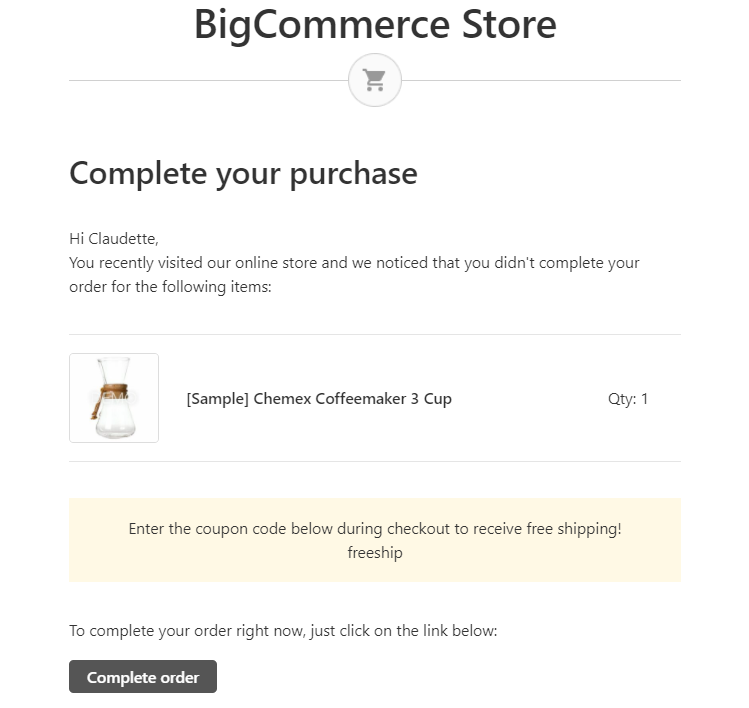
How It Works
Once the Abandoned Cart Saver is enabled in your store, it will trigger under the following circumstances:
- A customer is logged into their account, adds an item to the cart, then leaves without attempting to purchase.
- A shopper encounters an error while checking out, leading to the creation of an incomplete order.
- For stores using the Optimized One-Page Checkout, a guest adds something to their cart, and begins checkout by entering in their email address.
If the customer has consented to receive abandoned cart emails, they will be sent automatically to them, using the templates you have enabled in Marketing › Abandoned Cart Emails. By default, there are three templates that send 1 hour, 1 day, and 2 days from the time the cart was identified as abandoned.
A cart will not be considered abandoned if the shopper returns and deletes their cart contents or completes checkout within one hour of the last cart or checkout activity.

There is no limit to the number of email templates you can create; however, a maximum of three templates per storefront can be active at any given time. When editing your templates, you can manage the email's contents, specify when it should be sent, and include coupons for enticing your customers to complete their order.
When a customer purchases the contents of their cart, it is considered "converted" or "recovered". From your Miscellaneous settings, you can enable automatic notifications to your email address upon conversion. To view statistics on abandoned cart values, commonly abandoned products, and abandonment and conversion rates in your store, go to the Carts report in Analytics › Carts.
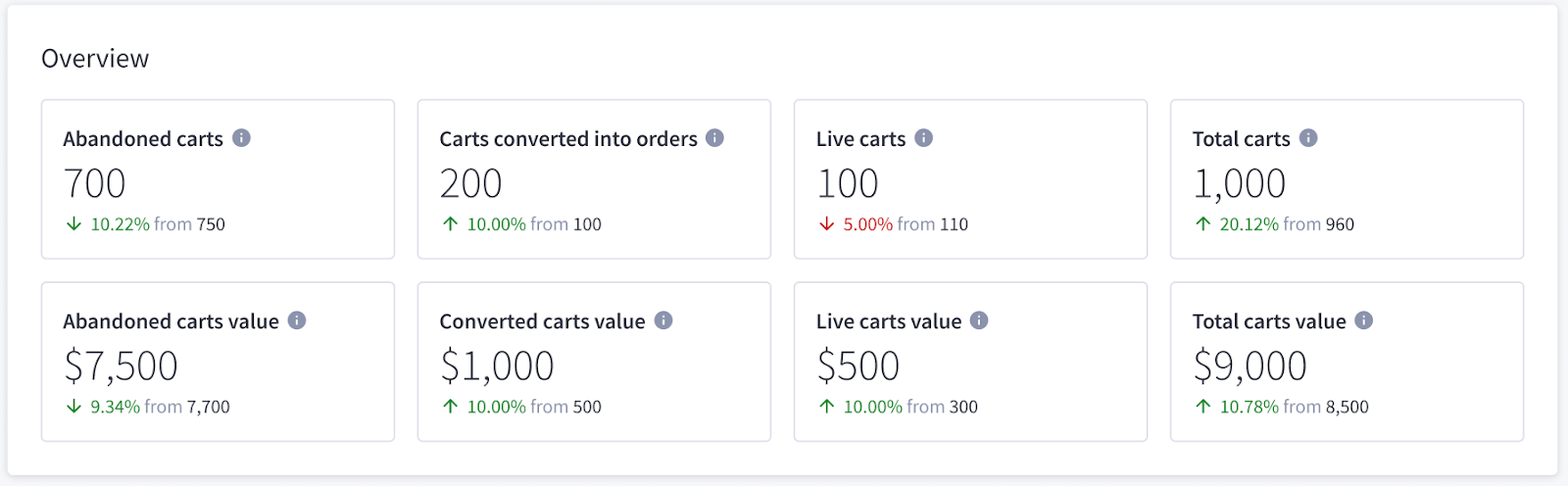
Requirements
In order to use abandoned cart emails, your store must be on a Plus plan or higher.
You must have the following permissions enabled in your user account in order to manage different aspects of abandoned cart emails.
- To manage abandoned cart notification settings:
- Manage Settings
- Manage Abandoned Cart Settings
- To create, edit, and delete abandoned cart emails:
- Manage Channels
- Manage Abandoned Cart Notifications
- To attach coupon codes or coupon promotions to an abandoned cart email template:
- Manage Legacy Coupons
- Manage Promotions
Abandoned Cart Notification Settings
Abandoned cart merchant notification settings can be located by going to Settings › Miscellaneous.

Localized Store Experiences: Abandoned and converted cart email notifications for merchants are available for all of our supported languages. For more information on the default language store setting, see Store Profile Settings.
- Require Consent — determines whether or not a checkbox appears on the checkout, allowing customers to opt in and receive abandoned cart emails and other marketing emails. If this is enabled, it will override the Tick Newsletter Checkbox? toggle in your store's newsletter settings. Recommended for GDPR compliance.
- Abandoned Cart Emails — determines whether or not you are sent an email when a customer abandons a cart. If enabled, the following settings appear below:
- Email me every time X carts are abandoned — nter the number of abandoned carts to be included in each email. Maximum 10 carts per email.
- Email me every time a cart is abandoned — a notification email will be sent for each abandoned cart. Not recommended for larger stores.
- Stop sending when the shopper clicks "Complete Order" link in the email — when checked, prevents customers from receiving additional Abandoned Cart Saver emails if they click the Complete Order link in a previous email
- Converted Cart Emails — determines whether or not you are sent an email any time a customer returns to complete a purchase after receiving an abandoned cart email
- Send Emails To — determines what email address abandoned cart emails are sent to
If you have opted to receive abandoned cart notifications, an email will be sent once the number of abandoned carts reaches the number entered in your settings (maximum 10 carts per email). Each cart will also display up to 15 products.
For additional details about these and other abandoned carts, view the Carts Report by going to Analytics › Carts.
Managing Abandoned Cart Saver Emails
Abandoned Cart Saver email templates and settings are located under Marketing › Abandoned Cart Emails.
From this page you can view your existing email templates, their attached coupon codes, see how many times a template has been sent, toggle abandoned cart emails and templates on and off, and create new or edit existing templates.

If you have more than one storefront or channel, you can choose to use your store’s default global templates and settings, or you can enable and customize templates individually per channel by selecting it from the drop-down list.
Toggle off Use global to customize the abandoned cart saver emails for the storefront or channel. Note that toggling Use global on will overwrite the templates with their global versions and any customizations will be lost.

Localized Store Experiences: This feature is available for all of our supported languages. For more information on the default language store setting, see Store Profile Settings.
With the global default or a specific channel selected, you can toggle on or off all abandoned cart saver emails for that selection, including merchant-facing notifications, using the button next to Send abandoned cart emails.
Note that a channel must interact with the storefront cart to trigger abandoned cart saver emails.

Enabling or Disabling Templates
To enable or disable individual templates, click the drop-down Action menu next to the template and select either Enable or Disable.

Templates can also be enabled, disabled, and deleted from the drop-down Action menu at the top of the page when editing the specific template.

You can have up to three templates enabled at a time. If you have more than three templates, you will first need to disable an active template before you can enable a different one.
Adding and Editing Templates
Create a new template by clicking + Add template at the bottom of the template list.

You can also create a copy of an existing template by selecting Duplicate, or make updates by selecting Edit Template from the drop-down menu next to a template. Select Delete to remove the template entirely.

On the template edit page, you can manage how soon the email is sent after a cart is abandoned, apply an optional coupon code, and customize the email subject and body contents.
Under the Settings section, use the Send in drop-down to set when the email will be sent to the shopper. You can select from one hour up to 10 days after the order is considered abandoned.
Optionally add a Coupon code to the email to encourage shoppers to complete their order. Enter a code directly into the field or click Browse Coupon Codes to select from any coupon codes and coupon promotions you've created.

Under the Template section, you can customize the email subject and body content. For more information about editing templates, see Customizing Transactional Emails.
FAQ
When is a cart considered abandoned?
A cart is not considered abandoned until it has had no activity for one hour. This means that if your first abandoned cart email is scheduled to be sent one hour after the cart is abandoned, then it would be two hours after the shopper last updated their cart before they would receive the notification.
I'm on legacy checkout. Is anything different for me?
For stores using a legacy checkout, the Abandoned Cart Saver will only be triggered when logged-in customers add something to their cart, then leave the store. Guest customers will not receive an abandoned cart email, even if they entered an email address at checkout.
Does the Abandoned Cart Saver affect stock levels?
No, stock levels are not affected until payment is attempted. If a payment method is attempted, the cart is not considered abandoned.
How long do abandoned carts stay saved?
By default, when a customer adds products to their cart, it is saved in their browser’s cache for seven days. This cart is only accessible from the same device and browser during that span. If your store has Persistent Cart enabled, customers who are logged in to their storefront account can instead access their cart from any device and browser for 30 days.
Why do some shoppers get abandoned cart emails after they have completed their order?
This can occur if the shopper completes the purchase of the order very close to the timing of the scheduled email. This can also occur if a shopper adds products to a cart on one device but creates a new cart and checks out on a different device. The first cart would be considered abandoned.
If the customer completes their order from the "Complete Order" link in the email, they will continue to receive subsequent abandoned cart emails. You can control this behavior in the Abandoned Cart Emails settings under Settings › Miscellaneous.
Can I use a third-party integration for abandoned cart emails?
Yes. Apps such as Mailchimp and Klaviyo allow you to send abandoned cart emails. You can find these apps and more in our App Marketplace.
Can I receive abandoned cart notifications without sending Abandoned Cart Saver emails to my customers?
In order to receive notifications when a customer abandons their cart, Send abandoned cart emails must be toggled on globally or for the specific channel. However, you can disable your individual email templates in order to prevent customers from receiving emails.


