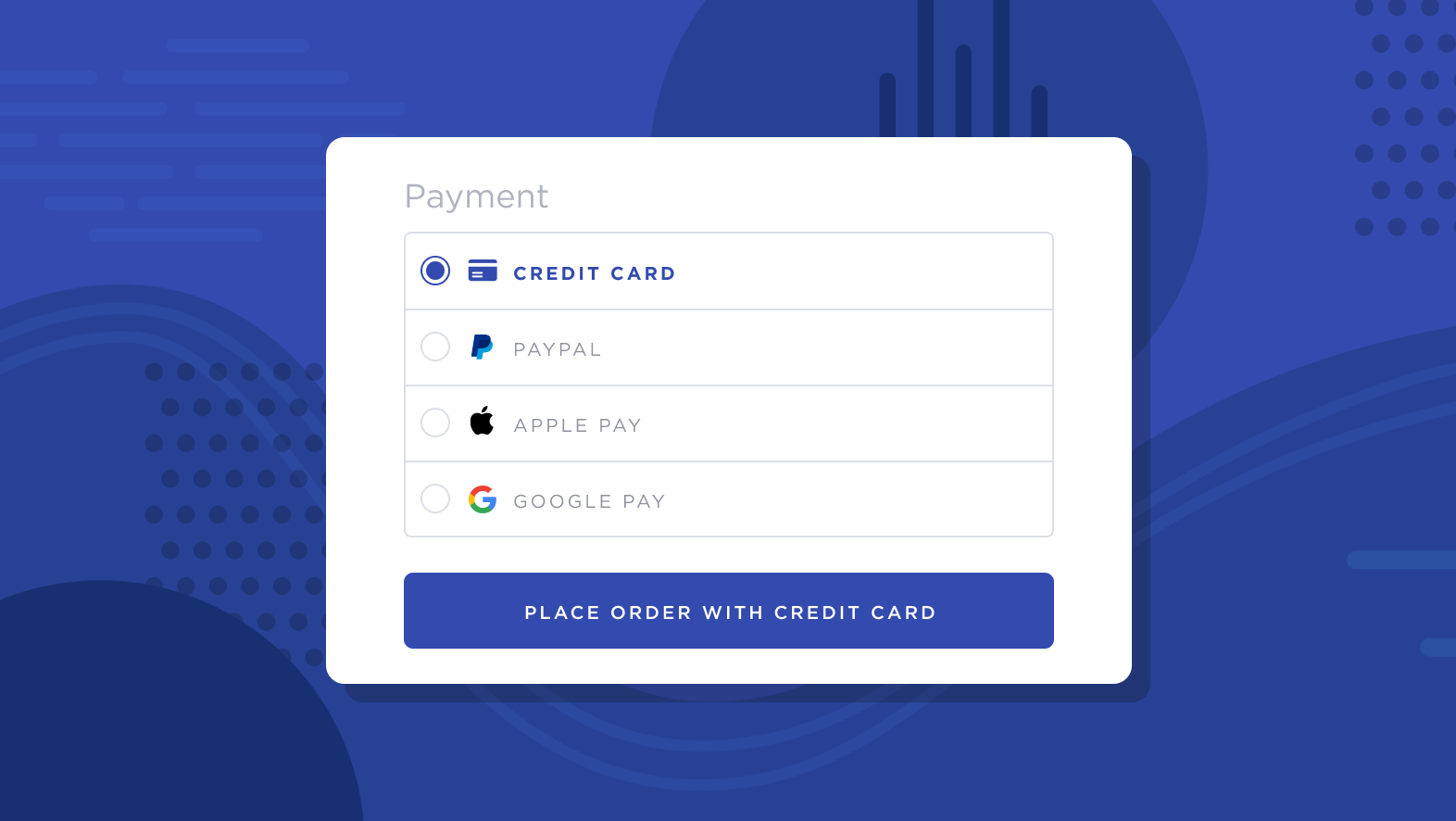
PayPal Pay Later is a payment option available via Braintree and PayPal. Using PayPal Pay Later, your shoppers can ‘Buy Now and Pay Later’ over a series of interest-free installments.
Giving shoppers the ability to pay over time increases Average Order Value (AOV) by making it easier to purchase big-ticket items. With PayPal Pay Later, shoppers will owe the money to PayPal while you, the merchant, always get paid in full right away.
Did you know? PayPal Pay Later may be displayed with a different name, such as PayPal Pay in 4, depending on where your store is located. See Connecting with PayPal Pay Later for more information.
How It Works
Once connected, shoppers meeting the requirements will see the option to check out with PayPal Pay Later on the cart page, in the quick cart, and at checkout.

PayPal Pay Later on the cart page
.png)
PayPal Pay Later at checkout
Additionally, you can enable PayPal Pay Later Messaging on your homepage, product pages, the checkout page, and in the cart to let shoppers know that you provide this option.

Upon selecting PayPal Pay Later as their payment option, the shopper will be prompted to log into their PayPal account and make their first payment. Following the first payment, the shopper will be prompted to make subsequent, interest-free payments every two weeks until they have paid in full.
.png)
After an order has been placed, it will appear in your control panel as PayPal Pay Later or Braintree (PayPal) in the Payment Method field. Since PayPal pays merchants in full when the order is placed, PayPal Pay Later orders share the same fulfillment process as typical orders.
.png)
Requirements
If you are interested in setting up PayPal Pay Later, please read through the store, shopper, and gateway requirements in Connecting with PayPal Pay Later.
FAQ
Can I change the appearance of the PayPal Pay Later Messaging banners on my storefront?
If your theme is based on Cornerstone 5.5.0 or newer, you can change the color and size of the storefront banners in Page Builder under Theme Styles › Payment Banners. See Styling the Promotion Banner for more information.


