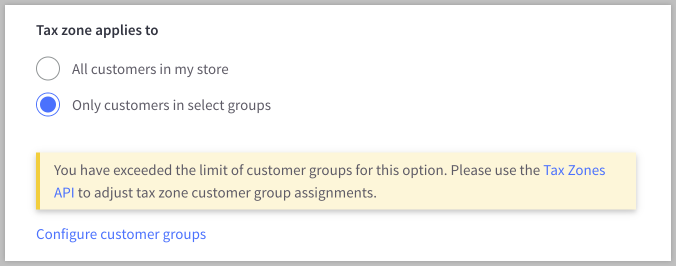In some situations, you may need to offer a tax exemption to a portion of customers, such as government agencies or nonprofit organizations. To prevent your store from charging taxes on these customers, you will need to mark the customer as tax-exempt.
The process for making specific customers tax-exempt will differ depending on whether you have set taxes up manually using basic tax or with an automatic tax provider.
How do I know if a customer should be tax exempt? Typically, organizations need to provide documentation attesting to their tax-exempt status. Check with a local tax professional regarding rules and regulations surrounding tax exemptions before enabling tax-exempt customer groups on your store. BigCommerce is unable to offer tax advice.
Requirements
- To view and edit customer accounts, you must have the Manage Channels, Manage Customers, and Edit Customers permissions enabled on your user account.
- To view and manage customer groups, you must have the Manage Channels, Manage Customers, Manage Categories, and Customer Groups permissions enabled on your user account.
- Customer groups are only available for stores on a Plus plan or higher.
- To view and manage tax settings, you must have the Manage Tax Settings permission enabled on your user account.
Creating Tax-Exempt Customers Using Basic Tax
To mark a customer account as tax-exempt, you will create a customer group, edit your tax zone to exclude that customer group from taxes, and add any tax-exempt customer accounts to that customer group.
Creating a tax-exempt group of customers requires the customer group feature, which is only available on select BigCommerce plans. You will not be able to set up a tax-exempt group using basic tax without this feature.
Creating the Customer Group
If you don’t already have customer groups created for your store, create a default customer group for normal retail customers.
If you allow guest checkouts, go to Customers › Customer Groups and click Manage default customer groups. In the Default group for guest customers drop-down menu, select your default retail customer group. This will ensure that guest checkouts are properly taxed.
Create a new group for tax-exempt customers, and assign the appropriate customer accounts to this new group.

Assigning Customer Groups to Tax Zones
To edit the customer groups assigned to a tax zone, go to Settings › Tax and click on Edit in the Tax rules section. Go to the Tax rates and zones tab, then add or edit any tax zones the tax-exempt customers may be part of.
Under Tax zone applies to, toggle Only customers in these groups, and select all customer groups except the non-taxable group. This means that customers that are not in the tax-exempt customer group will be charged tax when checking out from a location covered by the tax zone. This will ensure that only customers in the tax-exempt zone group will be included in the Default Zone.
Are tax-exempt customers still being charged tax? If the Default Zone has a tax rate other than 0%, any tax-exempt customers will be charged that tax. If you want to keep that tax rate in your Default Zone, you will need to create and set up a r tax zone with a 0% rate specifically for the tax-exempt customer group. See Basic Tax Setup for information on creating and configuring tax zones.
Repeat for all applicable tax zones.

Creating Tax-Exempt Customers Using an Automatic Tax Provider
If you are using a tax provider to automatically calculate sales tax in your store, you can manage tax exemption from within your tax provider's admin area.
To make a tax-exempt customer, go to Customers › View and click on a customer's name to edit their information. Then enter the appropriate entity/use letter code into the Tax exempt code field and Save your changes.

FAQ
Are there other methods for creating tax-exempt customers using an automatic tax provider?
If you are using Avalara AvaTax as your tax provider, you can import customer profiles to your Avalara AvaTax account and apply exemptions to them. This can provide you more control over which regions your customers have tax exemption. For more information, see Create BigCommerce customers in AvaTax and Exempt customers from tax from Avalara's Knowledge Center.
Why am I unable to select customer groups when specifying which groups a tax zone applies to?
When assigning customer groups to a tax zone, up to 1,000 customer groups are displayed in the list. If you see a “You have exceeded the limit of customer groups for this option.” message, your store has over 1,000 customer groups.
Existing customer group selections are still applied to the tax zone, but updates are not able to be made within the control panel. To update the zone, reduce the number of customer groups below 1,000 or use the Tax Zones API.