BlueSnap’s All-in-One Payment Platform helps businesses increase sales and reduce costs by providing a payment gateway solution and merchant account, both with advanced features like fraud protection, chargeback management, local payment methods, and stored payment profiles.
Requirements
To use BlueSnap, your store must meet the following requirements:
- Your store must use Optimized One-Page Checkout.
- The Manage Payments and Manage Settings user permissions must be enabled in your user account.
Setting up BlueSnap Direct
In the Bluesnap Console
Use the following steps to configure the account settings in your BlueSnap Console for production or sandbox before connecting BlueSnap to your store. If you need a BlueSnap account, go to the BlueSnap website to get started.
1. Set up your statement descriptor. The statement descriptor is the description that appears on the shopper's credit card statement or bank statement for each transaction and helps the shopper identify the transaction.
- Go to Settings › General Settings.
- In the Branding Settings section, enter a Default Statement (Soft) Descriptor and Support Phone Number (both appear on the shopper's statement).
- Click Submit.
2. Enable your data protection key.
- Log in to the BlueSnap Console.
- Go to Checkout Page › Payment Methods in the left menu.
- In the Data Protection Key field, enter a password of at least 6 characters, and then click Submit.

3. Enable the payment methods you would like to make available to your shoppers during checkout from Checkout Page › Payment Methods in the left menu of the BlueSnap Console.
Select Show or Hide next to the payment methods you want to enable or disable. For details about BlueSnap's supported payment methods by geography, refer to Supported payment methods.
In the BigCommerce Control Panel
After you have configured your BlueSnap Console, use the following steps to enable BlueSnap Direct in your store.
1. Copy the following credentials from your BlueSnap account.
- Merchant ID — This can be located at the top of Account Activity › Dashboard in the BlueSnap Console.
- Username — The username located in Settings › API Settings › API Credentials.
- Password — The password located in Settings › API Settings › API Credentials.
2. In your BigCommerce control panel, go to Settings › Payments and select BlueSnap Direct from the list of Online Payment Methods.

3. Paste your credentials in the corresponding fields of the BlueSnap Direct Settings tab, and click Save.
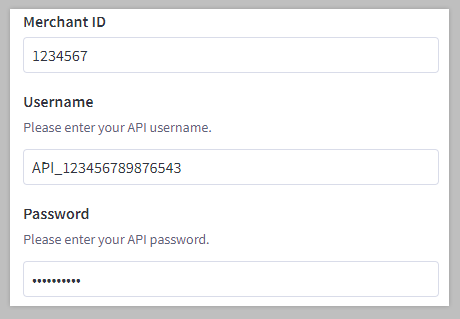
BlueSnap Settings
Once you’ve connected BlueSnap Direct in your control panel, you can access the following settings in the BlueSnap Direct Settings tab of Settings › Payments.
- Merchant ID — used to connect your BlueSnap account to your store
- Username — used to connect your BlueSnap account to your store
- Password — used to connect your BlueSnap account to your store
- Transaction Type — can be set to Authorize & Capture or Authorize Only. Authorize Only allows you to capture the funds manually. See Manually Capturing Transactions (Authorize Only) to learn more.
- Instant Payment Notification (IPN) URL — used to configure Instant Payment Notifications in your BlueSnap account
- Test Mode — determines whether your store is Test Mode. Set to No when you are ready to take payments.
- 3D Secure — activates the 3D Secure cardholder authentication service at checkout. This is enabled by default when you connect BlueSnap Direct in your control panel.
- Stored Credit Cards — when enabled, this allows customers with a storefront account to save their credit card for future purchases. See Enabling Stored Payment Methods for more information on this feature.
- Manual Orders — to use BlueSnap credit card payments for processing manual orders, check the box next to Enable Manual Orders

Enabling and Disabling Specific Cards
All merchants have the option to specify which cards they would like to accept in their store.
1. In the Checkout Page › Payment Methods area of the BlueSnap Console, click Modify next to Card Payments.
2. Select which cards you want to enable or disable. The cards with a check mark (✓) are enabled. All cards are enabled by default.
Note: All other card options not in the list are automatically enabled, if they are supported by BlueSnap. See BlueSnap's Supported Credit Cards for more information.
3. When you are done, click Submit.
Configuring Instant Payment Notifications
Instant Payment Notifications (IPNs) communicate payment events between your storefront and BlueSnap Console. This serves to prevent syncing errors at checkout, and allows you to accept ACH and SEPA payments.
To prevent these sync errors, configure the Charge Instant Payment Notification (IPN) within your BlueSnap Console, using the following steps.
1. In the BlueSnap Direct Settings tab in your control panel, copy the Instant Payment Notifications (IPN) URL.

2. Log in to your BlueSnap Console and navigate to Settings › IPN Settings.

3. Check the box to enable Receive Instant Payment Notifications (IPN).

4. Paste the copied URL into the IPN URL(s) field.

5. Click the Select IPNs button.

6. Toggle on Send Charge and click Submit.

Upgrading from BlueSnap Payments to BlueSnap Direct
If you are currently using BlueSnap Payments, we recommend upgrading to BlueSnap Direct in order to benefit from BlueSnap’s latest features, like:
- Non-hosted credit card payments directly from your checkout page
- Enabling direct debit payments like ACH and SEPA, and supporting stored ACH and SEPA bank credentials
- Capturing funds manually (Authorize Only)
- Refunding and voiding orders from the BigCommerce control panel
- Processing payments for manual orders
- Customizing the look and feel of BlueSnap payment fields at checkout in the Page Builder
- Collecting Level 2 and 3 processing data in your BlueSnap Console
- Using the Payments API to manually process transactions and offer recurring billing with stored credit cards
To upgrade, follow these steps:
1. If your store is built on a custom checkout using our Checkout SDK, you must first update to the latest version of the SDK. If your checkout page is highly customized, we recommend that you work with your developer to test the upgrade.
2. Navigate to Settings › Payments and click the BlueSnap Payments Settings tab.
3. At the top of the page, click Upgrade Now.

This will update your BlueSnap Payments connection in all currencies to BlueSnap Direct. After upgrading, you must copy the new IPN URL and add it to your BlueSnap Console in order to maintain your Instant Payment Notification connection.
All of BlueSnap’s features are automatically enabled upon upgrading, including the ability to perform post order actions (capture, void, and refund) from your control panel. Note that orders previously placed using BlueSnap Payments cannot be voided or captured, since all BlueSnap Payments transactions are automatically captured. Additionally, previous orders must be refunded from the BlueSnap Console.
Common Questions
- Pricing and fees
- Account eligibility
- Transactions
- Refunds
- Additional features
- Troubleshooting and payment disputes
Pricing and Fees
What fees are associated with the gateway?
BlueSnap’s transaction fees differ based on the region the transaction is placed and the card brand the shopper uses:
| Transaction Type | Processing Fee |
|---|---|
| Visa / Mastercard Consumer Debit transactions in the United States | 2.00% + $0.30 |
| Visa / Mastercard Consumer Credit transactions in the United States | 2.70% + $0.30 |
| Visa / Mastercard Corporate, Discover & Diners transactions in the United States | 2.90% + $0.30 |
| American Express and Non-US transactions in the United States | 3.70% + $0.30 |
| For businesses unable to provide existing processor statements: Visa, Mastercard, Discover, Diners, JCB, American Express | 2.90% + $0.30 |
BlueSnap offers no monthly fees during the first 12 months, or if you are processing more than $2500 per month. There are no setup fees, cancellation fees, or additional fees for processing digital wallet transactions. Cross-border and currency fees may apply.
BlueSnap offers Interchange plus and custom pricing plans for businesses with high sales volumes, as well as special rates for charities and nonprofit organizations. To learn more, see BlueSnap Global Payment Orchestration Custom Pricing.
Account Eligibility
What currencies and countries does BlueSnap Direct support?
See BlueSnap’s articles on Supported currencies and Supported countries for more information.
What items are restricted for merchants to sell?
See BlueSnap's list of Prohibited Items.
Transactions
How long until the funds are transferred to my bank?
The default payout is Daily +2 business days. Depending on commercial terms, the Platform can support multiple payout methods.
Refunds
Why don't I see a refund option in the BigCommerce control panel?
The legacy version of BlueSnap (BlueSnap Payments) does not support refunds in the control panel. To enable this feature, upgrade to BlueSnap Direct. Note that orders placed before upgrading to BlueSnap Direct must still be refunded from the BlueSnap Console.
How soon after a transaction can I perform a refund?
Transactions can be refunded as soon as on the same day. Keep in mind that if you issue a refund for card or ACH transactions on the same day as the initial transaction, the transaction is a void, rather than a refund.
Is there an amount of time after which I cannot perform a refund?
A refund can be performed within 30 days from the time the transaction was made. To learn more, visit BlueSnap’s Refund Policy.
Are there any fees for chargebacks/refunds?
Yes, the fee will depend on whether it is self-service or a full-service dispute.
Self Service
- Chargeback: $15 / chargeback
- Chargeback Disputes: $10 / dispute
Full-Service Dispute Management
- Dispute Value $0 - $19.99: $5.00
- Dispute Value $20.00 - $49.99: $8.00
- Dispute Value $50.00 - $99.99: $12.00
- Dispute Value $100+: 15%
To learn how chargebacks are handled, visit BlueSnap’s Chargeback Management.
Additional Features
Are there any fraud filtering options available?
Yes, fraud prevention through Kount on BlueSnap can be configured within your BlueSnap account. See BlueSnap’s documentation on Fraud Prevention and Service Levels for more information.
Does BlueSnap support Account Updater?
Yes, Account Updater can be used in conjunction with customers’ stored credit cards. In order to use Account Updater, you must enable it in your BlueSnap account.
BlueSnap's Account Updater will then update card information changes such as expiration date, account number, account closures, and more, so that you don't have to contact your shoppers individually.
Does BlueSnap support manual orders?
Yes, you can use BlueSnap to process credit/debit card payments while creating manual orders. Note that BlueSnap’s alternative payment methods, such as ACH or Alipay, are not supported.
Does BlueSnap allow authorize-only or recurring/subscription payments?
Yes, BlueSnap supports authorize-only with manual capture by default. For more information, see Manually Capturing Transactions.
BlueSnap is compatible with the Payments API, and can be used in conjunction with subscription/recurring billing apps or custom development to create subscription models with stored credit cards. Stored ACH and SEPA profiles cannot be used for recurring/subscription payments, however.
Does BlueSnap support Stored Payment Methods (Card Vaulting)?
Yes, all stored credit cards, as well as ACH and SEPA direct debit profiles, are tokenized and stored with BlueSnap. See Enabling Stored Payment Methods for more information on this feature.
Does BlueSnap include 3DS 2.0 and comply with the PSD2 regulation in Europe?
Yes. See BlueSnap's 3D Secure documentation for more information.
Does BlueSnap support multi-currency?
Yes. See Using Multiple Currencies for more information on this feature in your store.
Which alternative payment methods (APMs) are available with BlueSnap?
The following payment methods can be enabled in your BlueSnap account. The appropriate payment method will display to the shopper on checkout based on the shopper's IP address and transaction currency. To learn more about the prerequisites and setup steps for an APM, click the corresponding link in the list below.
- ACH Direct Debit*
- Alipay
- Boleto Bancário
- Credit/Debit Cards
- eNETS
- Moneybookers (Skrill)
- paysafecard
- SEPA Direct Debit*
- Sofort
* Unlike other payment methods, ACH and SEPA allow customers to finalize their payment from your checkout page, without redirecting them to a hosted payment window.
Does BlueSnap appear on all storefronts?
Yes, if you are using Multi-Storefront, BlueSnap appears as an available payment method on all storefronts when connected — no additional setup is required.
Is Level 2 and Level 3 data supported?
Yes, our BlueSnap integration supports Level 2 and Level 3 processing data for Visa, MasterCard, and American Express credit card payments. To see if your merchant account qualifies for Level 2/Level 3 data, contact BlueSnap merchant support and review their documentation.
Troubleshooting and Payment Disputes
How are payment disputes handled?
When BlueSnap is notified of a chargeback, a hold is placed on your merchant account for the transaction amount. You have the right to dispute chargebacks for transactions you believe to be valid using BlueSnap’s chargeback management services. If a chargeback dispute is decided in your favor, BlueSnap will return the transaction amount to your account. To learn more, visit Disputes.
How do I contact BlueSnap Support?
Support is available Monday - Thursday from 1:00 AM - 9:00 PM EST, and Friday from 2:00 AM - 9:00 PM EST. Use BlueSnap’s support portal to submit a request and they will get back to you as soon as possible.
Why am I getting orders with an Incomplete status?
This can happen when a customer closes the checkout window before the order has processed completely. It can be prevented by configuring the Instant Payment Notification setting in BlueSnap.


