BigCommerce for WordPress is a plugin that lets you use BigCommerce to power your site's backend commerce needs and use WordPress for your site's design and content. This kind of solution (referred to as headless commerce) provides for more advanced commerce functionality and design customization freedom by allowing each platform to do what it does best.
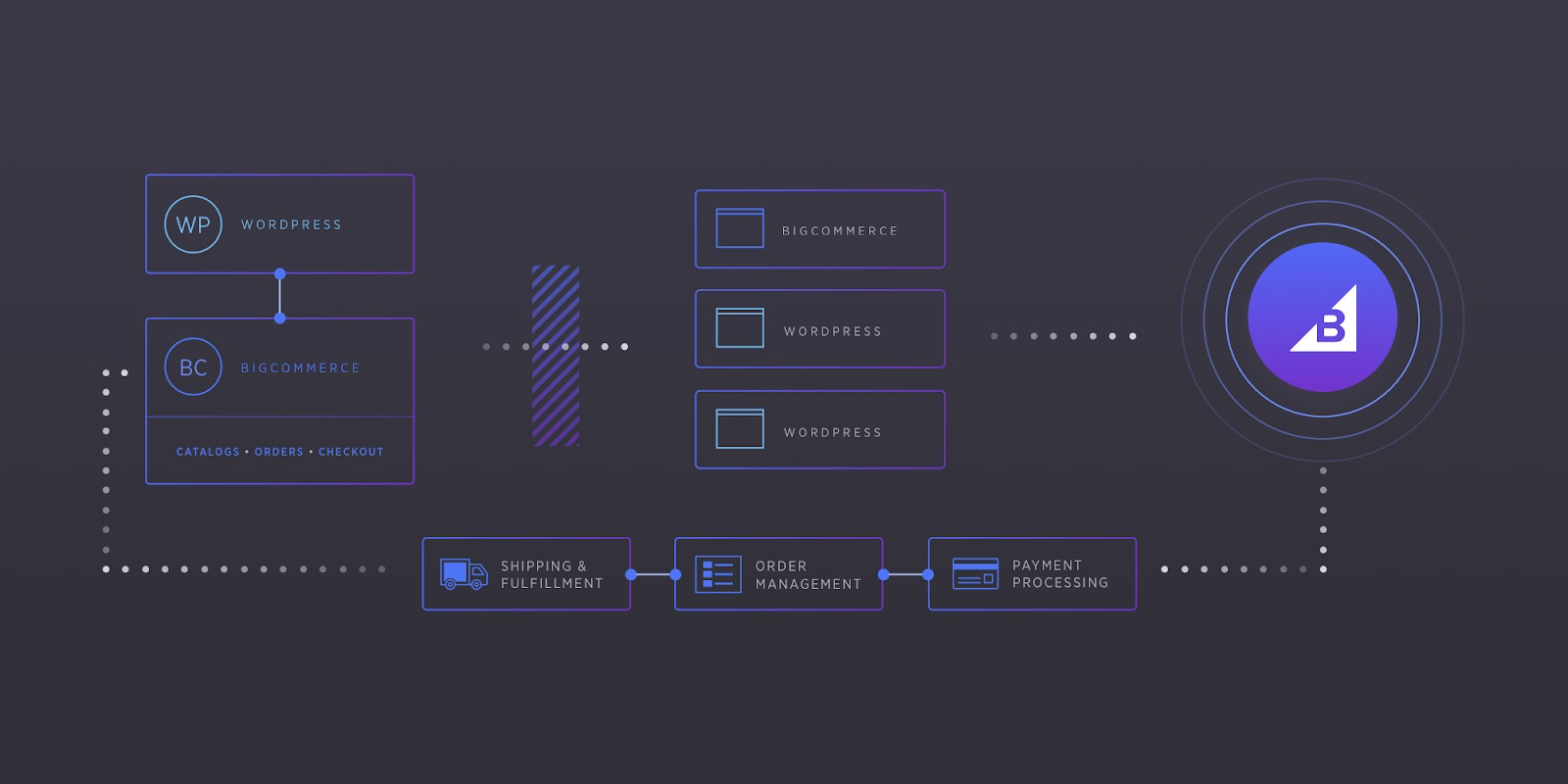
The BigCommerce for WordPress plugin works by connecting your WordPress site with your BigCommerce account as a channel. A "product" post is created in WordPress for each of your selected products and serves as its product detail page. Orders are managed from within BigCommerce.
You can read more about the plugin below. If you're ready to start using it, check out our guide, Getting Started with BigCommerce for WordPress.
Requirements
To use BigCommerce for WordPress, you will need:
- A WordPress blog with the WordPress permalink setting set to Post name
- A supported gateway and SSL certificate for your WordPress site (if you are using Embedded Checkout)
- A single-storefront store. Your store cannot be Multi-Storefront enabled.
Installation
Install and activate the plugin in your WordPress admin, then connect to BigCommerce by either logging in with an existing account, or creating a new one. After you install the BigCommerce for WordPress plugin, you'll be redirected to the BigCommerce storefront login page instead of the WP admin page. After you've connected, your BigCommerce products will begin syncing to WordPress (new accounts will have demo products).
1. Search for "BigCommerce for WordPress" in the plugins area of your WordPress admin, or download the plugin here. Install and activate the plugin.
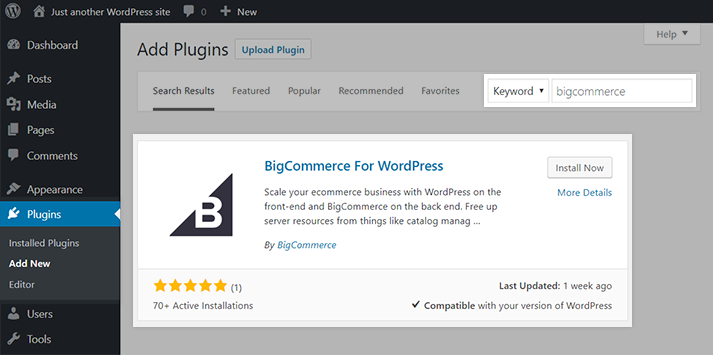
2. Once activated, there will be a new dashboard item for BigCommerce. Go to BigCommerce › Welcome, or click Get Started in the activation success message.
3. If you already have an existing BigCommerce account, click Connect My Account. If not, you can start a free trial by clicking Create New Account.
Once connected, you'll set up a new Channel Name, which will be used to identify this specific WordPress instance in BigCommerce when checking orders or listing products. Then, you'll choose how your products will be listed. You can list them all automatically, or manually select them from within your BigCommerce control panel.
After you've created your new channel name and started the initial product sync, you can begin configuring your plugin settings. See BigCommerce for WordPress | Plugin Settings for an overview of each setting.
- Existing Stores
- On the next page, a pop-up will appear asking you to log in to your existing account or to sign up for a new one. (You may need to disable pop-up blocking in your browser).
- Click Log In and enter your BigCommerce account credentials. If you have more than one, select which store to connect to WordPress.
- Click Confirm to grant the app permission to access your store.
- New to BigCommerce
- On the next page, you'll be asked to provide some more details to create your store. After your store is created, click Confirm to grant the app permission to access your store.
Products
When you install BigCommerce for WordPress, a product page is automatically created for each of your BigCommerce products. The plugin adds new tools to the WordPress page and post editors that allow you to create custom product detail and listing pages. See BigCommerce for WordPress | Products for more information on adding products, what shortcodes are and how they work, and controlling product visibility on WordPress via your BigCommerce control panel.
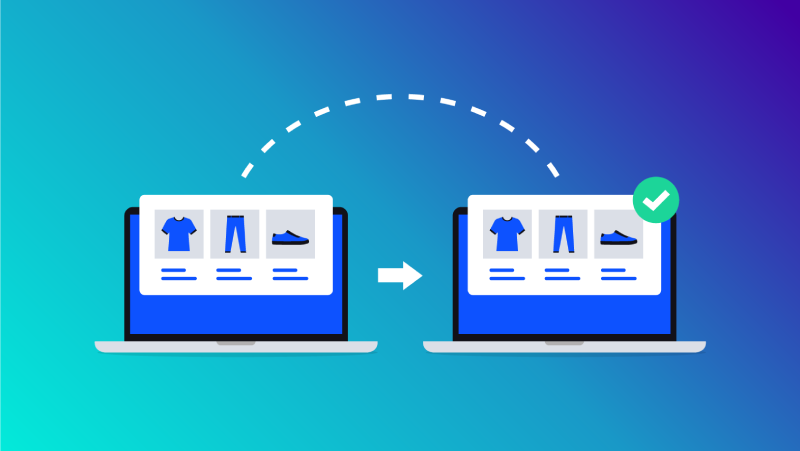
Cart Page
By default, the plugin automatically creates and enables a Cart page, which allows customers to add products to their cart before checking out. Customers can review and edit their cart at any time, so it's a good idea to make the cart page easily accessible if you plan on having one.
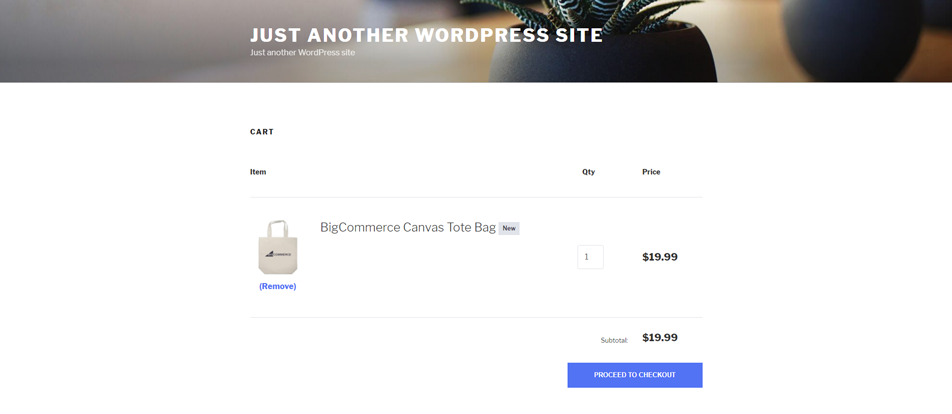
If you’ve enabled the cart, all “add to cart” actions will redirect to the cart page. You can further customize the cart under the Appearance tab in the WordPress dashboard to display features such as:
- Mini-Cart — allows your customers to click the cart icon and review their cart without navigating away from product pages
- Shipping Info — displays shipping calculations in the cart
- Coupon Code — Allows customers to add promotional codes to the cart.
If the cart page setting is disabled, product pages will display a "Buy Now" button that takes them directly to checkout, instead of "Add to Cart". This may be preferable if you only sell a few products or if you sell different variants of the same product. We recommend excluding the cart page from any page caching system or plugin you may be using.
Checkout Experience
There are two options for handling shopper checkout when using BigCommerce for WordPress, Embedded Checkout and Redirected Checkout. Select which experience you want to use by going to BigCommerce › Settings in the plugin. See BigCommerce for WordPress | Checkout for more information on each checkout type, their features and limitations, and how they work.

When you install BigCommerce for WordPress, a checkout page using the Embedded Checkout is created for you automatically if you have a SSL certificate already installed on your WordPress site. Embedded Checkout allows you to customize the checkout page in the same way a theme is, so you can match your WordPress site experience. Embedded Checkout keeps shoppers on your WordPress site during checkout, so there is no need to change domains.
Redirected Checkout brings customers directly to the Optimized One-Page Checkout on your BigCommerce store, allowing you to use all of the features included in our native checkout such as Persistent Cart and Verbose Error Messages.
Checking Orders
Orders from WordPress show up on the BigCommerce control panel's View Orders page.
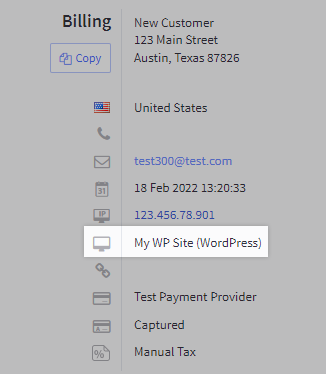
The order source is the channel name that was set when activating the plugin. To view just orders from WordPress (or any channel), you can search orders by channel or create a custom view for quick access.
Analytics
Want to use Google Analytics 4 with your WordPress site? Our integration does not support Headless storefronts. However, Purchase events will work on the checkout page for Embedded Checkout with additional development work.
Analytics reports provide you with a comprehensive, end-to-end view of your store's performance. The BigCommerce for WordPress integration supports BigCommerce analytics that power the following reports: Ecommerce Analytics.
- Orders Report
- Merchandising Report
- Customers Report
- Sales Tax Report
- Storefront Metrics
For more information, see our article on Ecommerce Analytics.
FAQ
I'm new to BigCommerce — how do I set up my BigCommerce store?
See our guide for Getting Started with BigCommerce for WordPress for a more extensive walkthrough and in-depth explanations of how BigCommerce and WordPress work together.
What features and apps work with the BigCommerce for WordPress plugin?
Because your storefront is hosted by WordPress, not all BigCommerce features or apps will be compatible. See Supported Apps and Features for more details.
Can I connect multiple storefronts to a single BigCommerce store/catalog while using the BigCommerce for WordPress plugin?
No. The BigCommerce for WordPress plugin is not compatible with Multi-Storefront or multi-site setup.
Can I disconnect my WordPress site from one BigCommerce store so I can link it to another?
Yes. You will need to uninstall the plugin on both WordPress and BigCommerce before you can go through the setup process in a different store.
Where do I find my WordPress orders?
Orders can be searched for or filtered by channel from the View Orders page.
Do product rules work with WordPress?
No. While SKU-level pricing and image changes are supported, product rules are not.
Can I specify which products to show on my channels?
Yes. When you connect a WordPress channel to your BigCommerce account, the View Products page in your BigCommerce control panel will be upgraded to the Multi-Channel Product List. This allows you to assign and unassign products on channels that manage listings in the BigCommerce control panel.
Can I have custom product names and descriptions for my WordPress channel?
Yes. You can customize product details in WordPress, such as name and description. However, when the name and description fields are edited within WordPress, they will no longer sync from BigCommerce upon subsequent catalog imports. Resetting these listings to remove any custom descriptions or names will restore the original sync function.
How do I reset a WordPress product listing?
In WordPress, go to BigCommerce › Products and hover over the product you want to reset. Click Reset Listing to restore the product's original listing information.
Can I use BigCommerce's Abandoned Cart Saver feature?
Yes, visitors who abandon their carts will receive an email with a link to recover their cart.
Can customers add promotional codes directly to their cart before checkout?
Yes. You can enable cart promotional codes in your WordPress dashboard.
How do user accounts work between WordPress and BigCommerce?
If the customer account exists in WordPress but not in the BigCommerce store: after they successfully authenticate their account on the WordPress site, a customer account is created in the BigCommerce store for them.
If the customer registers an account for the first time on the WordPress site: a customer account is created automatically in the BigCommerce store.
If the customer account exists in your BigCommerce store but not in the WordPress site: when the customer logs in to the WordPress site with their BigCommerce account credentials, an account will be created for them in WordPress.
If the customer account exists in both your BigCommerce store and WordPress: Global Customer Login allows your customers to log in during the shopping and checkout flow on both the BigCommerce storefront for checkout, and the WordPress storefront for account and order management.
Why do customers receive an error from WordPress when they click "forgot password" after registering an account in a BigCommerce store?
When a user creates an account on the BigCommerce side, they are automatically redirected to WordPress. If they click the "forgot password" link immediately after creating their account, WordPress will not have had enough time to import the user, causing the error. WordPress will then check BigCommerce for the account and import the user.
Does the BigCommerce for WordPress plugin support custom account sign-up form fields?
No. The plugin does not support custom account sign-up form fields.
What does the "Content Security Policy - Frame Ancestors" error mean?
This can happen if your WordPress domain has changed after installing the plugin. In most cases it can be fixed by uninstalling/reinstalling the plugin.
Can I integrate Google Analytics with WordPress using BigCommerce?
No. The built-in Google Analytics integration will only track activity for BigCommerce storefronts. WordPress plugins for Google Analytics can be found on the WordPress Plugin Directory.


