Go to BigCommerce › Settings in WordPress to access the plugin settings. You may see a warning reminding you that customers won't be able to check out until you've set up your shipping and payment settings in BigCommerce. The plugin will detect this and will provide a link to your BigCommerce control panel to finish setting them up.
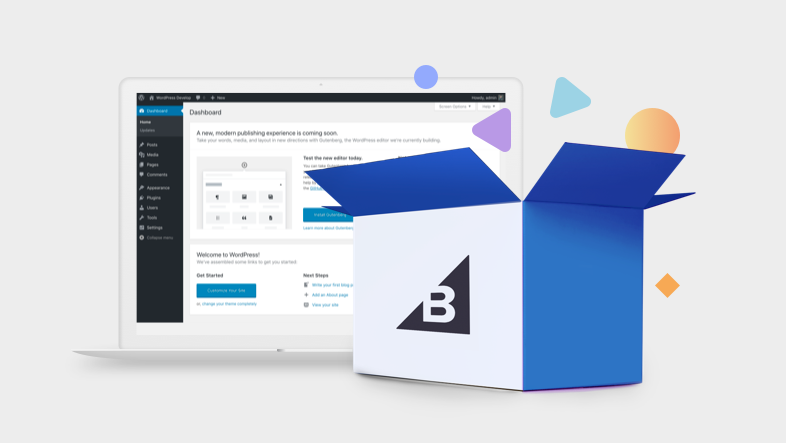
The top of the settings page contains a manual sync button that can sync all products or only products that were created or updated since your last sync. Your Product Import setting must be set to Full to use the “New/Updated since last sync” option.

Product Sync
Product Sync is where you will set the frequency for checking your BigCommerce catalog for any new and updated products, whether those products should be automatically listed, how many products to import per sync, and more.

- Product Import — Select from one of the following options for syncing products to your WordPress storefront.
- Full — imports all product catalog data and stores it in WordPress database, periodically re-syncing to ensure that your product data is accurate. This is the default import method.
- Fast — Headless — imports only the product ID, categories, and brands. Other product details automatically load via the GraphQL API whenever the product is viewed in your WordPress storefront. This allows your products to sync more quickly.
The availability of the settings below will change depending on whether you select Full or Fast — Headless for your import setting, as certain settings are not supported by both product import workflows.

- Products Cache Expiration — This sets how long a product is stored in cache before it is expired.

- Storefront token expiration time — Controls how quickly the storefront token is rotated and is recommended to be left on the default setting.

- Sync Frequency — This sets how often BigCommerce is automatically checked for new or updated products. It can be as often as every 5 minutes, as seldom as once per month, or disabled.
- You can manually trigger an import at any time using the Sync Products button at the top of the Settings page. However, the “New/Updated since last sync” option is not supported if your Product Import is set to Fast — Headless.

- Automatic Listing — You can specify whether new BigCommerce products should be listed automatically or manually on this channel.

- Import Batch Size — Specify how many products to import in each batch. We recommend 5 products or less per batch.

- Images import — Select from one of the following options for importing images.
- Full images import — This is the default behavior. Images are imported and stored in WordPress during syncs. All images are served from the WordPress environment.
- Import images URLs only — Retrieves image URLs during syncs. Images are not stored in WordPress and will be loaded externally from the BigCommerce CDN.
- Disable images import — Disables image importing during syncs. Featured images can be set on products and these will be displayed on the storefront.

- Import Tasks Processing — Specify whether import tasks use a single process or processes in parallel.
- If you are using WP-Cron, we recommend using the "Classing import processing" setting. More information on cron jobs can be found here.

- Enable Products Webhooks — Some product details, such as inventory and channel assignments, have webhook listeners and will initiate a sync if triggered. If disabled, product details will sync as usual based on your other settings.

- Enable Customers Webhooks — This setting controls webhook listeners for customer detail changes, such as new customer creation and login setting updates. If disabled, customers will sync as usual based on your other settings.
Cart & Checkout
Here you can enable or bypass the cart page, select the pages to be used as cart and checkout pages, select the checkout type, and more.

- Enable Cart — When the cart is enabled, the plugin will automatically create a page to host the cart shortcode, [bigcommerce_cart]. This shortcode will show the current visitor's cart. If disabled, products will use a Buy Now button that takes them directly to check out.

- Ajax Cart — Specify if a customer should be redirected to the cart page or remain on the present page when a product is added to the cart.

- Cart Page — Select the page to be used for the cart. To change this to a different page, create a page with the cart shortcode, [bigcommerce_cart], then select that page from this drop-down.

- Enable Embedded Checkout — If enabled, the checkout form will be embedded on your checkout page. If disabled, customers will be redirected to your BigCommerce storefront for checkout. Your WordPress domain must have a valid SSL certificate to support Embedded Checkout.

- Checkout Page — If Embedded Checkout is selected, specify the page to be used for checkout. To choose a different page from the dropdown, create a new page with the shortcode [bigcommerce_checkout].

- Checkout Complete Page — Select the page customers will be redirected to after checkout if using Embedded Checkout and a redirected payment processor.
Gift Certificate Settings
Gift Certificate settings allow you to enable gift certificates and display the page used to purchase gift certificates. You can also set the page your customers use to check their remaining gift certificate balance.

- Enable Gift Certificates — If enabled, customers will be able to purchase gift certificates for store credit on new pages that contain a form and a method to check balances.

- Gift Certificate Page — The page used for purchasing gift certificates. To choose a different page from the dropdown, create a new page with the shortcode [bigcommerce_gift_form].

- Gift Certificate Balance Page — The page used for checking certificate balances. To choose a different page from the dropdown, create a new page with the shortcode [bigcommerce_gift_balance].
Currency Settings
Choose whether to include or exclude tax in the prices shown on your store, and to allow customers to manually switch between currencies on the storefront. Other specifics like currency and currency display settings are configured in your BigCommerce store's currency settings.

- Price Display — Choose whether prices on your storefront are shown including or excluding tax.

- Enable Currency Switcher — Toggles on and off a widget that allows customers on the storefront to switch between the currencies offered on your store.
Accounts & Registration
You can allow visitors to register a BigCommerce customer account, log in with their account from your WordPress storefront, and access additional profile details like order history and saved shipping addresses.
To enable this functionality, check Anyone can register next to Membership under Settings › General in WordPress.
When enabled, several new pages are automatically created:
- Login
- Registration
- Account Profile
- Order History
- Addresses
- Wish Lists
- Shipping & Returns
If any of these pages are deleted, the plugin will automatically recreate them. You can create new pages using the appropriate shortcodes to change the page used for each.
The Support Email field provides customers with an email address to contact you with questions about orders.
If the Akismet plugin is active and configured, the Registration Spam Check setting is able to be accessed.
Global login allows your customers to log in during the shopping and checkout flow on both the BigCommerce storefront for checkout, and the WordPress storefront for account and order management.

To enable global login, you'll need to ensure the Allow all future customers global login access across all your storefronts checkbox is enabled.
Analytics Settings
Here you can choose to include product SKU data in analytics, sync tracking IDs with those set up in your BigCommerce control panel, or enter different Facebook and Google tracking IDs on other sites connected to your account.
![]()
- Sync Tracking IDs — Toggle to sync with Facebook and Google tracking IDs entered under Data Solutions in the BigCommerce control panel. Disable the sync to set different tracking IDs on different sites connected to your account.

- Track SKU Data — Toggle to include or exclude SKU data in analytics reporting.
![]()
- Facebook Pixel ID — If Sync Tracking IDs is disabled, enter your Facebook Pixel ID to track visits and conversions from Facebook sources.
![]()
- Google Analytics Tracking ID — If Sync Tracking IDs is disabled, enter your Google Analytics Tracking ID to track visits and conversion from Google sources.
Product Reviews
Moderation and management of product reviews within WordPress is scoped for future development. For more information on product reviews in BigCommerce, see Managing Reviews.
API Credentials
To connect with API credentials, instead of selecting Connect My Account during setup, enter your credentials in this section.

Enter the Base API Path for your BigCommerce store. Replace the store hash with your own. This can be found in the BigCommerce control panel’s URL.

After creating an API account, enter your Client ID, Client Secret and Access Token in their respective fields, then click Save Changes.

You can return to the API Credentials tab to check the connection status, which is displayed at the top of the tab.
Channel
The channel name setting allows you to set the channel identifier name for this WordPress site. This name will display in the Channel Manager of the BigCommerce control panel.

Diagnostics
Diagnostics is where you can perform general maintenance and diagnostics steps when troubleshooting. You can also retrieve a diagnostics report that contains helpful information about your WordPress install.
- Abort product import — Stops the product import process
- User Cache — Clears the users transient cache
- User Cache Expiration — Sets the expiry time for users transient cache
- Products Cache — Clears the products transient cache
- Sync Site URL — Manually sync the WordPress site URL with BigCommerce
- Log import errors — If enabled, import error messages will be logged to /wp-content/uploads/logs/bigcommerce/debug.log
- Log file max size (MB) — Sets the log file max size. If the log file exceeds the limit, it will be cleared before a new import.
- Troubleshooting Diagnostics — Provides information about your WordPress install such as your site URL, channel ID, import frequency, webhooks, and the product sync log. This information is helpful during the troubleshooting process in the event issues arise and you need to contact BigCommerce support.
Theme Customizer
The visual presentation of your storefront can be customized using the WordPress theme customizer.
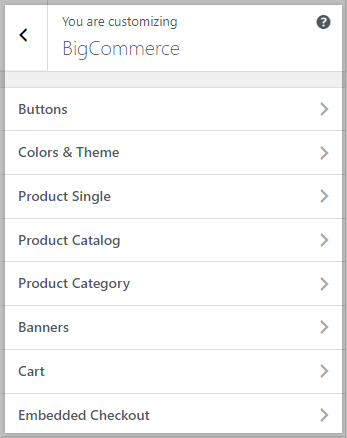
Open the theme customizer by going to Appearance › Customize and the BigCommerce tab, which contains several sections.
- Buttons — Control the labels applied to buttons for interacting with products.
- Colors & Themes — Customize colors for various aspects of the storefront.
- Product Single — Control the presentation of individual product pages.
- Product Catalog — Control the presentation of lists of products.
- Product Category — Control the visibility of categories.
- Banners — Enable banners on your storefront.
- Cart — Control cart settings such as the mini-cart, shipping calculation, and coupon codes.
- Embedded Checkout Customize background, text, link, and error colors on the checkout page.



