
This guide is designed to help a user new to BigCommerce explore all of the settings they’ll need in place before officially opening their store to the world. We call this “store launch.”
We’ll briefly touch on the different areas of setup, from creating users to store settings to the more technical aspects. Additionally, we’ll include some resources for product documentation, best practices, and related services.
We’ve also included a downloadable Store Launch checklist that you can use to make sure everything’s all set before you go live.
More interested in getting a trial store up and running quickly for testing? Check out our QuickStart Guide.
The BigCommerce Tour
There are a few different areas of the BigCommerce experience:
Control Panel
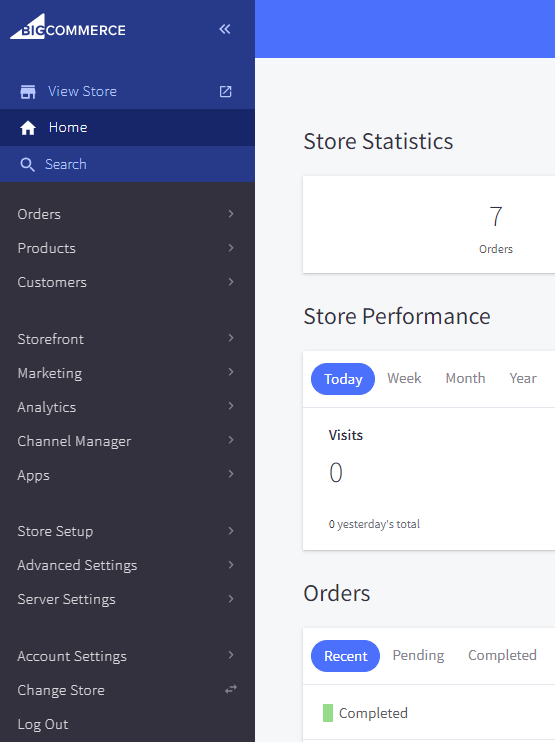
The control panel is where you'll set up your store and manage your day-to-day operations, such as processing orders and updating inventory. You can log into your control panel at login.bigcommerce.com. (First time logging in? You may find Logging into Your Store helpful.)
Account Dashboard

The Account Dashboard is where you can manage your billing details and purchase a domain or SSL certificate. This area is only accessible to the store owner. You can get to it from the control panel or log in directly at manage.bigcommerce.com.
Help Center

The Help Center is where you can find user documentation, guides (like this!), and product news and updates. It’s also home to the BigCommerce Community, an open community of merchants and partners. To create a Community account, go to support.bigcommerce.com/s/login/ and click Log in with Store. This gives you full access to our Community groups, Town Hall videos, and Q&A section.
Other BigCommerce Areas
- The App Marketplace is where you can browse or search for apps (free and paid) to extend your store’s functionality.
- The Theme Marketplace lets you browse storefront themes (free and paid).
- The Partner Directory lets you search through our partners, whether you’re seeking a developer, a designer, a marketing consultant, or something else.
Set Up Your Users

Especially if you’re working with others to build the store, you’ll want to set up your user accounts right away. These let people log into the store, and you can set different permissions per user.
See Users for a walkthrough on setting up your user accounts. We strongly recommend creating an account for each individual user. Shared accounts can lead to problems with email verification, which is a required security feature.
The email account used to create the store will default to the store owner, a role that comes with additional access to account details. We strongly recommend that the store owner role belongs to the individual being billed for the store. This prevents unauthorized users from making changes to the account.
Store Profile
The store profile is where basic store information is entered, such as the store name, country, and contact information.

These settings in turn affect other settings in your store. For example, the store country determines which payment gateways are available, and the store address appears on your invoices.
In the next chapter, we’ll look at the different aspects of building out your product catalog.


