For security purposes, users are automatically logged out of the control panel if they are inactive for a specified amount of time. This amount of time can be configured to be up to two hours in the Settings › General area of your store's control panel, under Security & Privacy settings.
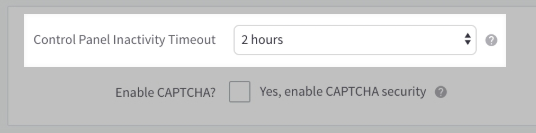
Actions such as creating/updating a product, navigating the control panel, and saving settings are all recognized as activity. Simply typing, in and of itself, is not considered activity, so if you're writing a long blog post or detailed product description, be sure to periodically save your progress to prevent automatically being logged out and potentially losing your work.
Five minutes before automatically logging you out, a pop-up warning in with a countdown will appear in the control panel.. You can click the Dismiss button or perform an action in the control panel during the countdown to reset the timeout window.
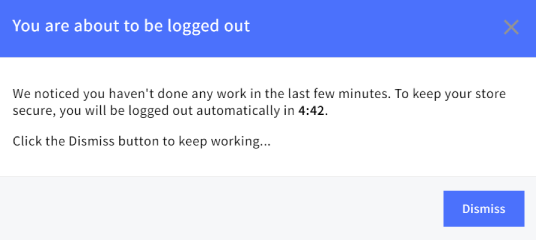
The control panel timeout window does not apply to the Account Dashboard, which will automatically log you out after 15 minutes of inactivity.


