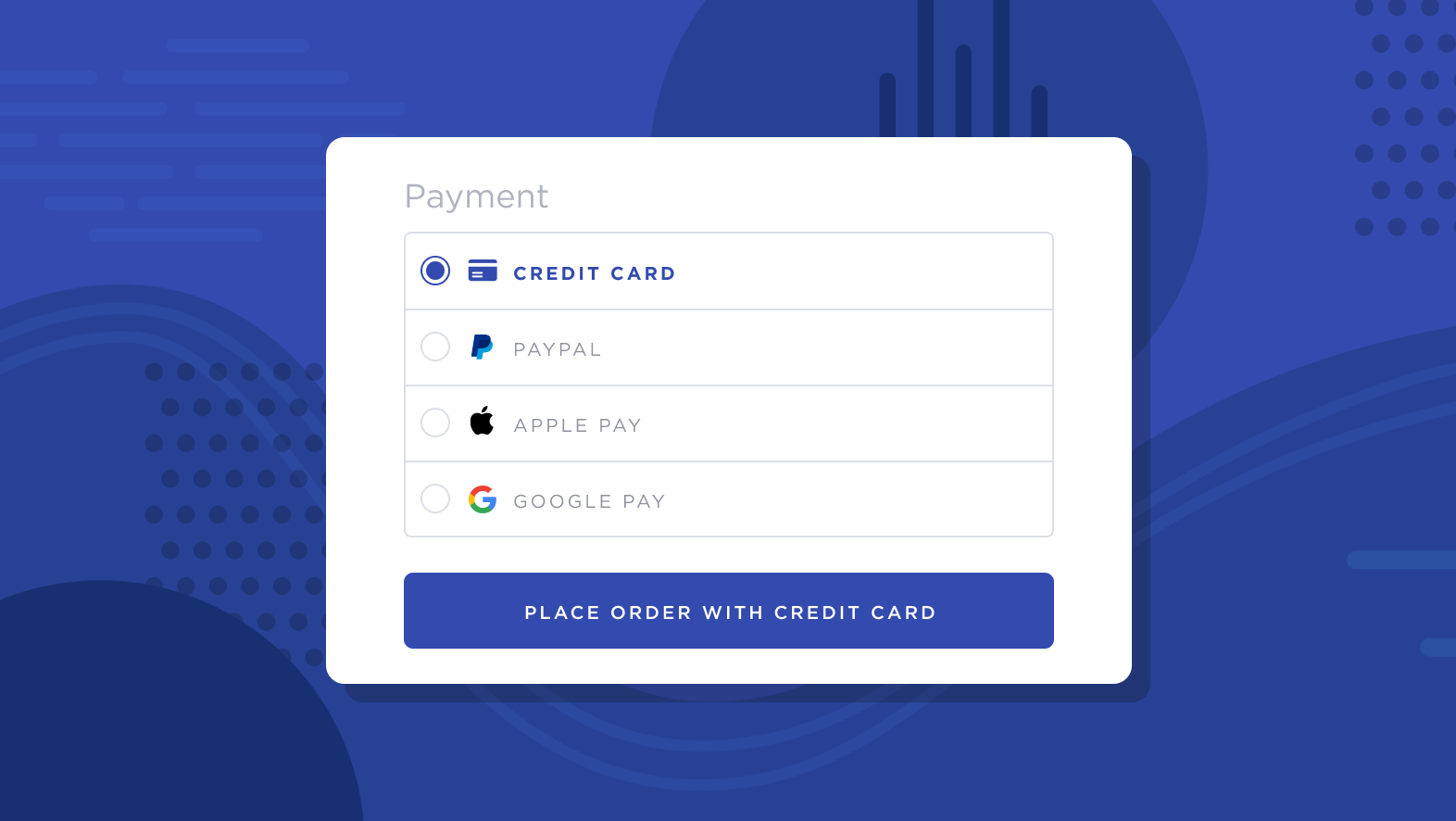
Venmo is a United States digital wallet used by millions of people to make and share payments with friends, family, and select approved businesses. Venmo account holders can transfer funds to other Venmo account holders quickly and easily from the mobile app. With 60 million users, Venmo is a valuable addition to the payment methods you can provide to your US shoppers.
How It Works
Once connected, shoppers meeting the requirements will see Venmo on the product and cart pages, in the quick cart, and at checkout. Note that if you have connected Venmo with Braintree, the Venmo payment option will only appear in the the cart page, product pages, and quick cart.

Venmo on product pages

Venmo on the cart page
.png)
Venmo at checkout
After proceeding with the order, the shopper will be redirected to their Venmo app to complete the transaction if they are using a mobile device. If they are using a desktop computer, they will be given a QR code to scan and pay from their Venmo app.
.png)
When the order is placed, it will appear in your control panel as PayPal (Venmo) or Braintree (PayPal) in the Payment Method field. Orders placed using Venmo share the same fulfillment process as typical orders.
.png)
Requirements and Limitations
- Your store must meet the following criteria:
- Your store must have USD as an available transactional currency.
- Your store must use Optimized One-Page Checkout.
- Shopper Requirements
- Shoppers must be on a device with a United States IP address.
- Shoppers must use an address in the United States at checkout.
- Shoppers must have USD selected as their transaction currency.
- Limitations
- The product page payment button only allows shoppers to purchase the product they're viewing. Any products currently in their cart will not be included in the order.
Supported Gateways
Braintree
See Connecting with Braintree for documentation on features, requirements, and setup.
- Additional Setup
- Toggle Enable Venmo from the Braintree Settings within your BigCommerce control panel.
- Limitations
- The Venmo payment button only appears in the cart page, product pages, and quick cart. It will not be displayed at the Payment step of checkout.
PayPal
See Connecting with PayPal for documentation on features, requirements, and setup.
- Additional Setup
- Check the box next to Venmo in PayPal Settings within your BigCommerce control panel.
- Limitations
- Delayed capture is not supported.
FAQ
Can I customize how the Venmo button appears on the cart page?
If you are using Cornerstone 6.12.0 or newer and have connected Venmo via the PayPal payment gateway or Braintree, you can change the color of the Venmo button on all pages of your storefront, including the cart page. These settings can be found under Payment Buttons in Page Builder.
If you are using a different theme, check your theme’s documentation to see if it supports payment button customization.
Why is Venmo not available in my store after enabling it in Braintree Settings?
If you have connected Braintree using a partner merchant account, Venmo will be unavailable on your storefront. You can confirm this in your Braintree account by navigating to Processing › Payment Methods and scrolling down to Venmo.
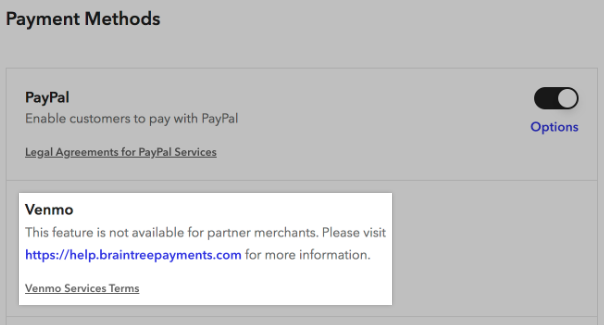
For more information about changing your merchant account to support Venmo, contact Braintree support.
How do I add the Venmo button to my product pages?
If you are using Cornerstone 6.6.1 or newer and have not customized your theme files, you can enable Venmo by checking Show quick payment buttons in the theme’s Product display settings.
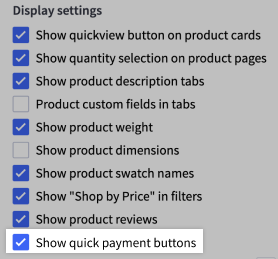
If you are using a different theme, or you have customized your Cornerstone theme files, your theme will require additional customization in order to support product page payment buttons. For assistance with applying these customizations to your theme files, we recommend reaching out to a BigCommerce Partner by visiting our Partner Directory or submitting an Agency Design Request.
Additional Resources
- PayPal Improvements: Venmo For US And Pay In 4 For AU (BigCommerce Product Blog)
- PayPal Venmo (BigCommerce)
- What is Venmo and how does it work? (PayPal)
- About Us (Venmo)


