Blogging can be an excellent tool for promoting your products and giving your store a personal touch, as well as providing a boost to your site's SEO ranking.
A basic blog is included natively on the BigCommerce platform. The look and feel of the blog is controlled by the store's theme. To access the blog, go to Storefront › Blog.
Need more blogging features? Blogging platforms like WordPress can be used with BigCommerce. They offer you more design options, plugins, and features such as multilingual support.
Requirements
- To view and manage blog settings and posts, the Manage News permission must be enabled on your user account.
- To view Store Settings, the Manage Settings permission must be enabled on your user account
- To view themes and access Page Builder, the Store Design and Design Mode permissions must be enabled on your user account.
Blog Visibility
Every new store has the built-in blog visible by default. If you are using a different blogging platform or don't want to use a blog, toggle the Blog Visibility to remove all blog links from your storefront's header and footer.
Turning Blog Visibility off does not disable the blog. The blog and blog posts are still accessible by direct URL. Unpublish or delete blog posts created with the built-in blog if you are moving to a different blog platform or wish to fully disable the blog.
Creating a Blog Post
1. Go to Storefront › Blog, then click the + button.
2. Give the post a Title, then add your content to the Body.
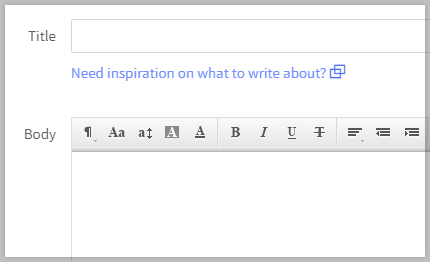
3. Click Publish when you are ready for the post to be seen by your audience. Otherwise, click Save Draft to save your work and publish it at a later date.
Optional Fields
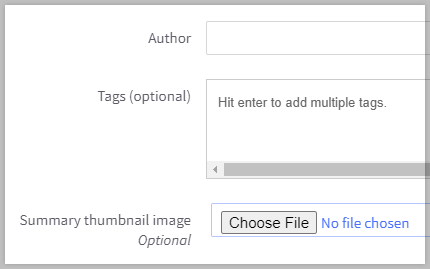
- Author — designates who wrote this particular blog post
- Tags — used for categorizing similar blog posts and in searches
- Summary thumbnail image — displays a thumbnail image on the summary page and in the blog post
SEO Fields
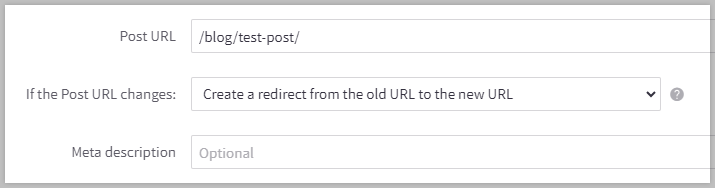
- Post URL — designates a specific URL for the post. By default, the URL is based off of the post's Title
- If the Post URL changes — indicates whether changing the Post URL will create a 301 redirect to forward the old URL to the new URL. By default, redirects are created.
- Meta description — specifies the description that will appear in the appropriate meta tag for this post
Blog Settings
Click the Action menu to access the Blog Settings. Here you can update the blog's navigation title, URL, social settings and allow readers to post comments.
About This Blog

- Blog Title — the name that will appear in your store's navigation
- Blog Description — the description that will appear in your store's navigation
- Blog URL — designates a specific URL path for your blog. By default, the URL is based off of the Blog Title.
Social Sharing
The share settings control the options your customers are provided with to share your blog posts across different social media sites, including Facebook, Twitter, and Pinterest. You can modify these by clicking the desired social media site in your store's Display settings. For more information, see Adding Social Media Links.
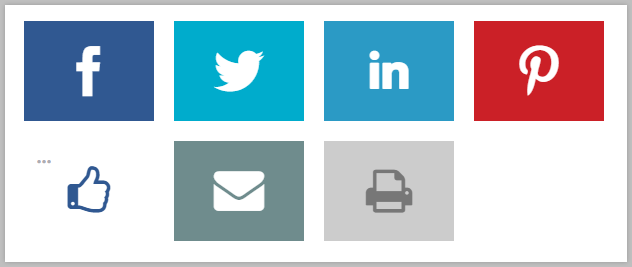
Comments
You can set up Disqus for blog comments by following the steps below. This will allow your readers to comment and read comments directly on blog posts.
1. Under Comments, toggle on Disqus Comments.
2. If you don’t already have a Disqus account, sign up to create a shortname, then enter your shortname in the Disqus Shortname field.
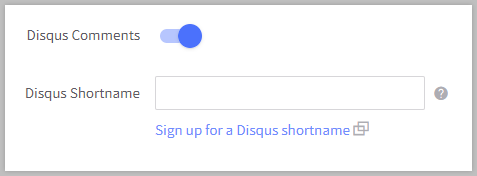
3. Follow the instructions in Blog Commenting with Disqus to add the Disqus Universal Code to your store’s theme files. If you are using a legacy Blueprint theme, see Blueprint Themes for more information.
Be careful! Toggling Disqus Comments off will not remove the comment fields from your storefront. You will also need to remove the related coding added to your theme during step 3.
Recent Blog Posts
Some Stencil themes in the Theme Marketplace allow you to display recent blog posts on your store's homepage. These settings will be found in Page Builder. If you are using a legacy Blueprint theme, you can manage recent blog posts in your display settings.
Tags and Searching
Blog Tags
Blog tags allow you to categorize and group together similar posts. If you added values in the Tags field, the tags will appear on your storefront posts as a hashtag, such as #boots or #climbing. Clicking on a tag will take your readers to a summary page with a list of other blog posts that contain the same tag.
Searching Blog Posts
Visitors can also use the storefront search feature to find your blog posts. Content from the Title, Body, and Tags fields are all searchable. Blog posts appear under the News & Information link on the search results page and are sorted based on your search settings.
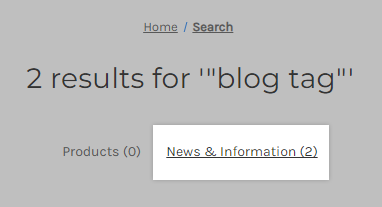
FAQ
Can I change the size of summary thumbnail images?
Many themes allow for adjusting the thumbnail image size from the Theme Styles menu in Page Builder. For example, this setting can be found in Cornerstone's Global section.
Consult your theme's documentation or contact your theme developer for available customization options.


