Store logs can be used to help identify and troubleshoot errors or issues with your store, and provide a history to determine when specific events take place. They can be found by going to Settings › Store logs.
Store Logs will track entries for the past 365 days—anything further back cannot be accessed.
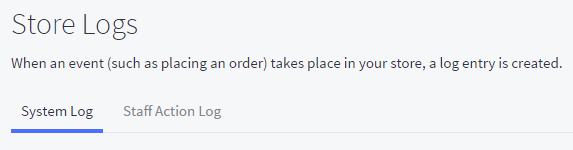
Requirements
- To view Store Logs, users must have the Store Logs permission enabled.
- To view store log entry details, users must have the associated Manage Orders, Manage Shipping, Manage Payments, and Manage Settings permissions enabled.
System Log
The System Log tracks events that have taken place on your storefront, including orders, payment transactions, shipping quote requests, and newsletter sign-ups.
Each system log entry includes a summary describing the nature of the event, when it happened, its severity, the type, and which module reported the event. Click the + to expand a log entry for additional information from the reporting module. This data can be useful when trying to identify and troubleshoot errors or issues with your store.
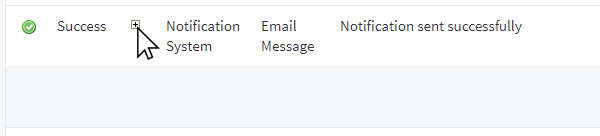
Filter events by severity and type using the drop-down list and clicking Search. Use the text field to search for any specific events or terms.
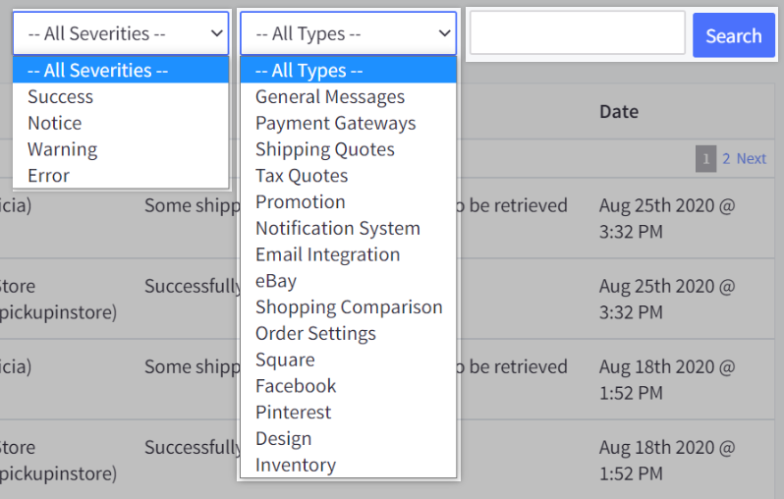
Staff Action Log
The Staff Action Log records general information about changes made in the control panel, including template file updates, product imports, changes to payment methods, and page edits. Each log entry lists the user, their IP address, the action, and the date and time it was performed.
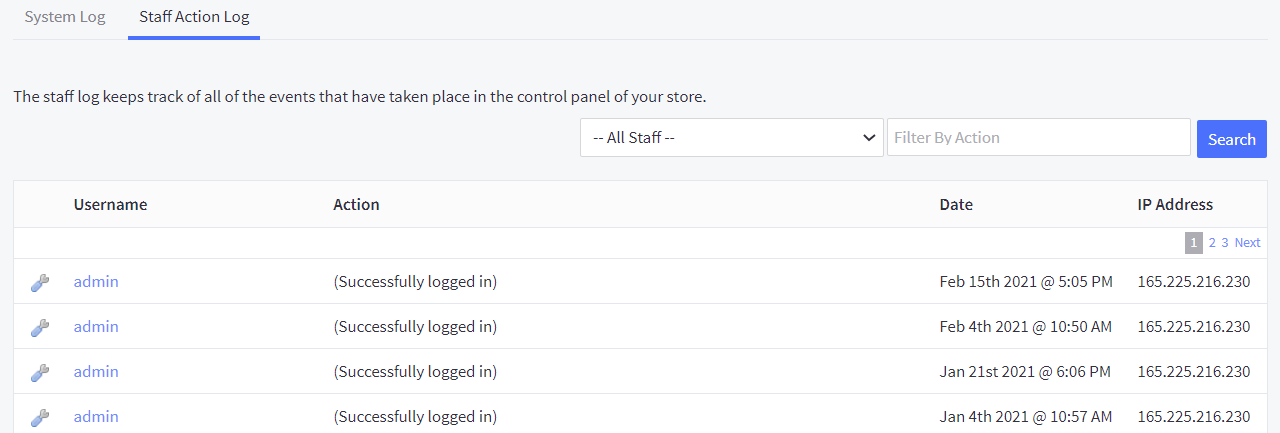
The data recorded in the Staff Action Log is for general reference and doesn't include specifics about the event. For example, updating a category will trigger a Staff Action Log entry, but what aspect of the category was changed is not recorded.
Filter staff action events by User using the drop-down list and clicking Search. All actions done by the Store Owner will be listed under the admin role.
Search through all events in the Staff Action Log by using the Filter By Action text field, then click Search. You can search by order ID, category or product name, theme name, or any of the terms used under the Action column. It supports partial terms as well, such as entering in "Theme" to see whenever theme variations were applied to the storefront.

Click the Clear Search Results link to return to the unfiltered Staff Action Log view.


