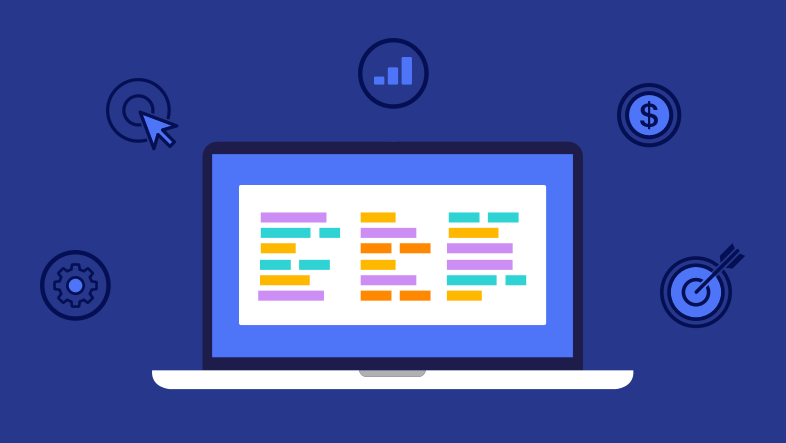
As we mentioned earlier, you can choose from a wide range of free and paid online keyword research tools, including:
While you can use any or all of them, we recommend starting with Google Ads Keyword Planner. It gives you insight into what users are typing into the undisputed search engine leader. Note that the keyword competition levels in Google's Ads Keyword Planner represent paid search, which doesn't always translate perfectly to organic search. However, it will still give you a good idea of the popularity of your keywords and how hard they might be to rank for.
Using any of the keyword research tools we've mentioned will help you find the best keyword options and finalize your keyword strategy. At the end of the process, you'll have a solid list of vetted keywords to start incorporating into your site so you can increase your search rankings.
Here's how to get started with the Google Ads Keyword Planner.
1. Create an account: If you do not already have an Ads account, you'll need to create one. Once you create the account, take a few minutes to get familiar with the Keyword Planner. Then click on Start Using Keyword Planner and Discover new keywords.
2. Enter your keywords and phrases: Enter keywords and phrases from your seed list in the search box that appears. Submit your data by clicking Get Results.
Pro Tip! - You can also generate keyword suggestions from entering a full URL. It's a great way to the see keywords your competitors are targetting. Use this to research other pages like video transcripts, blog posts or category/product pages!
3. Use filtering to refine your results: On the next page, you'll see the average monthly searches for your inputted keywords and how competitive they are. You can tweak your results by adjusting various settings and filters such as:
- Location: Use this setting to filter the results to specific countries, states or cities. If your business is local, you'll get more relevant suggestions by changing the location to your city or state.
- Language: Use this setting to filter the results for a specific language. Useful if you have multiple language versions of your store.
- Search networks: Use this setting to filter the data's origin. The default source is Google but you can choose to include Google's search partners (e.g. YouTube).
- Date Range: Use this setting to filter the search results for a specific time frame or compare date ranges. Useful for determining seasonality.
Keyword Filters
This is the basic information you'll use to begin building your keyword list.
You can use the keyword filters on the left to show only low and medium competition terms and filter out those that would likely be too difficult to rank for.
Filtering out highly competitive keywords doesn't mean you should completely avoid using them on your site. It just means they're not worth focusing on as you build out content. For instance, if you are selling dog supplies, the word “dog” will likely appear throughout your website. That's okay — you just won't be strategically targeting it for ranking.
Keep in mind that the competition level only applies to Ads and not organic search. To get a more accurate view of the search volume for a particular keyword, consider adding it to your plan and reviewing the Plan Overview.
You'll want to check the number of Impressions as this represents how often your ad might show during the timeframe you specified earlier. These impressions should be a close reflection of the actual search volume for that keyword.
After filtering, you'll likely be left with something that looks like this:
4. Select keywords Short tail keywords will typically have the most search volume and competition, while long tail keywords will usually have less. Generally, you'll want to focus on keywords that have a high search volume, but not a lot of competition. Of course, every business is different, and niche markets might not have much search volume at all. That's okay; you can still use the planner to get a good idea of what keywords you may want to incorporate into your site.
5. Add to your keyword list: Once you've settled on your keywords, you can either export them by clicking the Save button or manually add them to your spreadsheet. Feel free to make adjustments by adding, removing or prioritizing as needed and don't forget to include other search tools in your efforts.
That wraps up our guide to Market & Keyword Research. To learn how to put your research into action, head over to the Keyword-Rich Content chapter of our SEO Guide where we show you where to focus your efforts, where to place your keywords, and how to optimize your content.
While you're there, check out the Tracking & Measuring chapter to learn how use Ecommerce Analytics and Google Analytics to understand your overall keyword performance and SEO success. We wish you the best of luck in your SEO journey!


