Coupon codes are a great way to convert visitors to shoppers, and can help you reward customers who have signed up for your newsletter or left feedback on your contact page. Coupon codes are different from other discounts like sale pricing and Automatic Promotions in that they require shoppers to enter a predetermined code or phrase at checkout. Coupon codes can be more focused than other promotions since you can limit them by country and shipping method.
Need additional coupon functionality? Coupon Promotions enables you to create new and different types of coupon promotions, such as BOGO coupons and free gift with purchase coupons, along with all of the functionality of coupon codes.
How It Works
Coupon codes allow you to offer discounts or free shipping to customers, and can be restricted to a minimum order total, as well as specific categories, locations, and shipping methods. Once you've created your coupon, communicate the code to your customers via your preferred advertisement method, such as marketing banners or an email campaign.
Your customers can enter the coupon code from the cart or at checkout in the Coupon Code field. Coupon codes are not case-sensitive. Coupons can also be combined with discount rules or free shipping promotions.
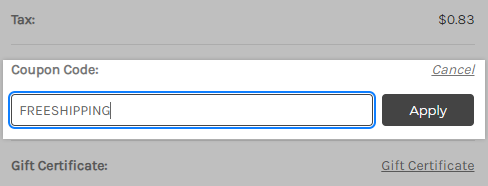
Only one coupon can be used per order. If a customer enters more than one coupon code on an order, the most recent one will be used. However, coupons can be combined with discount rules or free shipping promotions. However, if your store is on an Enterprise plan, you can enable your shoppers to use multiple coupons created with the legacy or standard promotion editor. To learn more about the requirements, setup instructions, and considerations for using multiple coupons, see Automatic and Coupon Promotions (Standard Editor).
Localized Store Experiences: Storefront coupon code error messages will display in our supported languages. For more information on the default language store setting, see Store Profile Settings.
Requirements
- You must have the following user permissions enabled:
- Manage Legacy Coupons
- Edit Legacy Coupons
- Add Legacy Coupons
- Delete Legacy Coupons
Managing Your Coupons
You can manage your coupons from Marketing › Coupon Codes.

- Coupon Name — internal name for your use
- Coupon Code — the code that the customer should enter at checkout
- Discount — amount and type
- Expiry Date — after this date, the coupon will automatically be disabled
- No. Uses — number of recorded uses
- Enabled/Disabled status — click to enable (green checkmark) or disable (red X) the coupon
By clicking on the Action menu to the right of the coupon, you will have the following options:
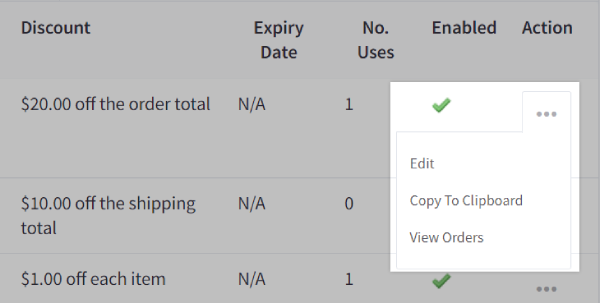
- Edit — edit your coupon settings
- Copy to Clipboard — copies the coupon code
- View Orders — view all orders using that coupon
To permanently delete a coupon code, check the box next to its name, then click the Trash can.
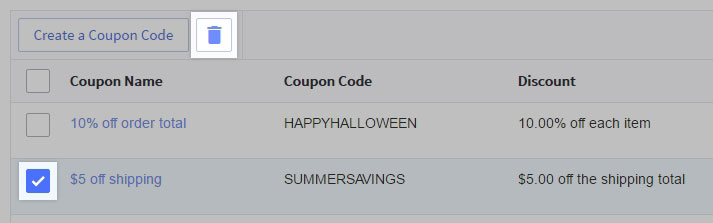
Creating a Coupon Code
1. Go to Marketing › Coupon Codes.
2. Click Create a Coupon Code.
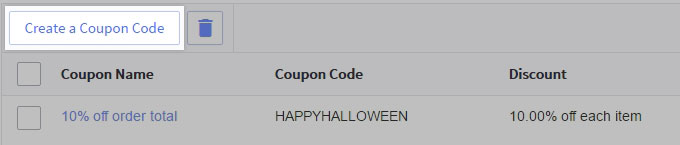
3. Fill out the coupon code details:
Coupon Name and Code
- Coupon code — the code entered at checkout e.g. FREESHIPPING
- Coupon name — the name of the coupon (for reference) e.g. Free Shipping over $50
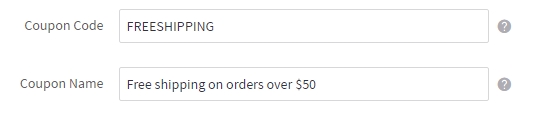
Are there any character limits for coupon codes and names? Yes, the Coupon Code field is limited to 50 characters, while the Coupon Name field is limited to 100 characters. If you are using an app or the API to generate coupon codes, ensure that your store's coupons will fall within these parameters.
Coupon Discount Details
- Discount type — choose from the options provided
- Dollar amount off the order total (subtotal)
- Dollar amount off each item in the order
- Percentage off each item in the order
- Dollar amount off the shipping total
- Free shipping
- Discount Amount — the percentage or dollar amount to take off (for all discount types except free shipping)
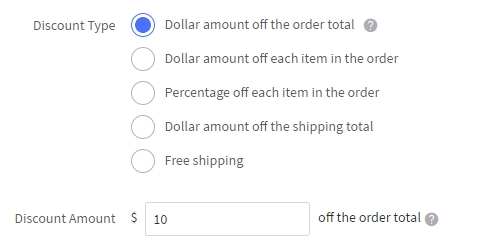
Coupon Restrictions
- Minimum Purchase (optional) — the minimum amount a customer must spend in one order to be able to apply the coupon
- Number of Uses — use this to limit how many types the coupon can be used
- Limit total number of uses limits how many times a coupon can be used at all in your store
- Limit number of uses per customer limits how many times a single customer (based on customer ID or email address) can use the coupon
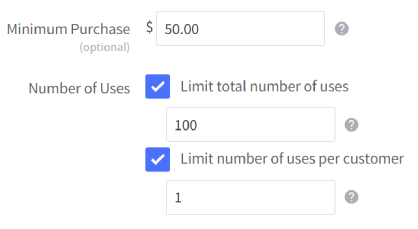
Coupon Enablement/Expiry
- Exclude Cart Level Discounts — check this to make sure that this coupon will not apply additional discounts to an order that qualifies for an Automatic or Standard Promotion
- Enabled — check this for the coupon code to work in your store. Uncheck to keep the coupon settings saved but not enable it.
- Expiry Date (optional) — after this date, the coupon will be disabled automatically
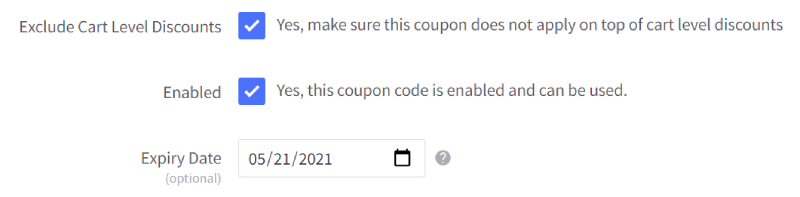
When does the coupon expire? The expiry time is 11:59:59 of the day you enter here based on the timezone set in your store's Date & Timezone settings.
4. Select which categories or products to limit your coupon to. If you do not want to limit it, select All Categories from the category list.
- Limit to specific categories — select This coupon code can be used with these categories
- Limit to specific products — select This coupon code will be applied if any of the following products are added to the cart, then click Add a Product and navigate to your products
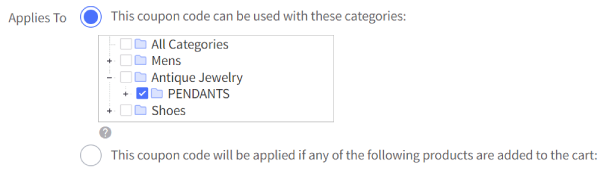
Pro Tip! Selecting a category will not automatically select its subcategories. Click the + to expand it and select the subcategories.
5. Select any advanced settings if desired, then Save your changes.
Advanced Settings
Coupon advanced settings will allow you to restrict the locations and shipping methods that your coupon is used with. For example, you can exclude customers in Hawaii and Alaska from being able to use a "Free Shipping" coupon, or only offer free shipping to clients who select a USPS shipping method.
Click the Advanced tab to view the additional settings.
Limit by Location
To limit the coupon by country, check the box next to Limit by Location.
Select whether you want to limit the location to one or more countries, states/provinces, or postal/zip codes. Zip codes should be entered on each line, and can use wildcards. This area uses the same formatting as shipping zones.
Using a shipping app? The ability to limit a coupon to a shipping area relies on our built-in Shipping page. These features will not work if you are using an app to manage shipping.
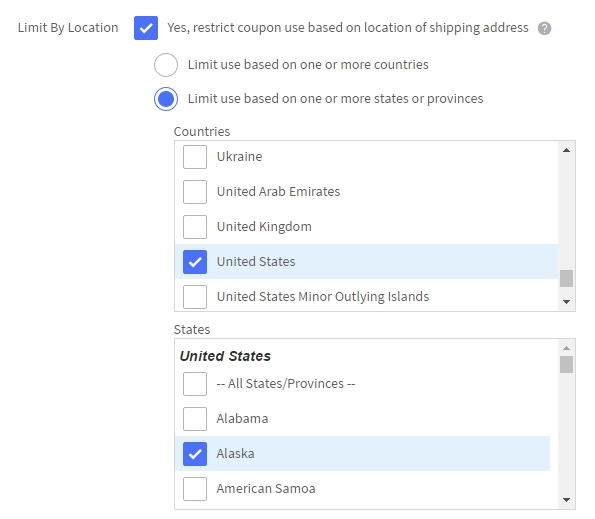
Limit by Shipping Method
To limit your coupon to only certain shipping methods, select those shipping methods from under Limit by Shipping.
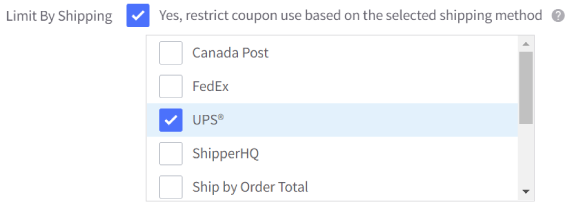
Locating Coupons in an Order
To see if a coupon was used in an order, go to Orders › View and click the plus (+) sign next to an order to view the order details.
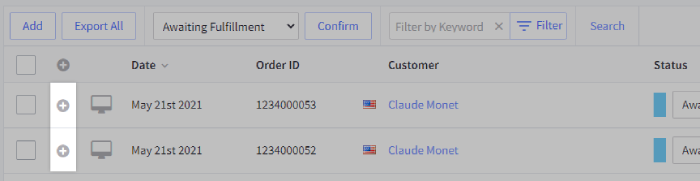
The coupon code will display in the bottom-right corner with the subtotal.
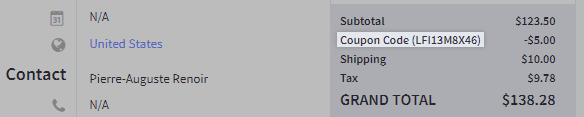
Pro Tip! To see all orders used by a particular coupon code, go to Marketing › Coupon Codes, then click the action menu and select View Orders next to your coupon.
FAQ
Are coupon codes and emails case sensitive?
No. Coupon codes and emails are case insensitive, to save shoppers frustration when using them.
Do coupon codes support multiple currencies?
No, coupon codes can only be used with your store's default currency. However, you can create Coupon Promotions for specific currencies enabled in your store, or apply them to all currencies.
Are special characters supported in coupon codes?
As part of best security practices, we restrict coupon codes to the following characters:
- a-z
- A-Z
- 0-9
- Underscore and hyphen ( _ and - )
If you have an existing coupon that uses special characters in the coupon code, it will continue to work. If you edit the coupon code, you will be prompted to ensure it meets the criteria above before saving the updated coupon code.
How do I remove the coupon code box on the cart and checkout pages?
While there is not a setting in the control panel to completely remove the coupon code field, you can collapse the field behind a link. Go to Settings › Checkout. Under Coupon Code and Gift Certificate field, enable Collapse the field behind a link, which reveals the field, then click Save.
If you would like to remove the coupon code field completely, you can do this through theme customization. Visit the BigCommerce Partner Directory or consider using the Community Jobs Board to post a design and customization job.
How do coupon codes interact with manual discounts?
Manual discounts are applied when creating a manual order or when editing an existing order.
- Manual Orders: Manual discounts will be additive to Automatic Promotions and coupons.
- Existing Orders: Manual discounts will override Automatic Promotions, but be additive for an already applied coupon code.
When creating a coupon, why am I getting an error that says the code already exists?
Coupon codes must be unique and cannot be used in another coupon or coupon promotion, even if it is disabled. To save the coupon, use a different coupon code or delete the existing code.
If you are unable to find the existing coupon code in Marketing › Coupon Codes, go to Marketing › Promotions, click the Coupons tab and check the list there.


