Required Update: If you have previously connected UPS, you will need to reauthorize it by resubmitting your UPS account credentials to prevent disruption.
UPS® delivers more than 22 million packages per day to more than 10.2 million customers in over 200 countries and territories around the world. Our built-in UPS® integration allows you to quickly connect to an existing account and provide real-time quotes to your shoppers. Additionally, if you've negotiated rates with UPS®, you'll have the option to pass the savings on to your shoppers. Because a large portion of online shoppers report discounted shipping as an incentive to purchase, this can help to improve conversions on your store.
UPS Update
UPS has updated its integration to use OAuth 2.0 security. If you’ve previously connected to UPS in your store’s shipping settings, you will need to reauthorize it by resubmitting your UPS account credentials. Go to Settings › Shipping and click the Update button in the banner at the top of the page.
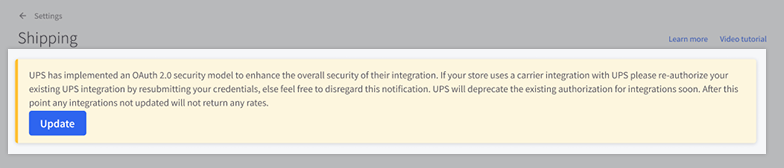
Enabling UPS®
If you don’t have an existing account, visit UPS.com to create one before proceeding further.
1. Go to Settings › Shipping and click Edit or Configure next to the shipping zone you want to offer UPS® real-time quotes in.

2. Scroll down to Real Time Shipping Quotes, and click Connect next to UPS®.

3. Click Authorize. You will be redirected to UPS.com to log in with an existing account or sign up for a new one.
Troubleshooting: If you receive any errors, make sure your address and email do not contain any special characters (#, &, +). If you are using a 9 digit zip code, try shortening it to 5 digits.
4. After you’ve successfully logged in, you’ll be redirected back to your BigCommerce control panel.

5. On the Shipping settings page, click Edit next to the shipping zone you want to add UPS to.

6. Scroll down to Real-time shipping quotes and click the toggle next to UPS® to enable it.
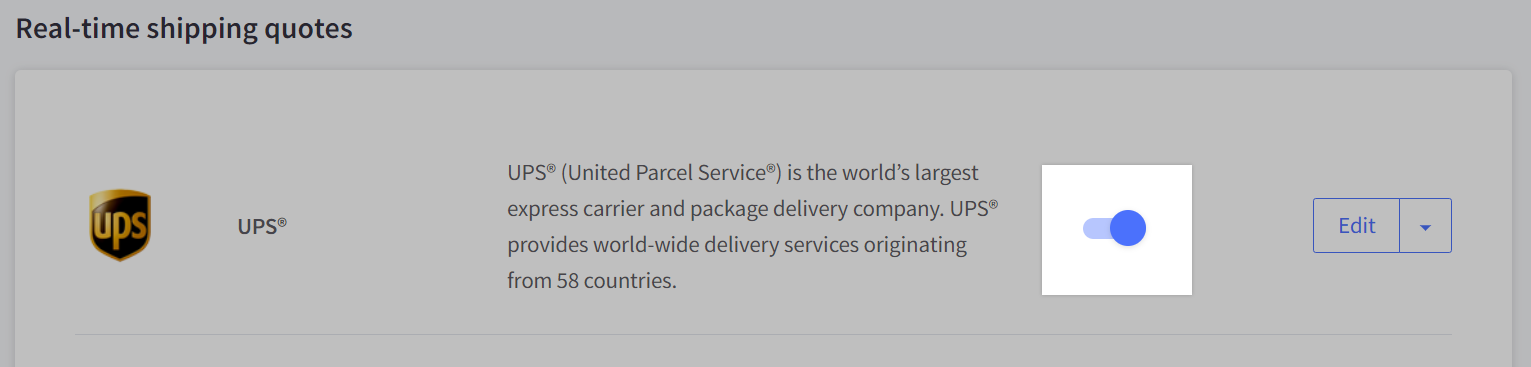
7. Configure your Destination Type, Packing Method, Packaging Type, and which Delivery Services you want to offer. You can also specify a display name, the text shown to shoppers on the cart and checkout pages to differentiate it from other shipping carriers available on the storefront, such as "Expedited Shipping (UPS®)". Note that not all packaging types are supported by all delivery services.
Additionally, you can choose to include the package value or show the estimated delivery date.

Show estimated delivery date appears on the storefront cart and checkout pages and shows the shopper how long the service is expected to take for delivery (for example, 2 business days).

8. Once you are finished with configuring your settings, click Submit to save your changes.
Additional Settings
After setting up UPS®, You will see several additional settings that you can configure. For example, if your UPS® has negotiated rates, our integration allows you to pass along those rates to your shoppers.
To enable or disable negotiated rates being displayed on the storefront, click Edit next to UPS® in one of the shipping zones it's set up in. Click on the Connection tab and check Use negotiated shipping rates if you would like to display these rates to shoppers. Once you have made your changes, click Submit.
If not checked, standard retail list rates will be quoted to your shoppers. Note that not all UPS® accounts have negotiated rates, in which case checking the box has no effect.

The Quote tab lets you test your connection and get a quote. Enter your destination country, state, and zipcode, followed by your package's weight, value and dimensions. Click Get quote, and you will see a shipping quote for all valid services.
If you have more than one storefront, the Storefronts tab allows you to toggle your UPS® integration on or off for each storefront. This gives you the ability to provide distinct shipping methods tailored to a geographical region or customer segment. See our Multi-Storefront guide for more information.

You should also do some front-end testing so you can see what the quoting process looks like to your shoppers.
Resources
Service Specifics
UPS® documents delivery commitment times and service areas on their website, and highlights the benefits of their various U.S. and international services. This can help you determine what services to enable for your shoppers. On the UPS® website, click on a service name to learn more about it.
Note: The BigCommerce integration does not support UPS® SurePost at this time.
Calculate Time and Cost
You can use UPS®'s Time and Cost Calculator to compare transit times and costs of different services. This can help determine what services make the most sense for you and your customers.
Several factors determine a shipment's cost, including but not limited to:
- weight
- length
- girth (2 x width) + (2 x height)
- dimensional weight
- distance traveled (fuel surcharge)
- package value (the combined retail value of all the items inside)
- the origin type (residential or commercial address)
- the destination type (residential or commercial address)
- the packaging type (yours or supplied by UPS®)
- service type (such as Ground, Express, Next Day Air)
- negotiated pricing for your specific UPS® account
- any additional handling fees or surcharges for shipments exceeding UPS®'s limits
UPS® Real-Time Quotes Common Issues and Errors
Symptom: Returned quotes on the storefront are higher than what is displayed on UPS®'s Time and Cost calculator.
Possible causes:
- The package calculated by BigCommerce is heavier or larger than the dimensions you've entered into UPS®'s Time and Cost calculator for comparison.
- One or more of the package's dimensions is exceeding UPS®'s limits and has an additional surcharge or handling fee included in the returned quote. These charges are lined out in UPS®'s calculator, but are not explicit when returning a quote on BigCommerce's front-end. See "Other Charges" in UPS®'s Rate and Service Guide for Daily Rates (PDF).
- Declared value wasn't inputted/considered when calculating the shipment on UPS®'s Time and Cost Calculator.
- The Packing Method in your UPS® settings is set to "Each item in the order in its own package".
Symptom: Certain services completely fail to return a quote.
Possible causes:
- The destination address may fall outside of that particular service's specific service area. For example, in the US, UPS® Ground will deliver to all 50 US states including Alaska and Hawaii, but UPS® 3 Day Select is limited to the 48 contiguous states.
- The origin zip code may be wrong or incomplete. Where possible, you should be using the full nine-digit zip code for your origin address in the Shipping page.
- Some delivery services offered by UPS® require selecting a specific packaging type, such as UPS® Ground service requiring Customer Supplied Packaging type.
FAQ
I have multiple storefronts, can I use a different UPS® account for each storefront?
No. While you can toggle shipping methods on or off per storefront, the Connection tab is a global setting. You can only connect one UPS® account per store.


