If you find that you are unable to access your storefront or are experiencing any of the errors below, there may be an issue with your DNS settings. We've gathered a list of common issues and their solutions to help you get back into your store and for customers to view your storefront.
Store Down
Follow these steps if you or your customers are unable to access your storefront, or if you are unable to access your control panel after logging in. If you recently pointed your domain to BigCommerce, note that it can take up to 72 hours for the change to take effect.
1. Check status.bigcommerce.com for any issues we may be experiencing on our end.
2. Are you able to log in to your store?
- No — reach out to our Support Team for assistance
- Yes — follow the steps below
3. If you are using a custom domain for your store, verify that it has been pointed to BigCommerce using one of the methods described in Changing Domains.
- You can use free online tools from sites such as whatsmydns.net to check your DNS records.
- If you pointed your domain with an IP address, confirm that the record is accurate. While not common, it is possible for your store’s IP address to change. See the instructions in Finding Your Web Address to obtain your store's IP address.
4. If you are not using a custom domain for your store (your domain ends in .mybigcommerce.com), and have made one of the following domain changes, it may take a few minutes for your changes to take effect.
- Changed your domain from one .mybigcommerce.com domain to another .mybigcommerce.com domain
- Changed your domain from a custom domain to a .mybigcommerce.com domain
If it has been more than 15 minutes since the change, try clearing your browser's cache and cookies by following the steps listed for your browser at refreshyourcache.com.
404 Errors
A 404 error indicates that the requested page is not available on the site it is being requested from. This often happens when you are attempting to access a page that was recently deleted or moved to another URL. The most common error messages you'll encounter are:
- 404 Error - Page Not Found
- Uh oh, looks like the page you are looking for has moved or no longer exists.
- The page you were looking for appears to have been moved, deleted or does not exist.
- We cannot find the page you are looking for.
Note that if you have deleted a product or page, a 404 page is meant to be helpful when someone attempts to access the old URL. This informs both your customers and search engines that the content is no longer available. Search engines will eventually drop the URL from their index and will no longer attempt to crawl it.
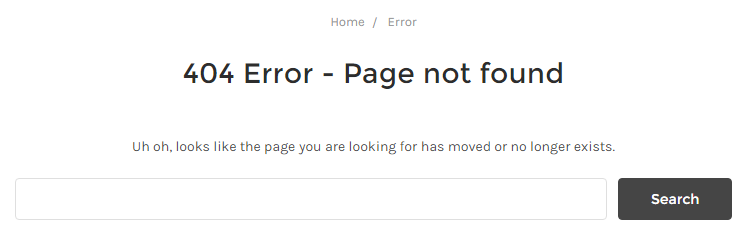
Troubleshooting 404 Errors
1. Refresh the webpage, or try the URL from the address bar again.
This will request a fresh copy of the page from the source, so that you can ensure you are not looking at an expired or old version.
2. Doublecheck the URL.
Often, a 404 page will appear because the address was mistyped or the link that was used had the wrong URL.
3. Clear your browser's cache and cookies.
Browsers will save pieces of sites that you visit to speed up loading webpages the next time you stop by. Sometimes these pieces of information can get corrupted, causing browser issues not related to the site that you were trying to visit. It's generally recommended to clear your browser cache and cookies on a regular basis.
4. Move up a level in the navigation link hierarchy.
For example, if a particular product page gave you the 404 error, move up to the category. If you can navigate to the category, try visiting the product directly from there.
If the links that you're using are bookmarks or links from other pages in your store, be sure to update them to avoid others from stumbling into a 404. This often happens when you've changed the name of a product or a content page. Enabling automatic redirects will prevent 404 errors after changing store URLs. If you'd like to create your own redirects, see 301 Redirects for more information.
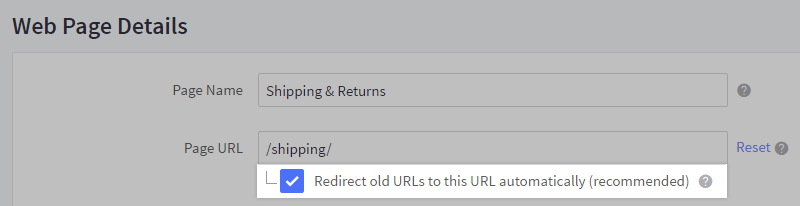
502 Errors
A 502 error page indicates that there was an issue between two servers online that were attempting to communicate with each other. The most common error message you'll encounter is:
- 502 Bad Gateway / nginx

Troubleshooting 502 Errors
1. Check status.bigcommerce.com for any issues BigCommerce may be experiencing.
The status page is updated in real time and is the best source for the latest issue updates or developments. If you see an issue reported there, be assured our engineering and technical operations team are aware and are currently working to address it.
You can subscribe to notifications from the link at the top of the page.
2. Refresh the webpage.
As with any page error, one of the first steps is to try a page refresh. Often 404 or 502 errors are temporary and are resolved as quickly as they appear.
3. Restart your browser.
Close all of your open browser windows and start a new session. Then, try the page again.
It's possible the 502 error you encountered was due to network issues your computer experienced during your browser session. This can happen even without you realizing it. A simple restart of your browser could solve the issue.
4. Clear your browser's cache and cookies.
If a browser restart does not resolve the issue, then the files your browser was storing could be out of date or corrupted. Removing these files and revisiting the page will solve the issue.
5. Try a different web browser.
The most popular browsers are Chrome, Internet Explorer, Safari, and Firefox. If an alternative browser does not produce the 502 error, your primary browser is the source of the issue. If you've already cleared your cache and cookies, it might be time to reinstall the browser.
6. Try a different device.
Use a different device, preferably connected to a different network, to attempt to access your store. If you are using a mobile device, disconnect from your local network and use cellular data during testing.
7. Restart your computer.
If you see this error on more than one website, your computer may have issues connecting to your network. A restart could help.
8. Restart your network.
If you continue to see 502 errors, there may be an issue with your network equipment (e.g modem, router). Restart them in the order of your network from the outside to your computer (e.g modem, then router, then computer).
9. Contact your Internet Service Provider (ISP).
If you've exhausted all the troubleshooting steps so far, your ISP could be the cause of the 502 issues.
If all else fails, reach out to our Support Team for additional assistance.


