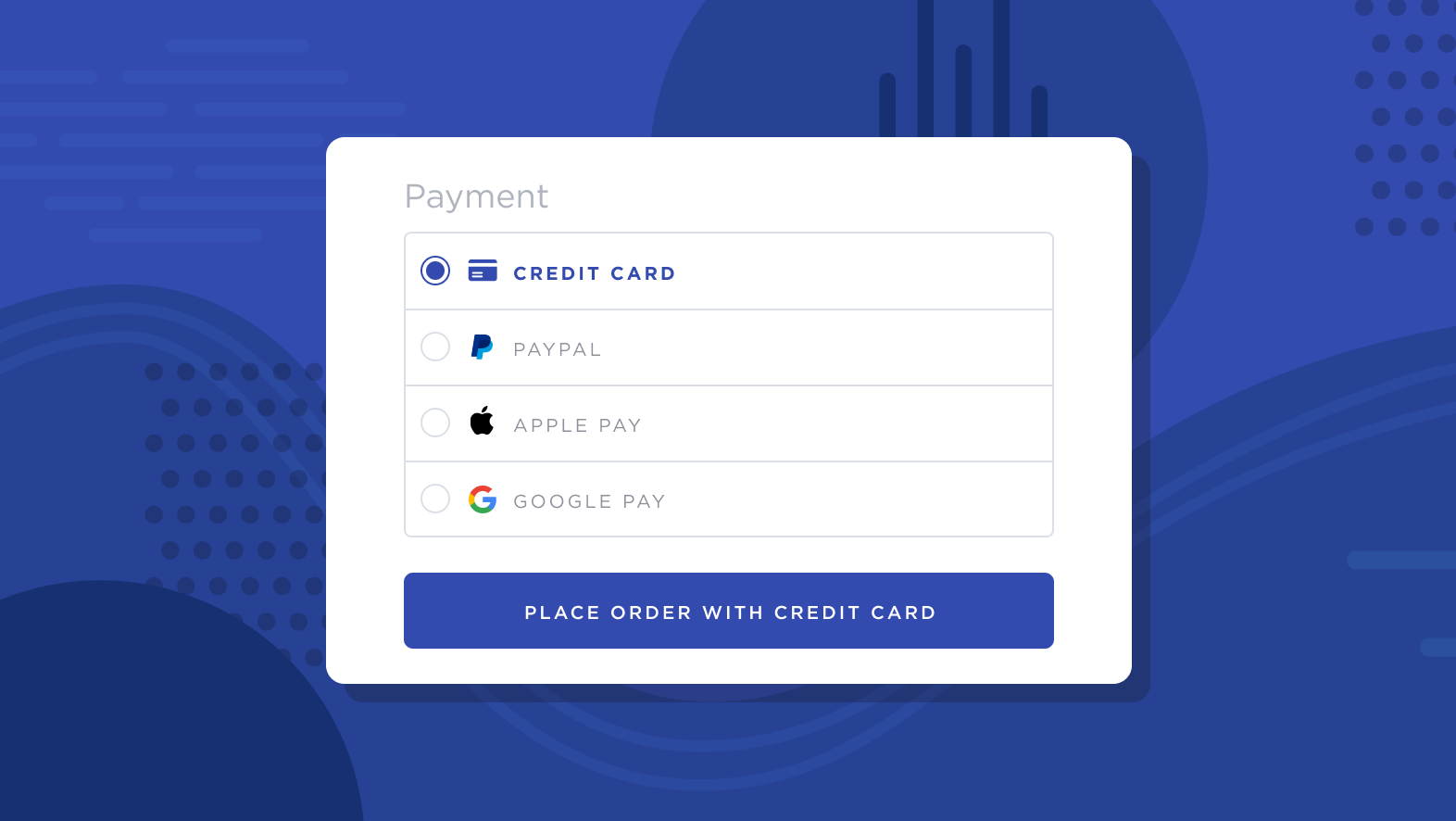
Single Euro Payments Area (SEPA) is a standardized payment method for secure bank-to-bank transactions within the European Union. SEPA makes it safe and easy for European shoppers to pay online, facilitating more than 20 billion transactions a year.
How It Works
Once connected, shoppers meeting the requirements will see SEPA Direct Debit as an available payment option at checkout. If you’ve connected SEPA via PayPal, shoppers will also see it as a payment button on the cart page and in the quick cart.
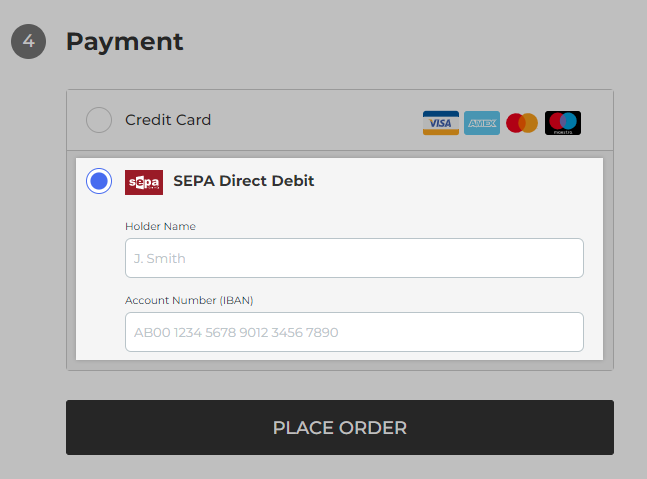
Using the provided fields, the shopper can enter their account name and International Bank Account Number (IBAN) to complete checkout. When the order is placed, it will appear in your control panel as gateway (SEPA Direct Debit) or SEPA Direct Debit (via gateway) in the Payment Method field. Orders placed using SEPA share the same fulfillment process as typical orders.
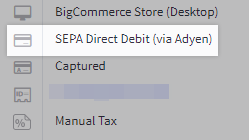
Using SEPA Direct Debit via Stripe? We recommend waiting 5 to 14 days before shipping for a successful payment notification in the dashboard.
Requirements and Limitations
- Your store must meet the following criteria:
- Your store must have EUR as an available transactional currency.
- Your store must use Optimized One-Page Checkout.
- Shopper Requirements
- Shoppers must be located in one of the SEPA countries.
- Shoppers must have EUR selected as their transaction currency.
Supported Gateways
Adyen
See Connecting with Adyen for documentation on features, requirements, and setup.
- Additional Setup
- You must request the payment method to be added to your Adyen account.
BlueSnap Direct
- Additional Setup
- Before you can offer SEPA at checkout, you must configure Instant Payment Notifications (IPN).
- SEPA must be enabled in your Bluesnap account.
- In the BlueSnap Direct Settings tab of your BigCommerce control panel, check the box next to Enable SEPA Direct Debit.
- Enter the Creditor’s Name, provided to you by your business’s bank.
- Limitations
- Shoppers must use an address from one of the following countries at checkout: AT, BE, CY, EE, FI, FR, DE, GR, IE, IT, LV, LT, LU, MT, MC, NL, PT, SM, SL, SI, ES
- Limitations
- Delayed capture is not supported.
- Only full refunds are supported; SEPA transactions cannot be partially refunded.
Checkout.com
See Connecting with Checkout.com for documentation on features, requirements, and setup.
- Additional Setup
- Your store must be located in the EU or the UK.
- SEPA Direct Debit is only available in the legacy version of Checkout.com.
- Contact your Checkout.com Customer Success Manager or reach out to Checkout.com Support to enable it on your Checkout.com account.
- Toggle Enable SEPA Direct Debit in Checkout.com Settings within your BigCommerce control panel.
- You must have a EUR bank account to use SEPA in the following countries: BG, HR, CZ, DK, HU, IS, LI, NO, PL, RO, SE, CH, and UK.
- Limitations
- Manual capture is not supported.
- Funds are not captured on the same day.
- Transactions must be voided from your Checkout.com dashboard.
Mollie
See Connecting with Mollie for documentation on features, requirements, and setup.
- Additional Setup
- SEPA must be enabled in your Mollie dashboard under Settings › Website Profiles.
- Limitations
- SEPA Direct Debit does not appear as a separate payment method at checkout. See the FAQ section for more information.
- Delayed capture is not supported.
PayPal
See Connecting with PayPal for documentation on features, requirements, and setup.
- Additional Setup
- Check the box next to SEPA in PayPal Settings within your BigCommerce control panel.
- Limitations
- Delayed capture is not supported.
Stripe
See Connecting with Stripe for documentation on features, requirements, and setup.
- Additional Setup
- SEPA must be enabled in your Stripe dashboard. If you don't see SEPA in your dashboard, contact Stripe support.
- Toggle Enable SEPA in Stripe Settings within your BigCommerce control panel.
- You must turn on the SEPA debit notification email within your Stripe dashboard in order to ensure you are in compliance with the SEPA Debit rule book.
- Limitations
- Delayed capture is not supported.
Stored SEPA
Customers with storefront accounts can save their SEPA Direct Debit account information to simplify future purchases or to allow for recurring payments. Once saved, the SEPA credentials are stored securely by the connected payment gateway and are associated with the billing address on the customer’s account.
In order to offer stored SEPA to your customers, your store must be on a Plus plan or higher and you must have SEPA connected with one of the following gateways:
Stored SEPA with Adyen
To enable Stored SEPA Direct Debit for your Adyen account, toggle Enable stored SEPA within Adyen Settings in your control panel.
At the Payment step of checkout, customers logged into their accounts will see the option to save their account after selecting SEPA as their payment method.
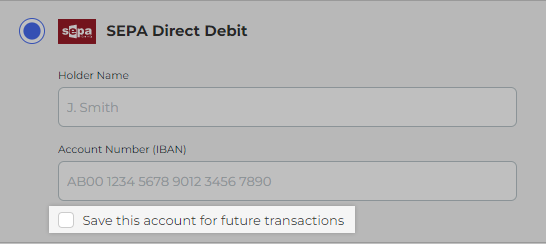
Customers can use Stored SEPA with Adyen to pay for future one-time orders, but it cannot be used for recurring payments.
Stored SEPA with BlueSnap Direct
To enable Stored SEPA Direct Debit with BlueSnap Direct, go to BlueSnap Direct Settings in your control panel and check the box next to Enable Stored SEPA Direct Debit.

Like Adyen, customers will see the option to save their SEPA direct debit profile when entering their banking credentials at checkout. They can also add, edit, and delete stored direct debit profiles from the storefront account area.

Customers can use Stored SEPA with BlueSnap Direct to pay for future one-time orders, but it cannot be used for recurring payments.
Stored SEPA with Mollie
To enable Stored SEPA with Mollie, check the box next to Enable stored bank accounts with Mollie within Mollie Settings in your control panel, then enable one or more of the following payment methods.
At the Payment step of checkout, customers logged into their accounts will see the option to save their account after selecting one of the above methods. A mandate is then obtained from your customer that approves the storage of their IBANs via SEPA Direct Debit.
Unlike stored credit cards with Mollie, stored IBANs cannot be used by the customer on future orders, but it can be used by the merchant for recurring charges via SEPA Direct Debit. Currently, stored IBANs are not supported by the Payments API.
FAQ
Why aren’t my shoppers seeing SEPA Direct Debit at checkout?
SEPA will not appear at checkout unless your shoppers meet the requirements. If you have connected SEPA through Mollie, it will not appear as a separate payment method. Instead, it is used in conjunction with other payment methods in Mollie to allow for recurring payments. See Stored SEPA with Mollie for more information.
Why isn’t the SEPA payment button appearing on the cart page?
You must have SEPA connected via PayPal in order to display the payment button in the cart. Additionally, the button will only appear for shoppers viewing your store on a device located in one of the SEPA countries.
Are recurring payments supported on SEPA Direct Debit?
If you are using Mollie as your payment gateway, you can enable Stored IBANs through SEPA to allow recurring payments. If you have connected SEPA Direct Debit with a different gateway, it will not support recurring payments.
Additional Resources
- SEPA Direct Debit (Adyen Docs)
- SEPA Direct Debit (BlueSnap Support Guides)
- Accept SEPA Payments with Checkout.com (Checkout.com)
- Accept Direct Debit payments on your webshop (Mollie)
- Single Euro Payments Area (SEPA)


