You can purchase a domain name for your store directly from BigCommerce. This is the fastest method for applying a domain name to your store and requires the least amount of setup. Note that you will need to select a paid plan for your store before you can purchase a domain name through BigCommerce.
What if I already have a domain name? If you already have your own domain name (or wish to register it elsewhere), you can still use it for your store by pointing your domain to BigCommerce.
BigCommerce Domain Features
- Your domain’s nameservers are already pointed to BigCommerce, so no additional setup is needed.
- You can manage your domain’s settings and WHOIS details directly from your BigCommerce control panel.
- All domains get a free, dedicated SSL certificate automatically installed.
- All new domains include WHOIS domain privacy protection.
- No third-party registrar is required/necessary.
- You can set up automatic renewal and registrar lock.
- The following top-level domain (TLDs) options are available for purchase:
| .com .net .org .biz .us .ca | .info .com.au .net.au .nz | .me .live .market .forsale .sale |
Limitations
- Domain forwarding is not supported.
- Not all TLDs are supported.
If you need these or other advanced domain capabilities, we recommend using a third-party registrar for your domain and pointing it to BigCommerce.
Purchasing a Domain
1. Go to Settings › Domain name and click Purchase under Buy a new one . You will need to be logged into your control panel as the Store Owner.

2. Enter your desired domain name, select the TL option you want from the dropdown menu, and click Check Availability. If the domain is available, you will receive an option to purchase the domain. Click Next to register the domain.

3. Select the length of time you would like the domain registered for and verify your Bill to details.
4. Select the appropriate email address for each of the following domain contacts:
- Administrative Contact — the individual to be contacted for administrative, non-technical matters. These include legal matters, change of ownership and more.
- Registrant Contact — the individual or organization which has the rights to use the domain. They "own" the domain.
- Technical Contact — the individual to be contacted for technical matters relating to the domain
You may see additional registration information fields when purchasing certain TLDs. These fields, along with the domain contacts, must be completed before purchasing the domain.
5. Click Confirm purchase to complete the domain registration.
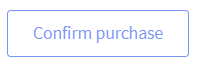
Your new domain will automatically apply to your BigCommerce store and be ready for use.
Managing Domains
To manage a domain registered through BigCommerce, log in to your Account Dashboard, then click Domains in the top left. Click Manage to the right of the domain you want to change.

Domain Details
In the Manage area, you will see details about the domain:
- Name — the domain name
- Store — the store the domain is currently assigned to (if none, this will be "Unassociated")
- Expiration Date — the date the domain name's registry expires. See Auto-Renewal.
- EPP Code — an authorization key provided by a registrar, used to authenticate domain name transfers to a new registrar. This will send the code to the email addresses listed as the Registrant and Administrative Contacts.
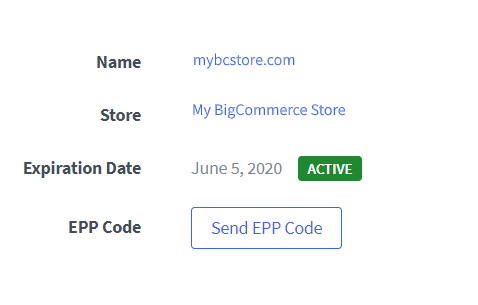
Domain Contacts
When a domain is registered, the registrant must include contact details. These contact details are only used for contacting the domain owner when necessary. You can view and update your domain's contact details under Contacts.
- Registrant Contact — The individual or organization with the rights to use or "own" the domain. Used to determine who has the rights to a domain for situations such as domain transfers. If the Registrant Contact is unable to be reached, the Administrative Contact will then be contacted.
- Administrative Contact — The individual to be contacted for administrative, non-technical matters. These include legal matters, change of ownership and more.
- Technical Contact — The individual to be contacted for technical matters relating to the domain.
The list of email addresses listed in the contact dropdowns is pre-populated from the contacts associated with your account. To update the list, click Manage Contacts.

60-Day Transfer Lock: ICANN policy prevents a domain name from being transferred for 60 days after a new domain name registration or a change/update to a domain's WHOIS information. There is no way for a merchant who has registered a domain through BigCommerce to opt out of this 60-day lock; the registrant will have to let it expire before transferring their domain. Consider this before registering a new domain you plan on transferring away or changing/updating a domain's WHOIS information.
Auto-Renewal
The Auto-Renewal setting determines whether domains will be automatically renewed 14 days before they expire. We recommend auto-renewing your domain, so that no one can purchase your domain after its expiration.
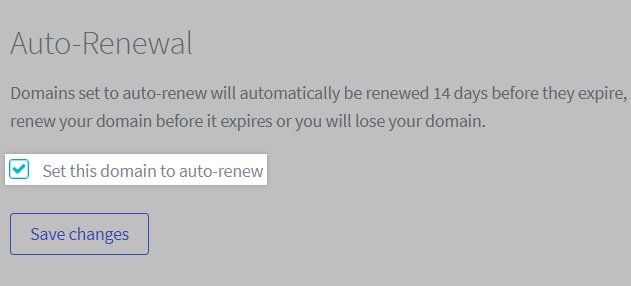
Registrar Lock
Locking your domain prevents unauthorized transfers of your domain name away from BigCommerce. We recommend that you leave the registrar lock enabled unless you wish to transfer the domain name to another registrar. This setting is located under Registrar Lock.
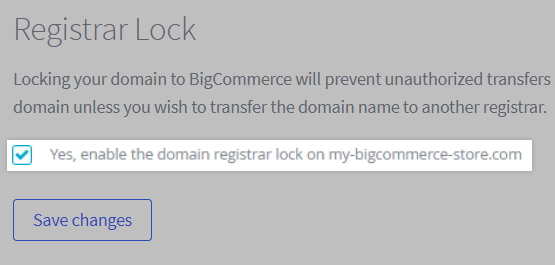
Removing Your Domain
If your domain is currently applied to a store and you want to disassociate it or return the store to its former .mybigcommerce.com address, click Remove Domain. The domain will be disassociated, and the store will be returned to the .mybigcommerce.com domain it was using before the domain was applied.
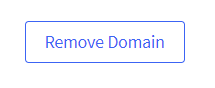
Replacing Your Domain
If your domain is currently applied to a store and you want the store to be using a different custom domain, select a different custom domain from the dropdown and click Replace Domain.
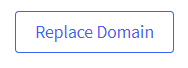
Applying Your Domain
If you've purchased a domain through BigCommerce that isn't currently applied to any stores, you can apply it by selecting the store and clicking Apply Domain.

Terminating Your Domain
You may choose to terminate any domain you have purchased that is not assigned to any store. Releasing a domain immediately terminates the domain and releases it to the Registrar. This action cannot be undone.
To release a domain, click Terminate Domain.
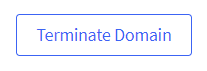
Pointing Your Domain to Another Host
If you want to point your domain elsewhere, but keep it registered with BigCommerce, use the Nameservers area to enter the new host's nameservers, then click Update Nameservers. If you need to reset your nameservers back to BigCommerce, you can do so by setting them to:
- ns1.bigcommerce.com
- ns2.bigcommerce.com
- ns3.bigcommerce.com
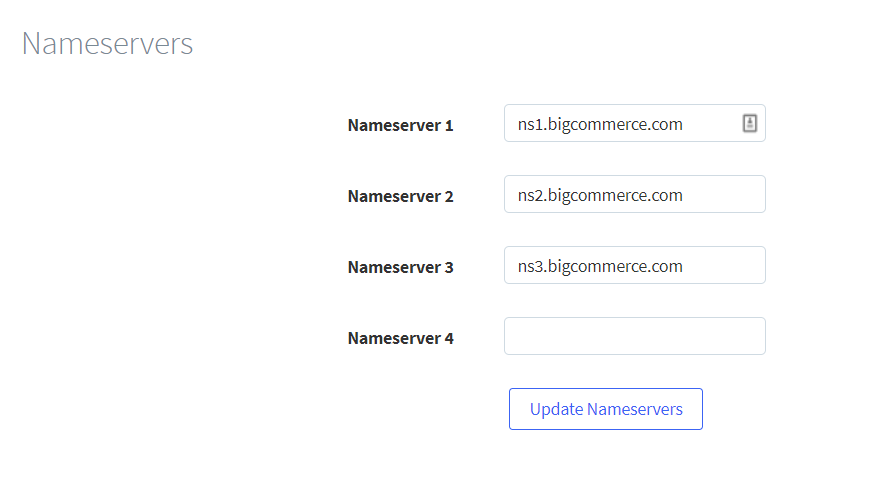
Transferring Your Domain to Another Registrar
To transfer your domain from BigCommerce to another registrar, you will first need to unlock your domain and generate an EPP code for your new registrar. The EPP code authorizes you to transfer the domain.
60-Day Transfer Lock: ICANN policy prevents a domain name from being transferred for 60 days after a new domain name registration or a change/update to a domain's WHOIS information. There is no way for a merchant who has registered a domain through BigCommerce to opt out of this 60-day lock, and they will need to let it expire before transferring their domain. Consider this before registering a new domain that you plan on transferring away or changing/updating a domain's WHOIS information.
Getting Your EPP Code and Unlocking Your Domain
1. Log into your Account Dashboard, click Domains on the upper left side of the page, then click Manage to the right of the domain you’d like to manage.
2. Click Send EPP Code in the domain details area at the top of the page.
3. On the same page, scroll down to the Registrar Lock section and uncheck Yes, enable the domain registrar lock on [your domain].

FAQ
Can I transfer my third-party domain registration to BigCommerce?
No, we do not allow domains to be transferred to us. Domains purchased from BigCommerce, however, may be transferred to another registrar, however.
My site is down due to pending validation with ICANN. What should I do?
The ICANN validation process is how they make sure the registrar has a reliable method to contact the domain owner. Your contact information needs to be verified. See Registrant Verification FAQs on OpenSRS's site for instructions on how to verify the domain.
Can I purchase a domain for my trial store?
No, only stores on a paid plan can purchase a domain name through BigCommerce.
I'm looking to enable advanced DNS features, like domain privacy and domain forwarding. Can I do this in the Account Dashboard?
All BigCommerce domains are purchased through Enom. In order to enable advanced DNS features, you will need to either transfer your domain to a third-party registrar or set up an account at Enom, which allows your domain to be moved from BigCommerce's Enom account to your own account. Here are the steps for doing this:
1. Create an Enom account and add a valid payment method, as many advanced DNS features are paid services.
2. Contact Enom to enable Domain Pushing. This must be requested by the account holder.
3. Once you have confirmed that Domain Pushing is enabled, contact BigCommerce Support to finalize the transfer of your domain from BigCommerce's account to your own Enom account.
How can I find out where I purchased my domain?
To view domains associated with an account, the Store Owner can log into log in to the Account Dashboard, then click Domains in the top left. From this list, you can see if the domain was purchased through BigCommerce or a third party.
If your domain doesn't appear on the list or the purchase is shown as external to BigCommerce, you may be able to find out more information through a search on the ICANN website.



