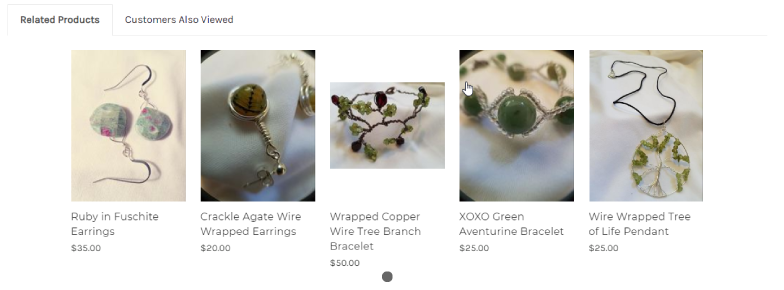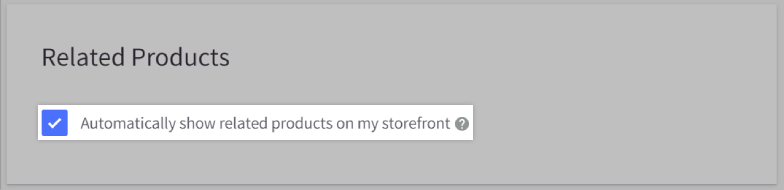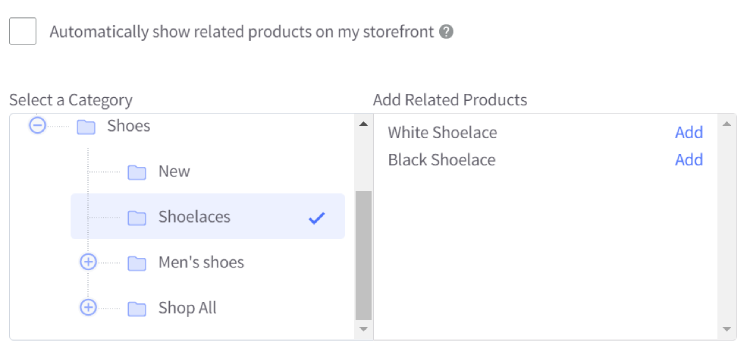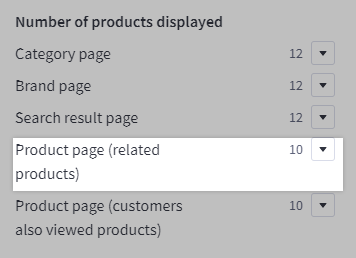Product panels are a tool for showcasing products on your storefront. They are most often used to display your best-selling or related products for upselling and cross-selling specific product lines or brands. They are a great way to promote your newest products and inform customers of the latest additions.
Using a legacy Blueprint theme? See Blueprint Themes for more information on managing product panel settings and referencing product panels in your template files.
Featured Products
The Featured Products panel displays products that you have marked as Featured. It's a great way to bring your customers' attention to products that are on sale, in-season, back in stock, or just worthy of extra attention.
Featured Products offer more flexibility than other product panels by allowing you to quickly select which products to display. You can also choose how many featured products you want to display at a time. The products will display according to their sort order. To change which products are featured, you can select new ones instead, or simply give them a higher sort order.
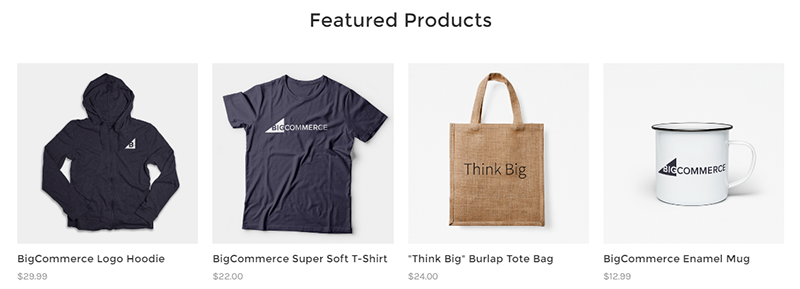
Selecting Featured Products
To mark a single product as Featured in your product list, go to Products › View. Click the Action icon and select Featured on Storefront.
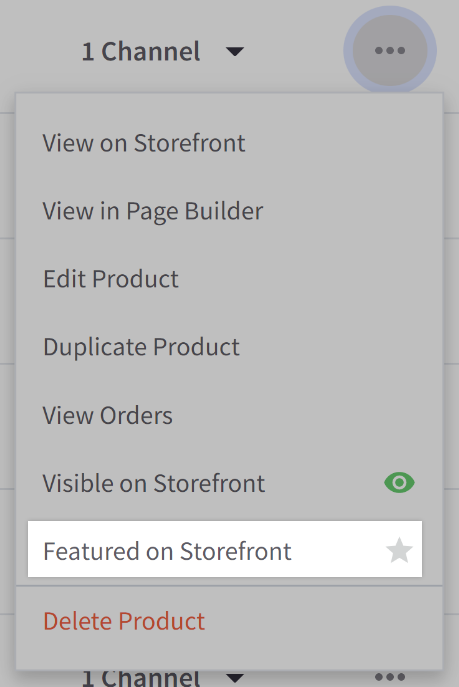
If you are using Multi-Storefront, this setting will appear as Make featured. You can also quickly toggle the setting directly from the product list.
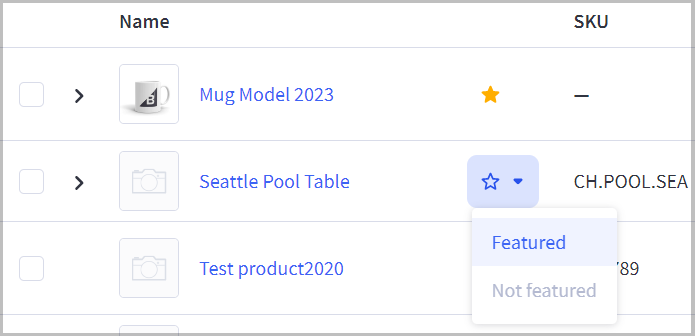
If you want to mark multiple products as Featured, you can toggle them via Bulk Edit in the control panel.
You can also make a product Featured under Storefront Details when adding or editing a product.
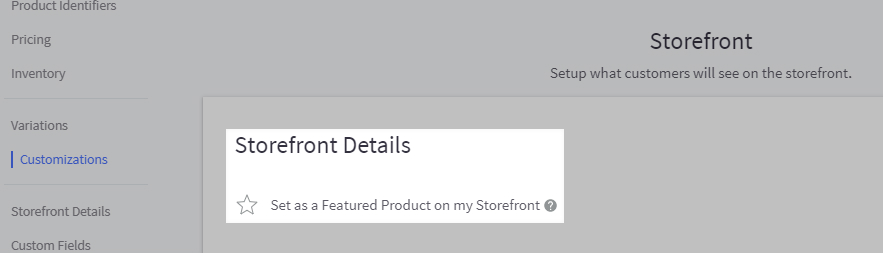
If you have an older store and are using the Products v2 experience, this setting is under the Other Details tab.
Number of Featured Products to Display
For stores using Stencil themes, the number of featured products is controlled by Page Builder.
1. Go to Storefront › Themes, then click Customize.
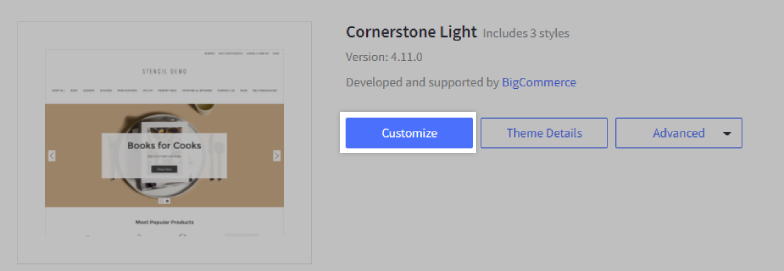
Using Multi-Storefront? Each storefront's themes are located in the storefront-specific settings within Channel Manager. See Single-Storefront vs. Multi-Storefront for more information.
2. On the left, click Theme Styles, then click on Home Page. Under Products, set the number of featured products you want to show on the home page.
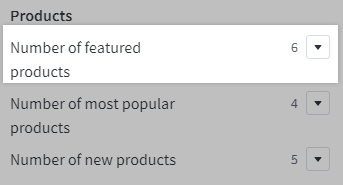
3. Save your changes, then Publish when you're done.
Referencing the Object/Panel in Theme Files
See our Stencil documentation for detailed information on how the featured products object is referenced in Stencil themes.
Most Popular Products/Top Sellers
Some themes have a section on the home page that features the store's top-selling products. This is an easy way to dynamically market your best-performing products right on your homepage.
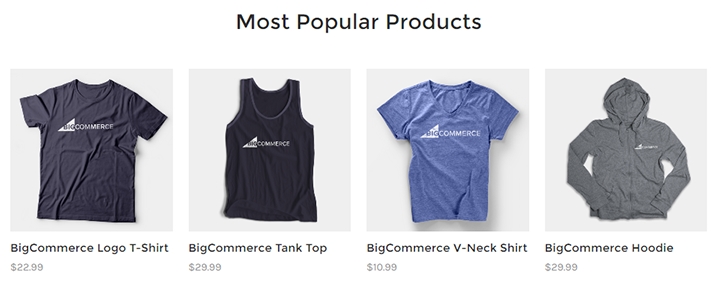
The products that appear in this section are chosen dynamically from store sales data. They cannot be added manually.
Products are ranked by the total number of units sold and not by the number of orders. For example, a product that has a single order for a quantity of 100 will rank higher than another product that has 99 orders for a quantity of one.
Stock sold in other channels (like eBay, Amazon, Facebook, Pinterest, Square) are included in these calculations, but it does not include orders that have been canceled, refunded, or used for testing purposes via the test payments gateway.
Configuring Most Popular Products / Top Sellers
For stores using Stencil themes, the top-selling products panel is controlled with Page Builder.
1. Go to Storefront › Themes and click Customize to open Page Builder.
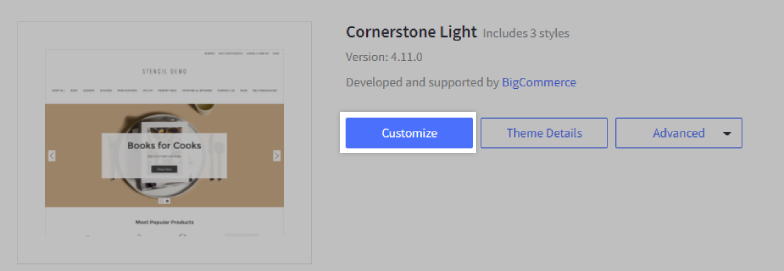
2. On the left, click Theme Styles, then click on Home Page. Under Products, and locate the Number of most popular products panel. Here you can specify the amount to display or disable it entirely. Click Save when you're finished, then Publish.
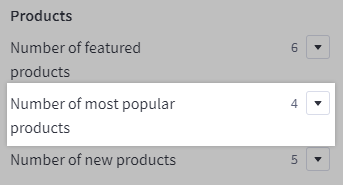
Referencing the Object/Panel in Theme Files
See our Stencil documentation for detailed information on how the most popular products panel/object is referenced in Stencil themes.
New Products
The New Products panel on your homepage displays the most recently added products in your store. It's a great way to promote new product lines, and it lets your shoppers know about new additions quickly and easily.
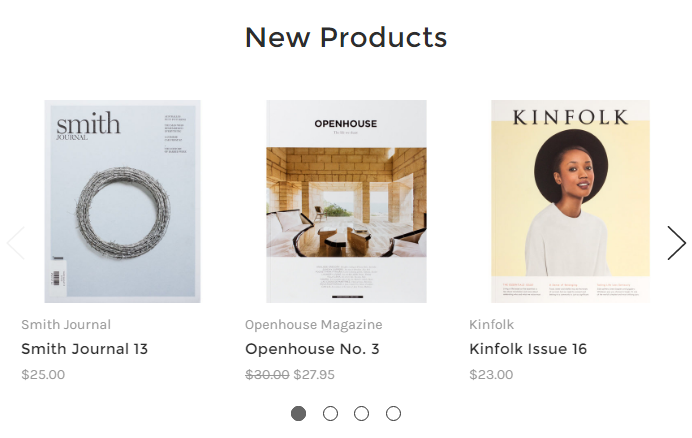
Can I control which products appear in the New Products panel? Only the most recently added products appear in the New Products panel. Use the Featured Products panel for greater control over which products appear on the homepage.
Number of New Products to Display
For stores using Stencil themes, the new products panel is controlled with Page Builder.
1. Go to Storefront › Themes and click Customize to open Page Builder.
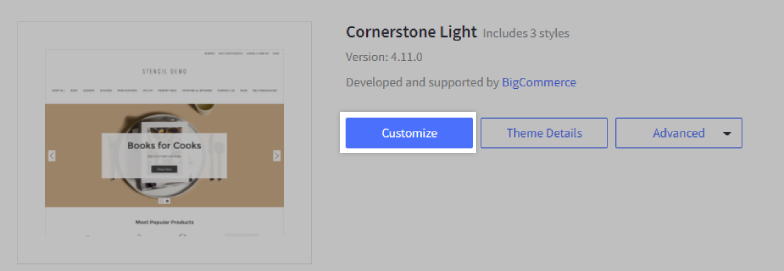
2. Under Products, locate the Number of new products dropdown. Here you can specify the amount to display or disable it entirely. Click Save when you're finished, then Publish.
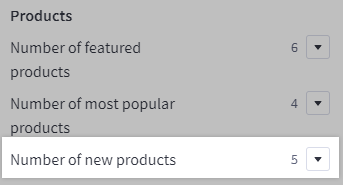
Depending on your theme, the new products panel will automatically adjust to fit whatever screen it's on. If the area is too small, the panel will break into "pages" with next/back arrows.
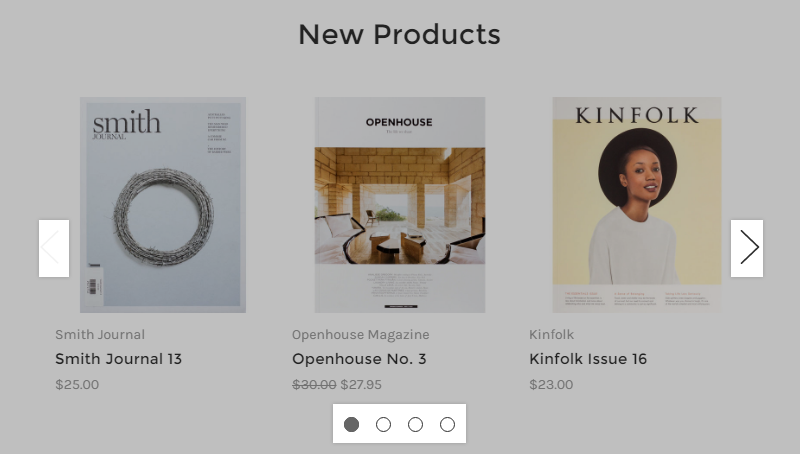
Referencing the Panel/Object in Theme Files
See our Stencil documentation for information on how the new products panel/object is referenced in Stencil themes.
FAQ
Is there a limit to how many products I can display on the home page?
You can display a total of 50 products in homepage product panels. Your store's theme may have additional limits on how many products can be displayed.
How are top-selling products calculated?
The top sellers (or most popular, depending on your theme) product panel uses merchandising data for the entire lifetime of the store.
Can I change the product panel headers?
Yes. In Stencil themes, these can be changed by editing your theme files.
If you're using a legacy Blueprint theme, both Featured Products and New Products can be changed by editing your template files.
Why aren't some manually-selected related products appearing on their assigned product pages?
If a product's visibility settings are toggled off, it will not appear in the Related Products panel of product pages. Additionally, out-of-stock products will not appear if the store's inventory settings are configured to hide a product when it is out of stock.
Can I add or update related products in bulk?
You can use our API to add or update related products in bulk.