Packing slips might seem like an afterthought, but they provide important details about the order such as the to/from address, order contents, notes, and anything else you want to include. The packing slip is often one of the first things a customer sees when opening their package, so they are a great way to engage with your customers and provide value beyond the sale.
BigCommerce provides a default template for your packing slips, but you can customize it to suit your business.
Printing a Single Packing Slip
To print a single packing slip, go to Orders › View. Click the Action icon to the right of the order you want to print a packing slip for, then select Print Packing Slip. Your browser’s print dialog box will appear. Adjust any printer settings, then print your packing slip.
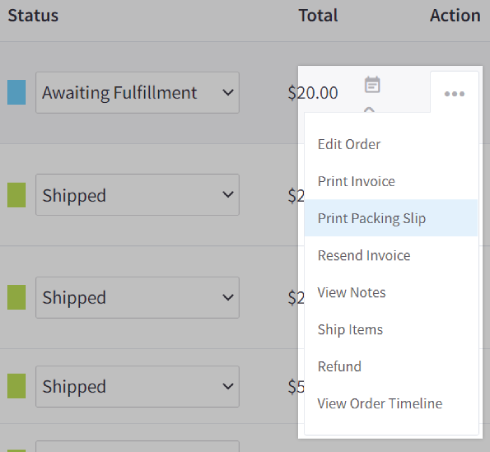
Printing Packing Slips in Bulk
To print packing slips in bulk, go to Orders › View. Check the box to the left of all orders you want to print a packing slip for, then select Print Packing Slips for Selected from the Choose an action dropdown menu. Click Confirm to open your browser's print dialog box. Adjust any settings, then print your packing slips.
Customizing Packing Slips
You can customize the email template for the packing slip so you can craft it to look however you want. Packing slips can be straightforward, informative, and uninteresting, but they do not have to be; with a little customization, they can turn into a great marketing tool. Your customer is never more engaged than when they are unboxing their package, so take advantage of that to promote your brand and provide extra value after the sale.
Here are some examples of what you can do:
- add branding elements (e.g. logo, social handles)
- add a call to action (e.g. share photos of the unboxing, write a product review)
- add a coupon code (e.g. free shipping, X% off)
- add a handwritten thank you message
Pro Tip! Apps like Printout Designer and CM Commerce can help with customizing your packing slips. See our App Marketplace for more options.


