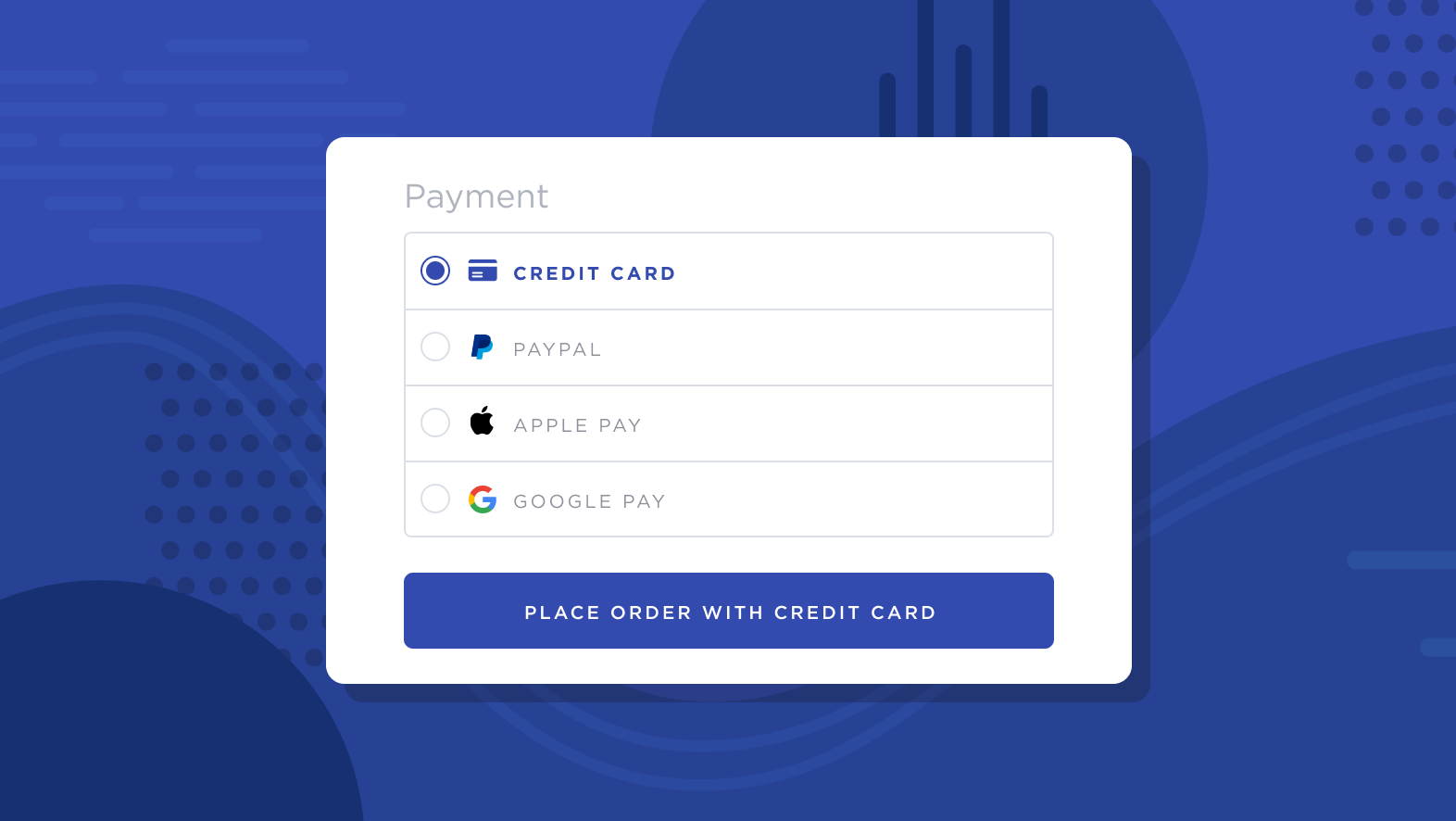
OXXO is a popular payment method in Mexico. With OXXO, shoppers can pay for their orders in cash at one of over 19,800 OXXO stores in Latin America.
OXXO allows you to open your business to nearly 71 million unbanked shoppers, representing nearly 20% of online transactions in Mexico. Since payments are made in person, there is no risk of chargebacks.
How It Works
Once you've connected OXXO, shoppers meeting the requirements will see it as an available payment option at checkout. They will be prompted to re-enter their name and email address before proceeding with the order.

Once completed, the shopper will receive a link to their payment voucher in the order confirmation email. This voucher can be taken to an OXXO store where they can complete the transaction in cash.

After the order is placed, it will appear in your control panel as or OXXO (via gateway) in the Payment Method field, with a status of Awaiting Payment.

Upon payment of the balance, the order status will automatically update to Awaiting Fulfillment, indicating that funds have been captured and the order can be fulfilled now.
A shopper's payment voucher expires 3 days after the order is placed. If the voucher expires before a payment is made, the order status will automatically update to Cancelled, informing you that it should not be processed.
Requirements and Limitations
- Your store must meet the following criteria:
- Your store must be located in Mexico.
- You must have MXN as an available transactional currency.
- Your store must use Optimized One-Page Checkout.
- Shopper Requirements
- Shoppers must use an address in Mexico at checkout.
- Shoppers must have MXN selected as their transaction currency.
- Limitations
- Manual capture is not supported, as the capture status is updated automatically when the shopper pays the balance.
- OXXO cannot be used on orders greater than 10,000 MXN.
Supported Gateways
dLocal
See dLocal Payment Methods to learn about the prerequisites and setup steps for Boleto via dLocal.
PayPal
See Connecting with PayPal for documentation on features, requirements, and setup.
- Additional Setup
- You must first request OXXO in your PayPal merchant account by emailing latampartners@paypal.com.
- Check the box next to OXXO in PayPal Settings within your BigCommerce control panel.
Stripe
See Connecting with Stripe for documentation on features, requirements, and setup.
- Additional Setup
- OXXO must be enabled in your Stripe dashboard. If you don’t see OXXO in your dashboard, contact Stripe support.
- Check the box next to OXXO in Stripe Settings within your BigCommerce control panel.
- Limitations
- OXXO can only be used on orders between 10 MXN and 10,000 MXN.
- Refunds cannot be completed within the BigCommerce control panel. For more information on how to refund OXXO transactions, see the FAQ.
FAQ
Can I adjust the expiration window for paying the order balance?
No, the expiration window cannot be changed from the default value of 3 days.
How do I refund a transaction using OXXO?
If you have connected OXXO with dLocal, you can refund orders in your BigCommerce control panel. If you are using PayPal or Stripe, you must contact the shopper and organize the refund outside of OXXO, such as through a direct payout to the shopper's card or through bank transfer.
Additional Resources
- OXXO payments (Stripe Documentation)
- OXXO PAY: The New Digital Payment Solution for Retailers (FEMSA)


