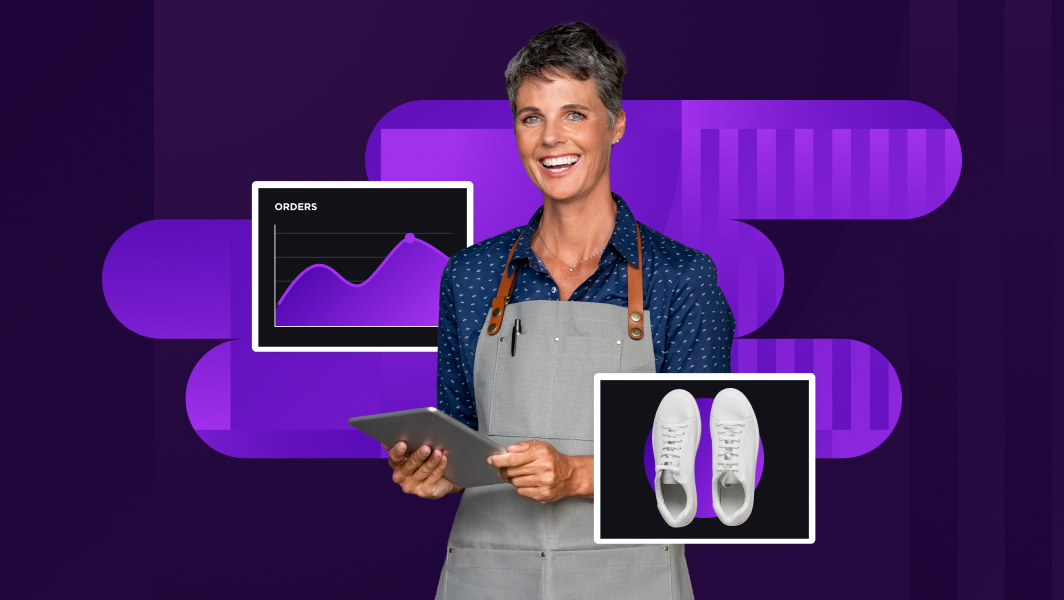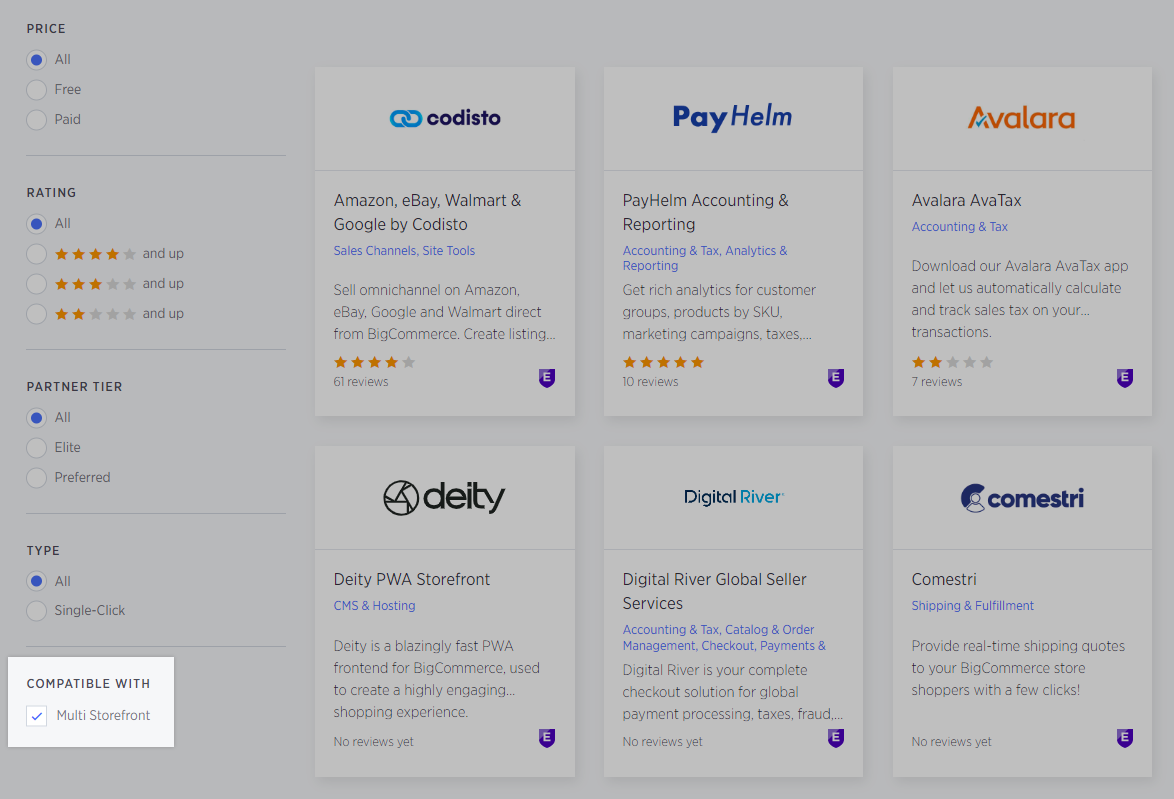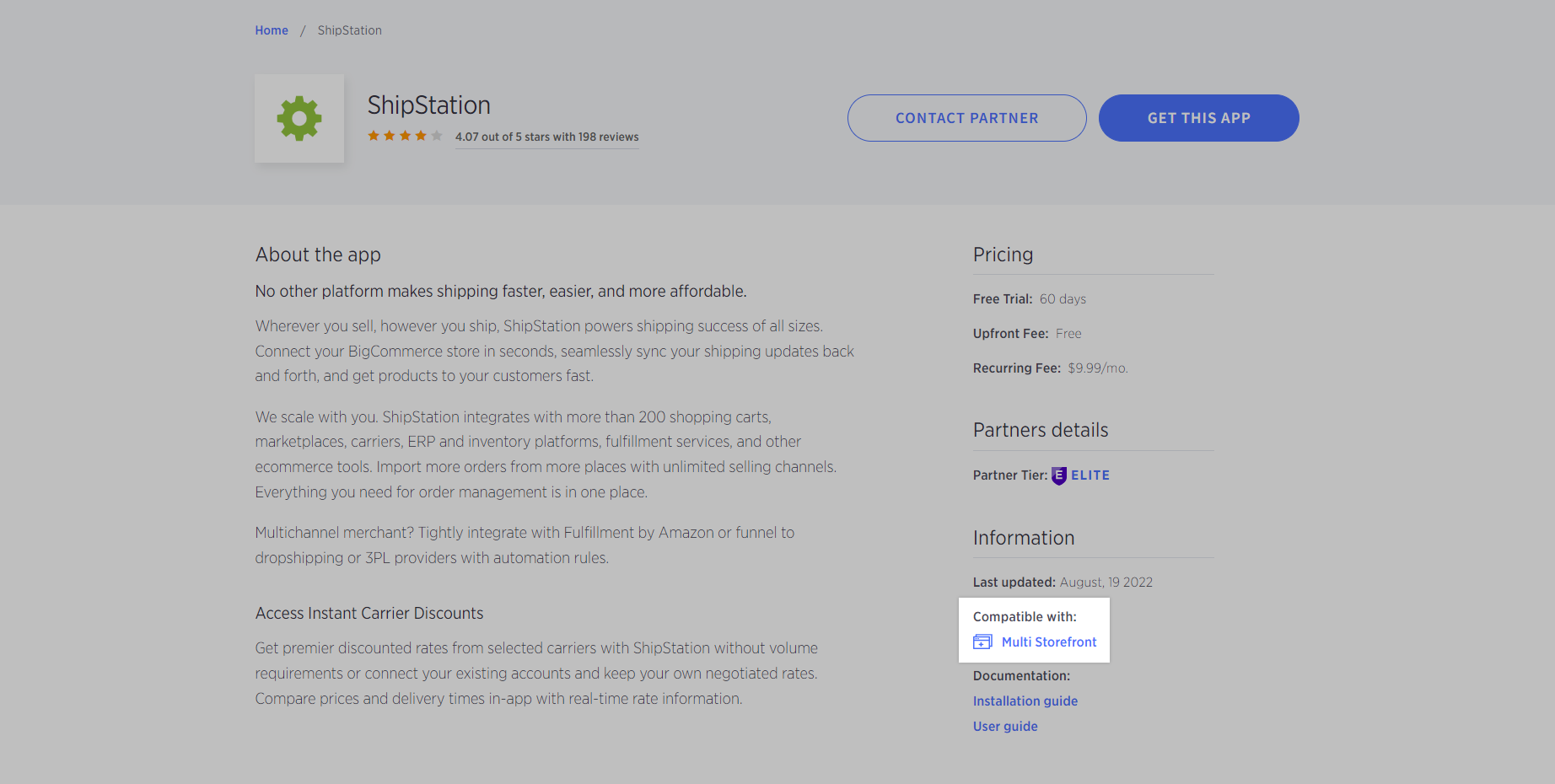| Internal Info | Internal Contents
Article Summary
- This doc covers what MSF is, its capabilities, and what is needed to enable it. Some MSF-specific features are explained in more detail in other docs and are linked from here.
- Payment and tax settings are currently shared across all storefronts. This may prevent some use cases.
Support Notes
- If a merchant exceeds our published limits (for example, they have too many storefronts or products) but is still interested in MSF, our MSF Product & Engineering teams can review stores on a case-by-case basis to see if they can be supported. Use this form.
- Paid BC SSLs cannot be installed on additional native storefronts; however, we plan to implement this in the future.
- BigCommerce's native CSR tool in the Account Dashboard currently cannot generate CSRs for additional storefronts, so the merchant will need to use a public CSR generator (like CSRgenerator.com) or generate one themselves. Instructions can be found online for various operating systems, here's one for macOS. Related, see BRP-14774.
- A store’s MSF status is shown on the Ninja Control Panel page (/ninja).
- You can view individual MSF experiments and their statuses using the View MSF Section link under Ninja Sections.
- In Slack, you can use #multi-storefront-dev for technical questions and #multi-storefront-support for non-technical questions.
- Stores using a custom checkout derived from OOPC (i.e. forked from our Checkout JS) can use MSF.
- Custom checkouts are not channel aware - you can't use a different checkout on each storefront.
- Because it has been deprecated, Legacy Checkout has not been tested for MSF, so it is unlikely to work with MSF.
- Checkout settings per storefront will apply to stores with the following checkout types:
- BigCommerce storefronts using native OOPC.
- BigCommerce storefronts using custom OOPC.
- Headless storefronts that redirect to a BigCommerce storefront for the shopper to check out, as the storefront would be using native OOPC or custom OOPC.
- Apps are purchased and installed at the store level, not the storefront level. If an app is not MSF-optimized, it cannot be bought nor installed at the storefront level as a workaround. Merchants should reach out to the app developer if the app they need does not yet support MSF.
- In the SFDC (Salesforce Dot Com) support console, you can see storefront-level details in the Store record under the Storefronts section:
- Base storefronts - This is the number of "free" storefronts the store can have. By "free", we mean there is no monthly charge for the number of storefronts in this field. This can be because they got them free during ENT or Retail beta, they are already paid/accounted for in their contract/contract amendment (Enterprise), or they are grandfathered in for merchants who had headless storefronts before we rolled out MSF. This number is not affected by the pricing plan.
- Additional storefronts - This is the number of storefronts purchased via self-serve by the merchant in the control panel. This is how many storefronts the merchant will be charged for on a monthly basis. If they cancel a storefront subscription (not their store/plan), this number will decrease. Storefront cancellation has to be done via support request for now (no self-serve cancellation option yet).
- Total storefronts - This is the maximum number of storefronts the merchant is allowed per their pricing plan. These are fixed: Standard is 4, Plus is 5, Pro is 8, and Enterprise is "unlimited", but there is currently an internal limit of 20-30 (TBD). For example, if a Standard plan wanted 5 storefronts, they would have to upgrade to Plus first.
- If a merchant wants to enable MSF, they can do that themselves by going through the eligibility checklist to make sure they are using the latest UI and API experience, which is compatible with MSF.
Disabling MSF
- If a merchant wants to disable MSF:
- It must be disabled by the PSE team via the Ninja Control Panel (preferred), or by the P&E MSF team.
- Tier 1 and 2 agents should escalate to PSE directly once it has been determined that disabling MSF is the right action for the merchant’s situation.
- First, identify where the merchant’s pain point is, so we can offer them the best solution for their specific issue(s). Frequently there are alternatives to disabling MSF entirely. Common situations include:
- Merchant isn't happy with one of the tools that were enabled along with MSF, such as Modern Import/Export or Unified Product List — Disable the specific tool only via /manage/ninja/msf/ page, keeping MSF and other tools enabled. Keep in mind that UPL should not be disabled on any stores that have more than 1 channel. This includes third-party channels.
- Merchant wants to disable MSF on an Enterprise store, to align its UI with a non-MSF sandbox — Enable MSF on the sandbox instead. If this option doesn't work for the merchant, share this feedback with the MSF team via slack to alert them of specific merchant concerns.
- Merchant is upset that when a store has only 1 storefront, newly added products are not assigned to this storefront automatically — The MSF team has a ticket to update this inconvenient behavior (MSF-4375), though there is no confirmed ETA.
- Secondly, if there are additional storefronts in a store, ensure that all channel-specific data is removed before disabling MSF. Check that:
- There are no product assignments to a soon-to-be deleted storefront.
- There are no categories assigned to a soon-to-be-deleted storefront.
- All overridden settings for default channel (ID=1) are aligned with the global ones — remove overrides and update global settings if necessary. These settings can be found in:
- Channel Manager (Channel Add/Edit page)
- This includes settings such as checkout, themes, web pages, and notifications.
- Marketing › Transactional Emails and Abandoned Carts
- Settings › Payments
- This list may not be complete and will be extended as we add more features and tools to MSF.
- After cleaning up the store’s data, additional storefront(s) can be deleted in Channel Manager.
- Disable only the Feature_MSF flag in /manage/ninja/msf page.
- There is no need to turn off any other flags or experiments.
- Ultimately we don't recommend disabling MSF on stores that have been created with MSF enabled (after July 1, 2022 for Enterprise, after Feb 1, 2023 for retail plans).
More Internal Resources
- Multi-Storefront FAQ (Confluence) — This doc can help in conversations with merchants regarding the most common questions we receive about MSF. Questions marked (+kb) are represented in the public portion of this KB doc (Multi-Storefront). Questions marked (-kb) are not ready to be addressed in public documentation but may help give some insight or guidance. Feel free to leave a comment or question in the Google Doc if something is unclear or you have a question.
- International Enhancements for Multi-Storefront — This is the user doc for International Enhancements for MSF, a set of features that enables a store to host storefronts with completely personalized experiences for a country, from physical dimensional settings to key product fields being customized for a particular storefront.
MSF for Trials, Sandboxes, and Employee Stores
- All stores (except for 15-day trials) can enable MSF by attempting to create a new storefront and confirming each item on the MSF checklist.
- As of August 16, 2023, trial Enterprise stores do not have MSF enabled by default.
- Previously, trial Enterprise stores would have MSF enabled by default, with a limit of 4 storefronts.
- Trial Enterprise stores can enable MSF by attempting to create a new storefront and confirming each item on the MSF checklist.
- As of August 16, 2023, new sandboxes created for partners and merchants do not have MSF enabled by default.
- Previously, new partner and merchant sandboxes would have MSF enabled by default.
- Partners and merchants can enable MSF by attempting to create a new storefront and confirming each item on the MSF checklist.
- Sandboxes can create up to 4 storefronts for free. Reach out to the MSF team to manually adjust the sandbox store’s storefront limit, as they cannot purchase additional storefront seats via self service.
- ENT merchants can expect to have a sandbox with the same storefront configuration as their store. For example, an ENT store with 10 storefronts can request a sandbox with 10 storefronts.
- As of August 16, 2023, new employee stores do not have MSF enabled by default.
- Previously, new employee stores would have MSF enabled by default.
- MSF can be enabled on employee stores by attempting to create a new storefront and confirming each item on the MSF checklist.
- Employee stores can have up to 4 storefronts for free. If you are prompted to add additional storefront seats, reach out to the MSF team to manually adjust the store’s storefront limit.
- We recommend partners/merchants test MSF on existing stores or existing Sandbox stores. Having historical store data helps identify and fix issues in ways that are not possible with new stores.
The Free SSL Certificate on Additional Storefronts
- The free SSL used on additional (non-default) storefronts is issued from Cloudflare. As such, it is only available to stores that have been migrated to our Cloudflare infrastructure.
- There are no settings in the control panel or BMP to view or manage the free SSL installed on an additional storefront.
- You can identify that a non-default storefront has a free SSL using an SSL checker like WhyNoPadlock. The free SSL has the following details:
- Certificate Issuer — Google Trust Services LLC
- Certificate Type — GTS CA 1P5
- When the free Cloudflare SSL expires, a new one is automatically installed — no action is required.
- See the internal notes in Free SSL Certificate for more information on applying and troubleshooting the free SSL certificate.
Storefront Limits
- The default storefront is counted toward the plan’s storefront limit but is included in the cost of the plan. For example, a new Standard plan store can create 3 additional storefronts (default storefront + 3 additional storefronts = 4 storefront limit). Since we don’t charge separately for it, the default storefront is considered a Base Storefront in SFDC.
- When a merchant has reached their maximum allowed storefronts (Total Storefronts in SFDC), they will need to upgrade their plan in Channel Manager before they can create another.
- Only 1 storefront can be created at a time.
- Merchants cannot cancel storefront seats on their own, they must contact BigCommerce. We plan to allow merchants to self-serve cancel seats in a later release.
- A new Enterprise store has a default limit of 1 storefront. This limit is increased by the Financial Operations team as part of their merchant agreement sign-up flow.
- The storefront limit depends on the primary store's billing plan.
- Standard - up to 4
- Plus - up to 5
- Pro - up to 8
- Enterprise - custom limit
Timeline
- 10/16/2024 — Shipping methods per storefront added. (PROJECT-3464)
- 6/17/2024 — MSF support for unique checkout settings. (PROJECT-5014)
- 3/4/2024 — MSF support for inventory settings. (MSF-2770)
- 2/22/2024 — Updated modern Import/Export links. (KB-19788)
- 12/26/2023 — Unique set of transactional currencies per storefront. (PROJECT-3104)
- 8/16/2023 — MSF not enabled by default on sandboxes, employee, and ENT trial stores. (MSF-3593)
- 7/20/2023 — Free Cloudflare SSL automatically installed on non-default storefronts.
- 6/27/2023 — "In subcategories" column added to category manager. (MSF-3507)
- 7/19/2023 — Only active storefronts are counted towards storefront limit, and merchants may have the same amount of inactive storefronts as active storefronts. (MSF-3555)
- 4/13/2023 — Added Overview page for storefronts. (PROJECT-5391)
- 1/30/2023 — Launch for Standard/Plus/Pro stores and self-serve seat purchasing for all plans. (PROJECT-4568)
- 1/17/2023 — Promotions & Coupon Codes per Storefront released. (PROJECT-3372)
- 6/20/2022 — Control panel settings navigation consolidated into Settings area. (PROJECT-4407)
- 3/28/2022 — Launch for New Enterprise stores. (PROGRAM-105)
Changelog
- 10/17/2024 — Converted article into a learning guide. (KB-21118)
- 10/17/2024 — Added section for channel-specific shipping methods. (KB-20171)
- 10/15/2024 — Updated FAQ (KB-21151)
- 10/4/2024 — Added FAQ on renaming channel. (KB-20705)
- 7/10/2024 — Updated internal notes. (KB-20611)
- 6/21/2024 — Organized FAQ section. (KB-20425)
- 6/17/2024 — Added FAQ on synchronizing MSF themes. (KB-20427)
- 6/17/2024 — Added checkout section for settings available per storefront. (KB-19197)
- 6/11/2024 — Added FAQ on adding storefront selector to theme. (KB-20265)
- 4/12/2024 — Added Multi-Geo feature for ENT stores links and feature list entry. (KB-19802)
- 4/10/2024 — Removed MSF 301 Redirects as a requirement. (KB-19802)
- 3/12/2024 — Added Inventory section. (KB-19594)
- 3/7/2024 — Updated MSF enablement to remove store creation dates. (KB-19792)
- 2/7/2024 — Updated internal information on the free SSL certificate. (KB-18487)
- 1/31/2024 — Updated custom SMTP FAQ. (KB-19587)
- 1/5/2024 — Added FAQ for custom SMTP. (KB-19271)
- 1/2/2024 — Add Currencies section. (KB-18773)
- 12/29/2023 — Added SSF vs. MSF article link. (KB-19352)
- 12/8/2023 — Channels link to Dev Center added. (KB-19137)
- 12/6/2023 — Removed BC4WP references. (KB-19015)
- 11/20/2023 — Updated internal notes for disabling MSF and general maintenance. (KB-19008)
- 9/20/2023 — Updated internal notes for MSF not enabled by default. (KB-18592)
- 9/12/2023 — Added link to MSF International Enhancements guide. (KB-18264)
- 8/9/2023 — Updated information on editing channels on categories. (KB-18350)
- 8/2/2023 — Updated SSL information for additional storefronts, added internal section about the free SSL. (KB-18182)
- 7/19/2023 — Added information on active and inactive storefronts. (KB-17397)
- 5/4/2023 — Added internal note on storefront configuration policy on ENT sandboxes and MSF Multi-Geo. (KB-17447) (KB-17521)
- 4/21/2023 — Updated requirements and storefront limits. (KB-17574)
- 4/13/2023 — Update to include overview page references. (KB-17418)
- 4/10/2023 — Added resource links to headless storefront and checkout user doc. (KB-17591)
- 4/7/2023 — Added steps and screenshot for deleting additional storefront domains. (
KB-17618) - 4/5/2023 — Updated requirements and support notes to cover custom checkouts. (KB-17621)
- 3/27/2023 — Added support note on alternatives to disabling MSF completely. (KB-17536)
- 3/10/2023 — Increased maximum Stencil storefronts to 8. (KB-17556)
- 2/10/2023 — Increased variants per product limit from 70 to 250. (KB-17413)
- 1/31/2023 — Added section for deleting storefronts and cancelling storefront seats. (KB-17295)
- 1/30/2023 — Updated for MSF for Standard/Plus/Pro and self-serve seat purchasing. (KB-17295)
- 1/18/2023 — Updated for Promotions (and Coupons) per Storefront. (KB-17110)
- 1/12/2023 — Slightly reorganized support notes; added new note for Storefronts field in SFDC support console. (KB-17251)
- 12/29/2022 — Added a note that managing DNS records for additional (non-default) storefronts is only possible using the CNAME or A record method for pointing a domain. (KB-16777)
- 12/19/2022 — Added internal note that apps cannot be bought or installed at a storefront level as a workaround to MSF compatibility/optimization. (KB-16794)
- 9/21/2022 — Updated storefront product limit from 10k to 25k. (KB-16568)
- 9/19/2022 — Clarified Allow Global Login under Customers. (KB-16513)
- 9/13/2022 — Updated Domains section with CNAME and A record alternatives to nameserver changes. (KB-16503)
- 9/12/2022 — Updated CSR generation for additional storefronts and internal notes. (KB-16476)
- 9/1/2022 — Updated Customers section for more detail on Global (Customer) Login & Global Access. (KB-16257)
- 9/1/2022 — Updated App Support section to reflect App Store updates. (KB-16356)
- 7/11/2022 — Screenshots hosted by GCP. (KB-16084)
- 7/7/2022 — Added permission explanation to Requirements. (KB-15996)
- 6/29/2022 — Added Meta Pixel per storefront to native storefront features. (KB-16036)
- 6/23/2022 — Updated for release to existing Enterprise stores. (KB-15954)
- 6/20/2022 — Updated for new Settings UI. (KB-15906)
- 6/9/2022 — Added link to MSF 301 Redirects. (KB-15925)
- 6/9/2022 — Updated information on adding SSLs to non-default storefronts. (KB-15897)
- 5/26/2022 — Updated Trial Enterprise default storefront limit from 3 to 5. (KB-15788)
- 5/12/2022 — Updated internal support notes re: Enterprise Trial stores' default storefront limits.
- 5/11/2022 — Updated links to Analytics reports docs. (KB-14938)
- 5/4/2022 — Added internal support note to link to "Request Storefront Seats" process. (KB-15663)
- 5/2/2022 — Added internal notes re: MSF Ninja Control Panel resources. (KB-14374)
- 4/12/2022 — Added internal notes re: support for employee stores, sandbox stores, and their default storefront limits. (KB-15599)
- 4/4/2022 — Removed app list from App Support and added link to MSF-compatible app store collection; new FAQ for MSF-supported payment gateways. (KB-15508)
- 3/28/2022 — New user doc published. (KB-15449)
|
|
|---|