
The Merchandising Report is all about diving deeper into your product catalog so you can best understand its performance and make major or minor adjustments to both save and make you money. This report lets you drill down to see revenue, orders, and quantity sold at both the product and variation levels. You'll be able to see your product’s strengths and weaknesses so you know where to focus and where to improve.
The Merchandising Report can be viewed under Analytics › Merchandising.
Product Merchandising Report
Click on the Products tab to view the Product Merchandising Report.
Pro Tip! Monitoring this report is key to understanding what your customers are purchasing and viewing, and is a great tool to help you plan product assortments for future collections.
Top Line Statistics
These statistics only take product-level information into account, so will differ from the top line statistics you see on other pages. For example, the revenue will take product-level discounts into account, but not order-level discounts.
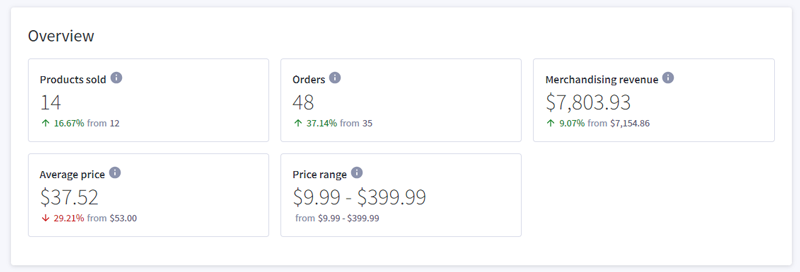
Metric Breakdown
| Metric | Description | Calculation |
|---|---|---|
| Products Sold | the number of unique products sold in your store during your selected date range | sum (unique products included in eligible orders) |
| Orders | the number of orders placed during your selected date range | sum (orders with at least 1 product) |
| Merch Revenue | the total amount of revenue from your merchandise. This amount includes product-level discounts and product prices inclusive of tax, but does not take shipping, taxes not included in a product's price, or order-level discounts into account. | (sum (line item sale price - order level discounts) * qty)) |
| AVG Price | the average (mean) price of your products that have been ordered | (sum line item prices of products in all eligible orders) / total quantity of products |
| Price Range | the highest and lowest prices of products that have been ordered | lowest sale price of an item purchased (including discounts), and highest sale price of an item purchased |
Merchandise Revenue Graph
The Merchandise Revenue graph shows how your merchandise revenue has changed over the course of your selected date range. The graph in purple shows the revenue for your current date range, and the graph in orange represents the revenue from the date range you are comparing with.
If the time period for the whole graph is a single day, the hover will display the hour of the day and the amount of Merchandising Revenue earned in that hour. If the time period for the whole graph is multiple days, the hover will display the date of the single day you hover over and the amount of Merchandising Revenue earned on that date.
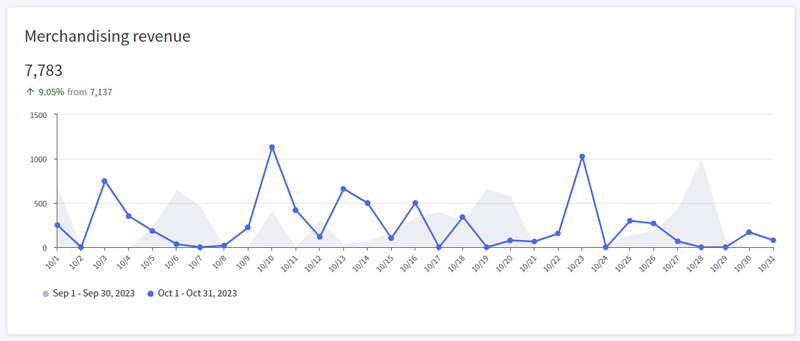
Products Table
The products table helps you quickly understand some very important data about the best and worst selling products, the fastest and slowest growing products, and the most and least visited products. Click on a column name to change how the list is sorted, or click on a product name to see the individual product report.
Pro Tip! Use the Export button to download the table to a CSV file.
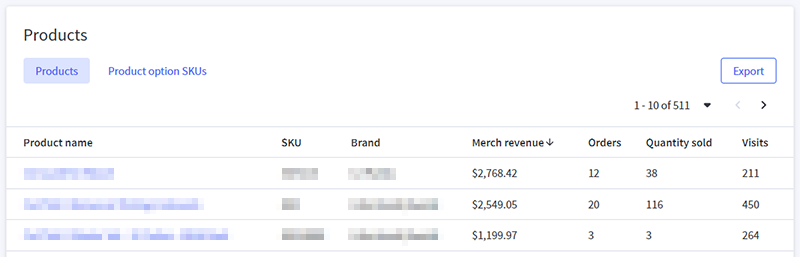
| Metric | Description | Calculation |
|---|---|---|
| Product | the product's name. Click to view the individual product report. | |
| SKU | the SKU assigned to the product | |
| Brand | the product's brand, if applicable | |
| Merch Revenue | the revenue from units of the product sold within the provided date range | (sum (line item sale price - order level discounts) * qty)) |
| Orders | the total number of orders that include the product within the provided date range | sum (eligible orders that included this product as a line item) |
| QTY Sold | the quantity of the product sold within the provided date range | sum (qty of products in eligible order) |
| Visits | the number of page views the product has received within the provided date range | sum (pageviews of this product page) |
Take Action with Data — Revenue is just one way to identify the top performing products in your shop. It’s important to evaluate product performance across multiple metrics to gain a true understanding of how your product mix works to complement each other.
Some questions to consider include:
- Are there products that attract a lot of visitors?
- Are there products that haven’t been viewed at all?
- Which products are growing the most rapidly?
- Which products are declining the quickest?
Using this table to answer those questions will help you gain a better understanding of which products are attracting the most visitors to your site and which products need to be reevaluated. You may find that the products that drive the most visits are not always the ones that result in the highest revenue, or that a fast growing product is not featured prominently enough in your online store.
Identifying products that are under-performing also allows you to explore the causes behind the poor performance and start experimenting with those products.
SKU Merchandising Report
Click on the Product Option SKUs tab to view the SKU Merchandising Report. In addition to the top line statistics and revenue graph provided from the Merchandising Report, this report shows all of your store's SKUs in a table, sorted by your top revenue producers.
Click a column name to change the sort order, or use the icons in the top-right corner to hide columns, restore the table to its original format, or export this report. Clicking on the name of a product will bring you to the individual product report.
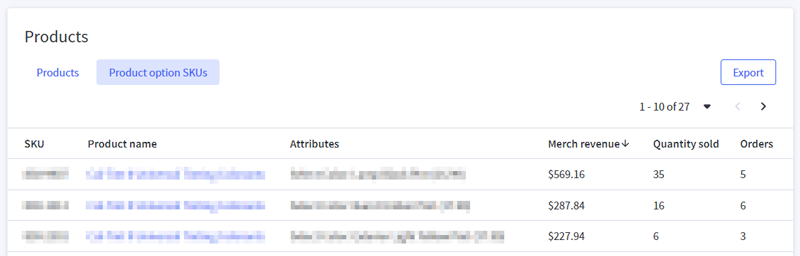
Metric Breakdown
| Metric | Description | Calculation |
|---|---|---|
| SKU Code | the SKU assigned to the product variant | |
| Product | the product's name. Click to view the individual product report. | |
| Attributes* | the product variant (*product options) | |
| Merch Revenue | the revenue from units of the variant sold within the provided date range | (sum (line item sale price - order level discounts) * qty)) |
| QTY Sold | the quantity of the variant sold within the provided date range | sum (qty of variant in eligible order) |
| Orders | the total number of orders that include the variant within the provided date range | sum (eligible orders that included this variant as a line item) |
Individual Product Report
By selecting an individual product from any table you will be able to review that product's Merchandising Report. This report shows the product's basic information and statistics, such as its revenue, how often it's viewed, and its abandonment rate.
Pro Tip! This detailed view of each individual product gives you the opportunity to drill down on products and understand the drivers behind product performance.
Product Statistics

Metric Breakdown
| Metric | Description | Calculation |
|---|---|---|
| Revenue | revenue from units of the product sold | (sum (line item sale price - order level discounts) * qty)) |
| Average Price | the average selling price per unit | (sum line item prices of product from all eligible orders) / total quantity of product included in orders |
| QTY Sold | the quantity of the product sold | sum (qty of products in eligible order) |
| Orders | the total number of orders that include the product | sum eligible orders where this product is included as a line item |
| Visits | the number of page views the product has received | sum (pageviews of this product page) |
| Abandon Rate | the percentage of abandoned carts that include the product | (total carts with product - total orders with product)/total carts with product |
What is considered an abandoned cart? In Ecommerce Analytics, abandoned carts are defined as carts where a product has been added prior to a 1-hour period of inactivity.
Product Revenue Graph
This graph shows how your product's revenue has changed over the course of your selected date range. The graph in purple shows the revenue for your current date range, and the graph in orange represents the revenue from the date range you are comparing with.
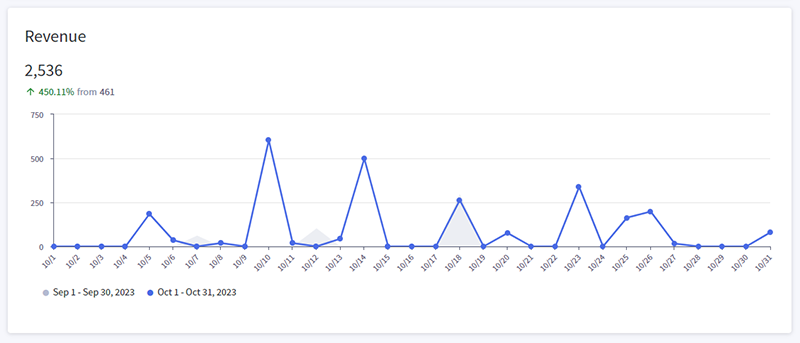
Take Action with Data — This detailed view into each individual product gives you the opportunity to drill down on products and understand the drivers behind product performance. For example, you can take a closer look at both the best and worst selling products to see if there are any large differences that could be impacting sales, such as image quality, price or return rates.
You can then use this information to start creating some experiments to test whether changing any of these variables could help improve under-performing items. If return rates are high, this could be an indicator that there are issues with the product itself that may need to be resolved.
Additionally, you can take a closer look at the best performing products and use this detailed information as you start planning for next season’s product assortment.
SKU Statistics
Click on the SKUs tab to view the SKU statistics. This report provides detailed information on each variant of a base product that's been associated with a SKU.
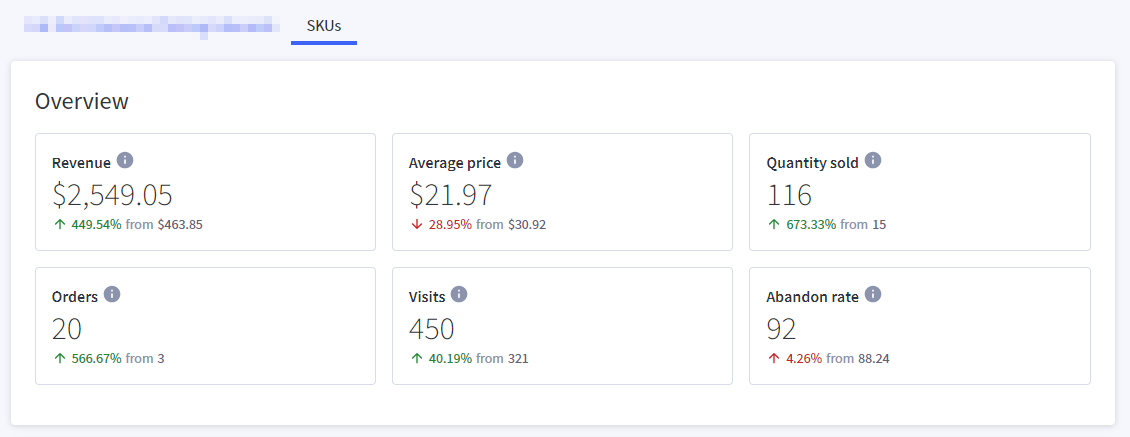
Metric Breakdown
| Metric | Description | Calculation |
|---|---|---|
| Revenue | revenue from units of the SKU (including product-level discounts) | (sum (line item sale price - order level discounts) * qty)) |
| Average Price | average price of the purchased units (including all discounts) | (sum line item prices of units from all eligible orders) / total quantity of units included in orders |
| QTY Sold | the number of units of the SKU sold | sum (qty of units in eligible order) |
| Orders | the total number of orders that include the SKU unit | sum eligible orders where this unit is included as a line item |
| Visits | the number of visits to the base product page | sum (pageviews of the base product page) |
| Abandon Rate | the percentage of abandoned carts that include the SKU | (total carts with this unit - total orders with this unit)/total carts with this unit |
Pro Tip! Understanding your product sales down to the SKU level can help you optimize your inventory by identifying large and small differences that could be impacting sales.
SKUs Table
The SKUs table helps you quickly understand your product sales down to the variant level by providing important data about the best and worst selling variants. Click on a column name to change how the list is sorted.
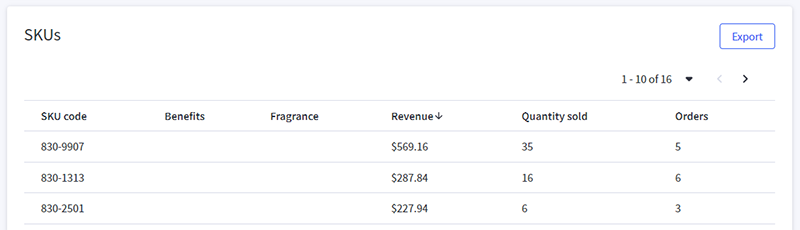
Metric Breakdown
| Metric | Description | Calculation |
|---|---|---|
| SKU Code | the SKU assigned to the product variant | |
| Variants* | the product variants (*product options) | |
| Merch Revenue | the revenue from units of the variant sold within the provided date range | (sum (line item sale price - order level discounts) * qty)) |
| QTY Sold | the quantity of the variant sold within the provided date range | sum (qty of variant in eligible order) |
| Orders | all eligible orders that included this variant | the total number of orders that include the variant within the provided date range |


