DNS (Domain Name System) helps computers connected to the internet to communicate with one another. Sometimes different parts of a domain, such as email hosting or a subdomain, may be hosted by different servers.
Be careful! DNS records are vital to ensuring that your store is accessible by your customers. For this reason, only experienced users should make DNS changes.
How It Works
If you are on a BigCommerce subdomain, purchased a domain through BigCommerce, or have pointed a custom domain to BigCommerce via nameservers, you can add and configure DNS records for your store's domain from the control panel. This allows you to accomplish tasks such as verifying your site with Google, adding verification records for your hosted email, and setting up subdomains.
To get started, go to Settings › Email & DNS records
Requirements
- To access store settings, you must have the Manage Settings permission enabled on your user account.
- To add, edit, and delete DNS records, you must have the Manage DNS Records permission enabled on your user account.
Mail Servers
The Mail Servers tab is where you can set up email forwards or add your Mail Exchange (MX) records if you have a third-party mail host. MX records control email hosting by pointing to the mail server(s) responsible for accepting and sending email messages.

- I want to forward my shoppers' emails to a set of email addresses — You can create up to 5 forwarding addresses, and they can all forward to the same email. See Email in BigCommerce to learn more.
- I'm setting up an external email hosting solution — Select to use a third-party email host, like GoDaddy or Zoho. See Third-Party Email Hosting to learn more.
- I want to use Google G Suite for emails sent to my store's domain — Select if you are using Google Workspace (formerly G Suite) as your email host.
Web Hosts
The Web Hosts tab is where you can view, add, and edit your DNS records.
If you purchased a domain through BigCommerce, nameserver records (NS) are automatically added to your store and are read-only. If you purchased a domain from a third-party, BigCommerce nameservers must be added at your domain registrar for records in the Email & DNS Records section to be used.
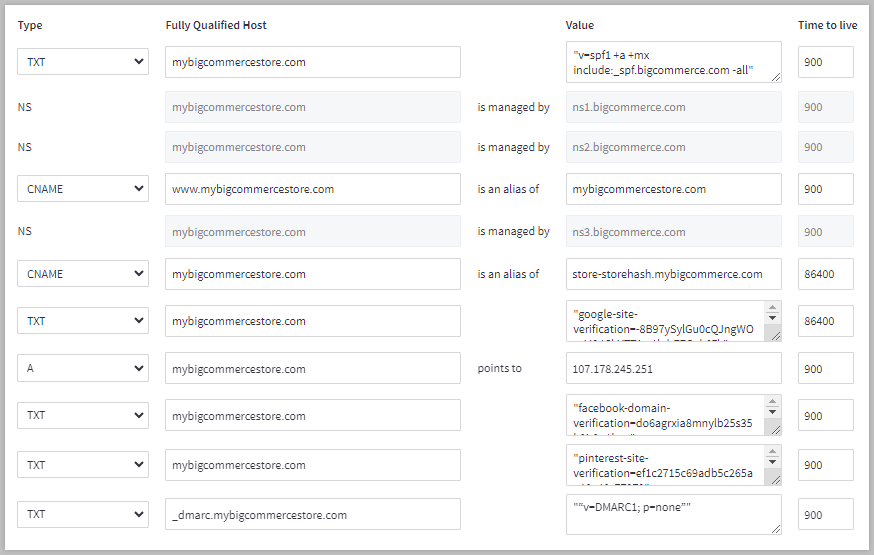
Record Types
The three record types that can be added or edited within BigCommerce are A records, CNAME records, and TXT records.
- A record — points a domain name to a specific IP address
- CNAME record — points a subdomain or domain to another root domain
- TXT record — used to store free form text-based information about a domain
Be careful! An A record with your store’s IP address is automatically created for your store. Do not delete this record.
Adding DNS Records
To create a new DNS record, click Add another at the bottom on the page. Select the record type from the Type drop-down menu and fill in the other record fields:
- Fully Qualified Host — This field must, at minimum, contain the store’s domain (not @), and can also contain a subdomain. For example, domain.com, www.domain.com, and email.domain.com.
- Value — Enter the value provided by the record creator, such as your mail host.
- Time to live — This value is how long a record is cached by a server before it refreshes. By default, it is 86400 seconds (24 hours). In general, we don’t recommend using a value smaller than 900 (15 minutes).
When you are finished, click Save.
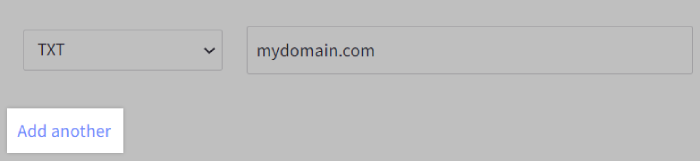
Editing DNS Records
Existing records can be edited by changing the record type from the Type drop-down menu and by changing the contents of the Fully Qualified Host, Value, and Time to live fields.
To delete a record, click the X to the right of that record.
When you are finished making changes, click Save.

Zone Details
The Zone Details tab is where you can edit the Start of Authority (SOA) record, which controls the various timing elements of the DNS zone file. Note that you will only be able to edit some aspects of the zone file, and in most cases you will not need to change the default settings at all.

The Refresh interval is how often (in seconds) secondary DNS servers check with the primary server to see if any changes have been made to the domain's zone file. The default value is three hours (10800 seconds).
The Retry interval is the time (in seconds) a secondary DNS server waits before checking the primary server again after a failed attempt to check for a zone file update. This time is typically less than the refresh interval, and recommended values will typically vary from 180 (three minutes) to 900 (15 minutes) seconds. The default value is one hour (3600 seconds)./p>
The Expire interval indicates when the zone data is no longer valid when the primary nameserver cannot be contacted. Applies to secondary servers only. The default value is one week (604800 seconds).
The Minimum (negative caching time to live) is the time (in seconds) during which a secondary server should cache a negative response. The maximum value allowed by BIND 9 for this parameter is 3 hours (10800 seconds). The default value is three hours (10800 seconds).
FAQ
What do I do if I receive the error: “Host must be set to the primary domain or a subdomain of it”?>
When adding or editing DNS records in the Web Hosts tab, ensure that the Fully Qualified Host field contains the store domain, at minimum. The field can also contain a subdomain. For example, domain.com, www.domain.com, and email.domain.com.
The @ symbol is not a valid value for this field.


