If you’ve already launched your storefront, you can put it “down for maintenance” at any time using Channel Manager. Making your storefront inactive results in all storefront pages redirecting to your homepage, which displays a custom message explaining why the store is unavailable.
You can still create manual orders and shipments while the storefront is unavailable, and anyone signed into their user account with the appropriate permissions will still be able to access the store's front end. If your store has not launched yet, see Previewing a Store Before Launch.
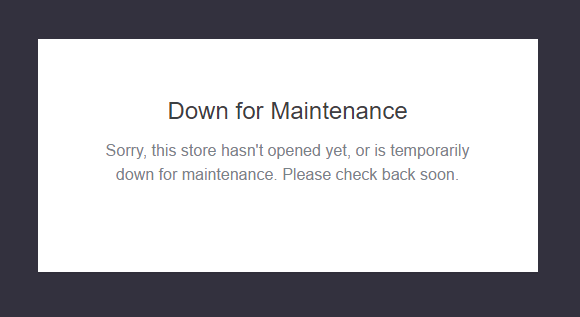
Server-to-Server API connections remain active when a store is down for maintenance. Storefront APIs are inactive and the storefront checkout is inaccessible when a store is unavailable; however, orders can still be created via Server-to-Server Cart and Checkout APIs.
If you want to prevent all new orders, you may need to disable any apps or API accounts used to create orders outside of the storefront checkout.
Enabling Maintenance Mode
1. Go to Channel Manager.
2. Under Storefronts, click the ⋯ button next to your storefront and select Make inactive.
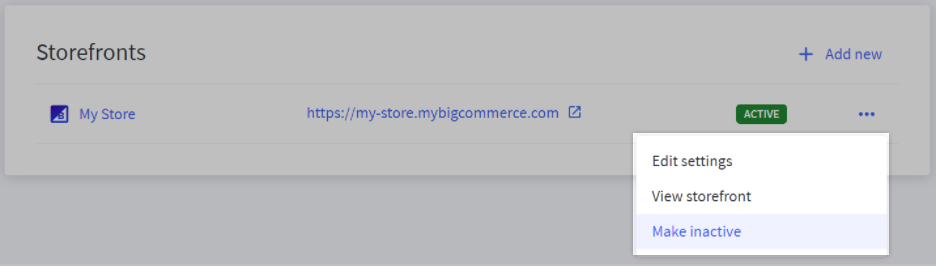
3. Enter a custom message to be displayed to your customers or leave the default message. Although there is no character limit on this field, the storefront page which displays it was not designed to handle more than ~2,000 characters. HTML code is allowed in this field.
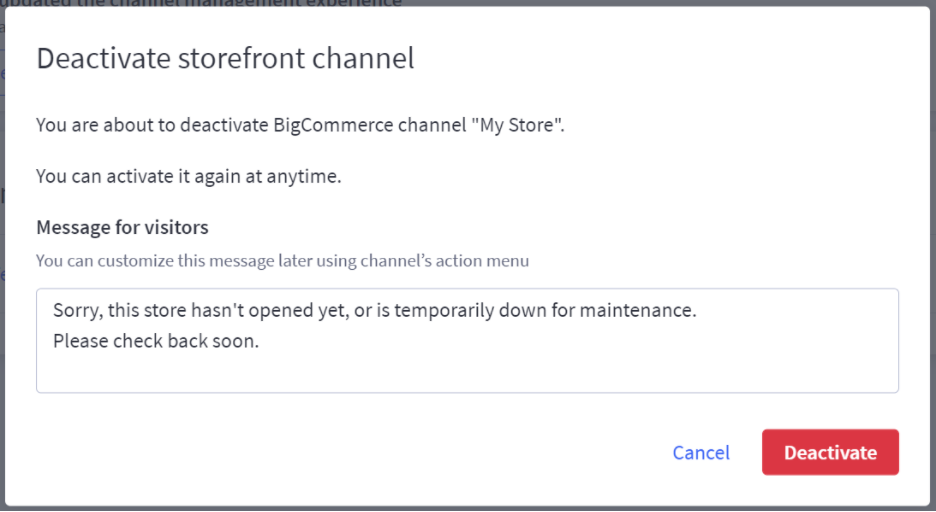
4. When you're done, click Deactivate.
Viewing Your Site
While in maintenance mode, anyone signed into their store user account with Take Store Down for Maintenance permissions are able to view your storefront.
1. Click View Store in the upper left of the control panel.
If you've connected your store to multiple channels like WordPress, click View Storefronts to select which storefront to view.
2. Your store's homepage will load with a notification box in the top of the screen, indicating that your store is currently down for maintenance. To view your store’s maintenance message as it appears on the storefront, click on the Click here to see what your visitors will see link. We recommend viewing your maintenance message while editing as the actual display will vary on the storefront, based on your active theme.

SEO Impact
If a search engine attempts to crawl your site while it is in maintenance mode, they will see the maintenance mode page and receive a 503 server response. This response indicates to search engines that your site is down for maintenance and to “come back later”, which should prevent them from de-listing your site in their indices.
For more information, see Google's blog post How to deal with planned site downtime.


