FedEx provides delivery services to every U.S. address and more than 220 countries and territories around the world. In BigCommerce, you can provide real-time FedEx quotes for your shoppers on the cart page and at checkout. You have the option to show standard rates or your negotiated account rates. Shoppers are shown applicable services based on their order and you can choose which services to offer in which shipping zones.
For more information about FedEx service limits and rate calculations, see FedEx Resources.
Requirements
- To view and manage shipping methods, you must have the Manage Shipping permission enabled on your user account.
- To set up FedEx real-time quotes, you must have a FedEx account.
- We recommend creating a Business Account.
Getting your FedEx Account Details
To link the FedEx quote engine to your store, you will need to create a FedEx account and generate developer credentials. These steps will walk you through this process.
1. Go to FedEx Web Services and click on FedEx Web Services. Click on Get Production Key and log into your account. If you don’t already have an account, click Create a User ID. We recommend creating a Business Account.
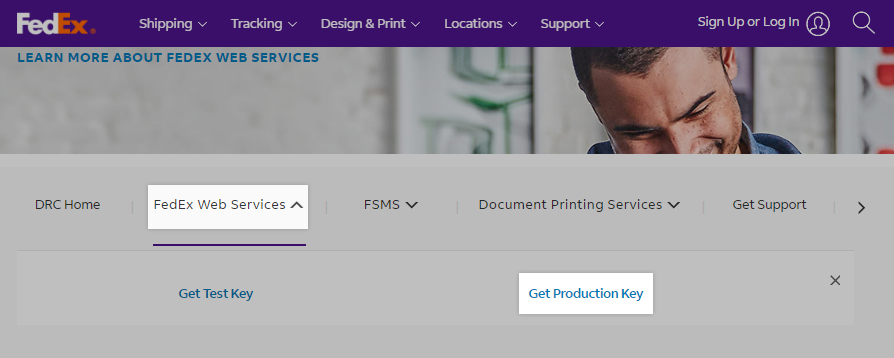
2. Click Get Production Key, then review FedEx’s Terms & Conditions. Check the acknowledgement boxes and click I Accept to continue.

3. For your Application Profile, configure your answers to the following, then click Continue.
- Do you intend to resell your software? No
- FedEx Web Services for Shipping: Checked
- Corporate Developer or Consultant: Corporate Developer
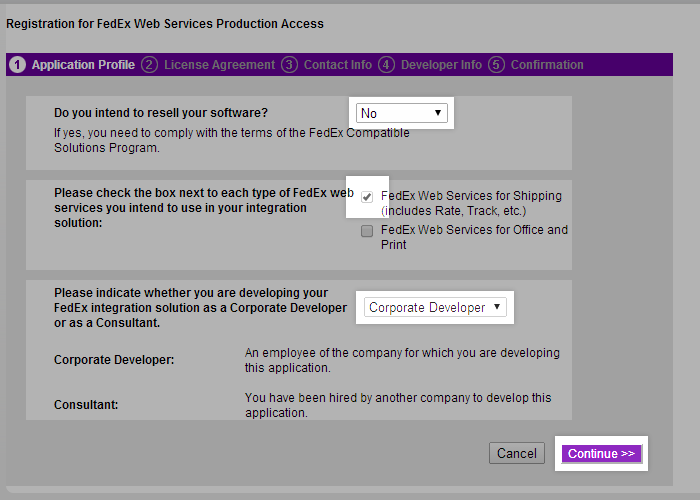
4. Review the License Agreement and click I Accept to continue.
5. Fill out your contact information. Please note that you cannot have any special characters within the address fields. Watch out for ".", "#", or other non-number or non-letter characters as it may cause a failure. Click Continue when you are done.
Note: Your Account Number can be found by logging into your FedEx account and going to My Profile › Account Management.

6. If you wish to update your developer account with the information, check the box on the next screen, and click the Continue button.
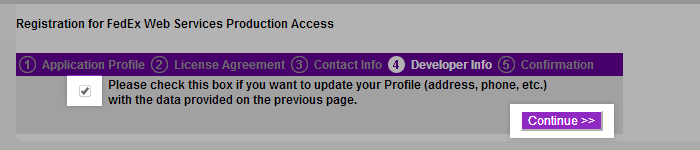
7. You will now see your Production System Access confirmation.
Keep this for your records. This information, which includes the Authentication Key, will not be accessible later unless you contact FedEx support. We recommend that you print this page for your records.

8. After a few moments, you will receive an email from FedEx.com Online Services with the subject line, "Your developer Production Key Registration is complete". It contains your Production Password, FedEx Account Number, and Production Meter Number. Use this production password as your password in the following steps, not the one you created to access the FedEx account.
Located outside of North America? You will need to enable domestic shipping in your FedEx account in order to display domestic shipping quotes outside of the USA, Canada, and Mexico. For help with enabling domestic shipping in your account, contact FedEx support.
Enabling FedEx in BigCommerce
In this section, we'll go over how to use the credentials you just generated to link your FedEx developer account to your BigCommerce store.
After following the steps above, you should have the following data:
- Authentication Key (from Step 8 above)
- Production Password (from FedEx.com Online Services email)
- FedEx Account Number (from FedEx.com Online Services email)
- Production Meter Number (from Step 8 above or FedEx.com Online Services email)
1. Go to Settings › Shipping.
2. Click Configure or Edit beside the zone for which you wish to setup FedEx.

3. Turn on the toggle switch beside FedEx.

4. You can configure the following settings:
- Display name
- Drop-off Type
- Packaging Type
- Packing Method
- Rate Type
- Include Package Value*
- Destination Type
*If no package value is declared, FedEx is only liable up to $100 for each package in a shipment.
5. Check the box next to the Delivery Services you want to provide quotes for.
Which delivery services should I pick? If you have a packaging type that has the word FedEx in it, then it only applies to Express Services. If you need ground or home delivery, make sure your packaging type is "Your Packaging".
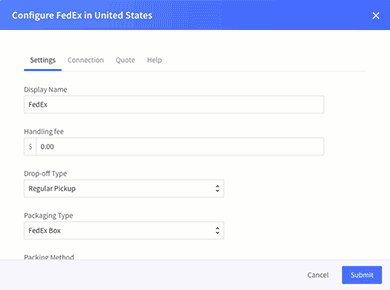
6. Under the Connection tab, enter your Key, Password, Account Number and Meter Number provided by FedEx.
7. If you have more than one storefront, the Storefronts tab allows you to toggle your FedEx integration on or off for each storefront. This gives you the ability to provide distinct shipping methods tailored to a geographical region or customer segment. See our Multi-Storefront guide for more information.

8. Click Submit to save your changes. You can test to see if your settings are working by editing the FedEx shipping method and going to the Quote tab.

Your FedEx shipping quotes should now be visible on your storefront. We strongly recommend placing a test order to make sure everything is running smoothly.
FedEx Resources
FedEx Support
FedEx’s dedicated support site has answers, information, and resources to assist you with all your shipping needs. There you can find service details and contact information.
- Phone support: 1-800-GOFEDEX (1-800-463-3339)
- Web support: http://www.fedex.com/us/customersupport
FedEx Weight, Length, and Girth Limits
See FedEx General Packing Guidelines (PDF) for shipment size and weight restrictions by service. FedEx also includes valuable information on their website regarding general packing and shipping best practices and recommendations.
Service Specifics and Rate Calculation
FedEx details delivery times and service availability areas for all services in their 2024 FedEx Service Guide (PDF).
Ground or Home Delivery? FedEx Ground is for commercial shipments, while Ground Home Delivery is for residential shipments. Home-based businesses do not qualify as a commercial address.
FedEx also provides a Rate and Transit Time Calculator. Using this in conjunction with the Service Guide can prove useful when trying to find which FedEx services make the most sense for you, your products, and your customers. This tool can also help identify any additional handling fees or surcharges that are being returned with your quotes. These extra charges are not expressly lined out in the control panel or to customers on the storefront.
- weight
- length
- girth (2 x width) + (2 x height)
- dimensional weight
- distance traveled (fuel surcharge)
- declared value (the combined retail value of all the items inside a package)
- the origin zip code
- destination type (residential or commercial address)
- destination zip code (Delivery area surcharge)
- FedEx-supplied)
- service type (e.g. Ground, Express, Home Delivery)
- negotiated pricing for your specific FedEx account
- any additional handling fees or surcharges for shipments exceeding FedEx's limits (see Fees and Other Shipping Information in FedEx's Service Guide)
Troubleshooting Common Issues and Errors
Symptom: Returned quotes on the storefront are higher than what is displayed on FedEx's Rates and Transit Times Calculator.
Possible causes:
- The package calculated by BigCommerce is heavier or larger than the dimensions you've entered into FedEx's Rates and Transit Times Calculator for comparison.
- One or more of the dimensions of the package is exceeding FedEx's limits and has additional handling fees or surcharges included in the returned quote. These charges are lined out on FedEx's calculator ;but are not explicit when returning a quote on the BigCommerce storefront or control panel. (See Fees and Other Shipping Information in FedEx's Service Guide)
- Declared value isn't enabled in your FedEx control panel settings.
- Some merchants who sell small yet expensive products, like jewelry, prefer to use cost instead of price for package value. Disabling Include Package Value may result in more accurate quotes in this case.
- Some Canadian merchants prefer to use USD as their default currency. Shipping from Canada to Canada will cause an error and prevent the quote from being generated. Disabling Package Value can solve for this.
- The Packing Method in your FedEx settings is set to "Each item in its own package".
Symptom: Certain services completely fail to return a quote.
Possible causes:
- The package may exceed FedEx's maximum serviceable length for that particular service. Minor overages will trigger additional handling fees and surcharges as mentioned above, but extreme overages may render the package completely incompatible, thus failing to return a quote at all.
- The destination address or country may fall outside of that particular service's specific service area.
- The origin zip code may be wrong or incomplete. Where possible, use the full nine-digit zip code for your origin address in the Shipping page.
Common causes for errors include:
- Incorrect credentials entered into the Connection tab
- No service selected or a setting not selected
- Using FedEx Ground instead of Ground Home Delivery
- Trying to ship to an unserved country
See Troubleshooting Real-Time Shipping Quotes for more common issues with real-time quotes and their troubleshooting steps.
FAQ
What is the difference between FedEx Ground and Ground Home Delivery?
FedEx Ground is for commercial shipments, while Ground Home Delivery is for residential shipments. Home-based businesses do not qualify as a commercial address.
I’m not located in North America, how do I ship to locations outside the USA, Canada, and Mexico?
In order to display domestic shipping quotes outside of the USA, Canada, and Mexico, you will need to enable domestic shipping in your FedEx account. For help with enabling domestic shipping, contact FedEx support.
I have multiple storefronts, can I use a different FedEx account for each storefront?
No. While you can toggle shipping methods on or off per storefront, the Connection tab is a global setting. You can only connect one FedEx account per store.


