Blogging is an important tool in driving traffic to your store. Websites with a blog have tend to have more indexed pages, and blogs are a great way to work in specific keywords that are regularly searched, provide fresh content for search engines to regularly index, and direct links to your store from other sources. In BigCommerce, you can use the Built-In Blog, and if you need more robust features, you can link to a third-party blog service such as WordPress. If you have an existing blog for your business, you can link to it from your store.
If you are looking for information about using WordPress as your storefront, see Using BigCommerce for WordPress.
Want shoppers to make purchases from your blog? With the Buy Buttons app, you can add custom "Buy" buttons or links to your blog and social media channels.
Linking to Your Blog
If you haven't done so already, be sure to change the visibility of the built-in blog before following the steps below.
Go to Storefront › Web Pages, then click Create a Web Page.
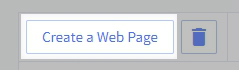
Next to This Page Will, select Link to another website or document.
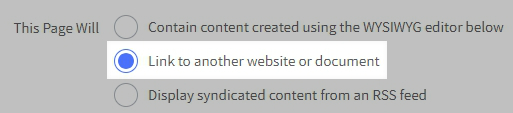
Type in a Page Name and enter the URL of your blog into the Link field.
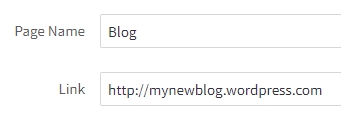
Note that the page name will be the link shoppers will see on your storefront. If you plan on naming it "Blog", you will need to change the title of the built-in blog to something else.
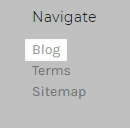
Using a Subdomain Name
If you would like your blog to use your BigCommerce store's domain name, you'll need to use a subdomain. For example, say you want to link to your WordPress blog. To do this within BigCommerce, you will need to add a DNS record to set up your Wordpress.com blog as a subdomain of your BigCommerce store's domain. If you need instructions on how to add a DNS record, see Managing DNS.
This process is similar within many other blog platforms such as Squarespace, Wix, Blogspot or Weebly.


