Apps are integrations that can be used to extend the core functionality of BigCommerce. They can give you extra analytics, integrate with other platforms, help you run marketing, and a host of other features. The App Marketplace allows you to easily search for apps and install them with a single click. Each listing provides you with features so you can determine if an app is right for your store. Although some apps may require a subscription to use, many will offer a free trial period or they may be entirely free.
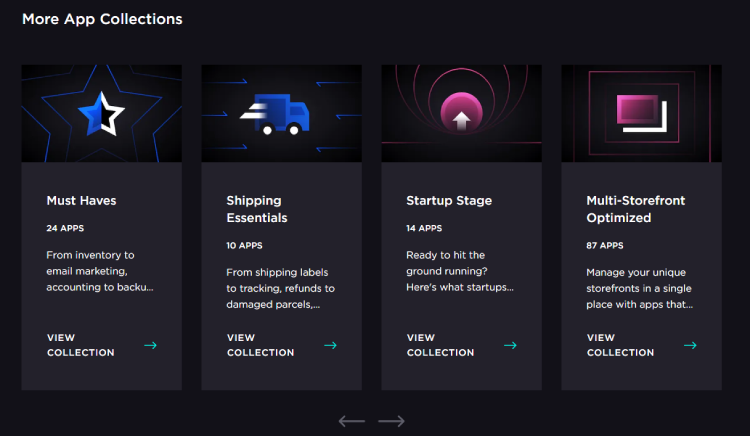
Requirements
- To install apps, you must be the store owner or have the Install applications permission enabled on your user account.
- To launch apps, you must be the store owner, have the Launch applications permission enabled on your user account, or have been granted access to a multi-user Single Click App.
- To uninstall apps or cancel an app installation, you must have the Uninstall applications permission enabled on your user account.
Installing an App
Having trouble with an app? The best way to resolve the issue is to go to the original app developer and contact them. The app developer is responsible for technical and billing support for their product. Our support team cannot access apps installed on your store to troubleshoot issues effectively.
You can browse apps using the category drop-down, or search by keyword or the name of a specific app.

When you find an app you are interested in installing, click on the app card to view the app's landing page. Landing pages contain details such as app features, pricing, screenshots, videos, and reviews. To install the app, click the Get This App button.

You'll be taken to the login screen where you will select the store that will install the app.
After logging in, you'll be taken to the app install page. Click Install.
This page outlines the data the app will access and the permissions the app needs before being installed. Click Confirm when you're ready to finalize the install.
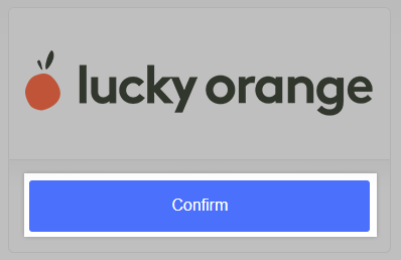
Depending on the app, you may need to fill out a form or connect an existing account. After the installation is complete, you can view the app under Apps › My Apps in the control panel.
Did you know? Once installed, apps can be accessed by users with the Launch applications permission. Some apps also allow individual user access.
Rating and Reviewing
Help out your fellow merchants by rating and reviewing apps that you've tried. Note that an app must be currently installed in your store to leave a review or rating, and non-store owners must have the Install applications permission enabled to review installed apps.
To leave a review, go to Apps › My Apps and click on the app you wish to review. Then click the Review this app link.
In the pop-up window, select a Rating. Fill out the review form and click Submit when finished. You can go back to edit your rating and review at any time.
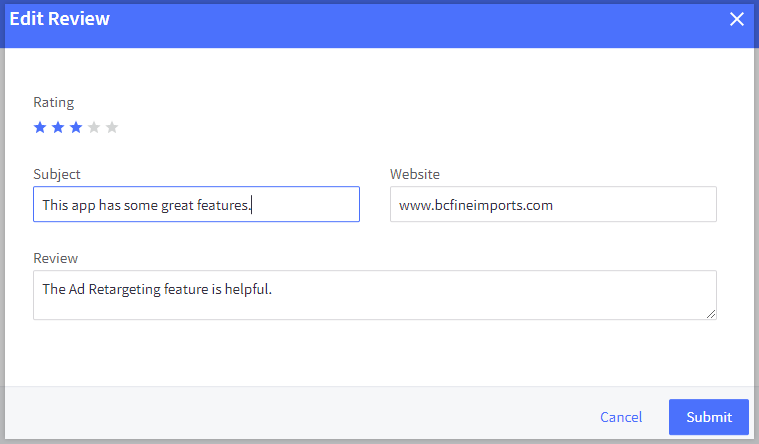
Updating an App
App developers incorporate new functionality and fix known issues to their apps in the form of updates. When one or more of your installed apps has an update available, you will receive a notification in the dashboard of your control panel.
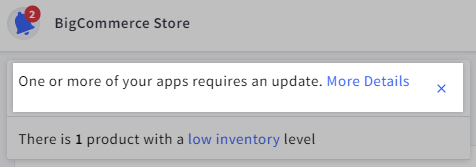
Apps with pending updates appear with an Update Available banner in Apps › My Apps. To apply the update, click Update. Depending on the content of the updates, you may be asked to re-confirm the app permissions outlined when you first installed the app.
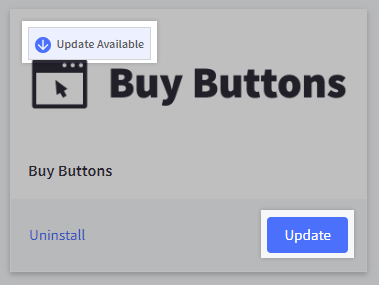
Uninstalling an App
To uninstall an app, go to Apps › My Apps and click Uninstall.
The app will be removed from the My Apps section and the Apps bar in your control panel.
Uninstalling an app will not cancel an app subscription. Contact the app developer for assistance. You can locate the developer’s contact information by clicking Contact Partner on the app’s landing page in the App Marketplace. Click Uninstall again to confirm.
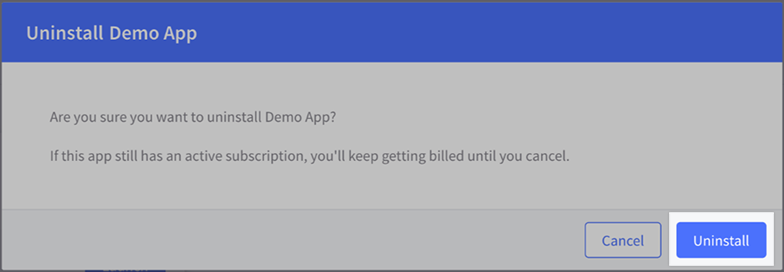
The app will be removed from the My Apps section and the Apps bar in your control panel.
If the app is using Unified Billing, you can cancel a subscription from the app by going to Apps › My Apps, clicking on the app, and navigating to its account or subscription section.
Having trouble with an app? The best way to resolve the issue is to go to the original app developer and contact them. The app developer is responsible for technical and billing support for their product. Our support team cannot access apps installed on your store to troubleshoot issues effectively.
FAQ
How do I resolve a "Failed to install application" error?
If you receive a "Failed to install application" error, ensure that you have the Install applications permission enabled on your user account.
If you continue to receive the error, your browser may be blocking third-party (cross-site) cookies. If cookies are enabled, attempt the install using a private or incognito window, in a different browser, or from a different device.
What do I do if an app installation is stuck?
If an app installation doesn't complete, click the Cancel installation button. Try the install using a private or incognito window, in a different browser, or from a different device.
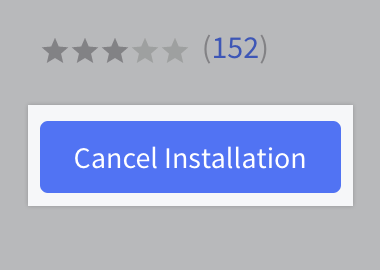
What does it mean that an app is “Compatible with Unified Billing”?
BigCommerce partners participating in Unified Billing use BigCommerce Payment APIs to charge for apps purchases and subscriptions.
This allows app purchases and subscriptions to be charged to the payment method on file in your Account Dashboard, using BigCommerce’s PCI compliant payment system.
While payments are processed using BigCommerce’s payment systems, you should still contact the app developer if you have any questions or need troubleshooting assistance. You can find their contact information by clicking Contact Partner on the app’s listing page in the App Marketplace.



