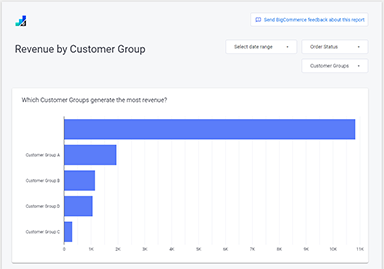Google Looker Studio (formerly Google Data Studio) enables you to build your own interactive dashboards and attractive, custom reports using your BigCommerce data. If you’ve ever built a report using a spreadsheet app (like Microsoft Excel or Google Sheets) or used a pivot table, you’ll find yourself at home with Google Looker Studio.
To use Google Looker Studio with BigCommerce, you'll first need to add your BigCommerce data to Google BigQuery using our built-in integration.
How It Works
Here is a quick overview of how BigCommerce works with Google Looker Studio.
First, you'll add your BigCommerce data to Google BigQuery using our native integration. See Setting Up Google BigQuery for a detailed walkthrough.
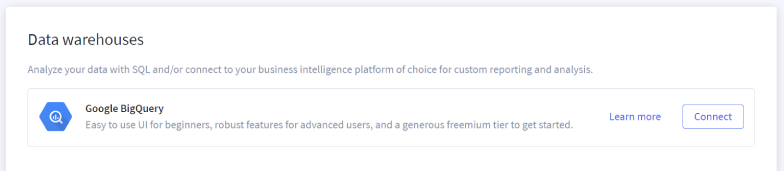
Next, you'll create a new "data source" from within Google Looker Studio using the Google BigQuery connector provided by Google.
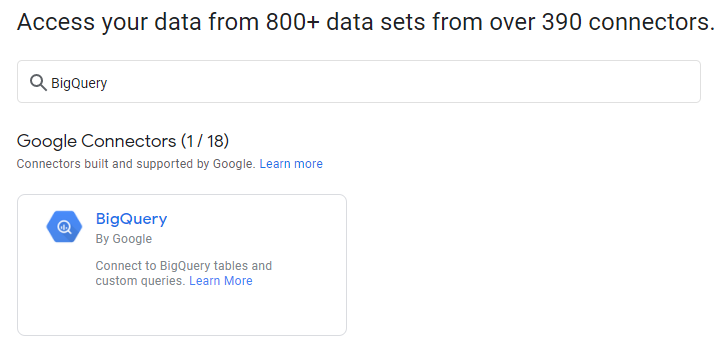
Once connected, you can use your new BigCommerce data source in Google Looker Studio to create reports. See below for some example reports to help you get started.
Example Reports
BigCommerce has created some initial Google Looker Studio reports to help you get started. You can copy these reports and change the underlying data to point to your Google BigQuery account. After you set up these reports with your data, you can fully customize them to meet your unique business needs. To see how the report is made, go to each report and click the Setup instructions tab at the top.
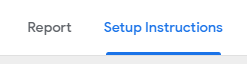
Product Revenue by Category Report (Beta)
This report allows you to see product line item revenue by product category, with the ability to filter by date range and order status.

Cost of Goods Sold (COGS) Report (Beta)
This report allows you to see your product line item revenue broken down by cost and profit and includes information on your profit margins. It helps you see which products are driving the largest amount of revenue.

The cost data is based on the cost field in the product Add/Edit screen in your BigCommerce control panel. Once you set up this report, the updated data will be reflected in your Google BigQuery account the next day.
This report allows you to see which cities across the world your shoppers are purchasing from, based on the billing address they entered during checkout.
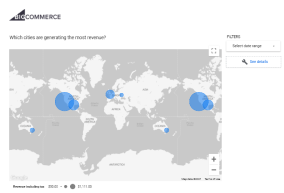
This report allows you to see order, customer, and revenue data by sales channel.
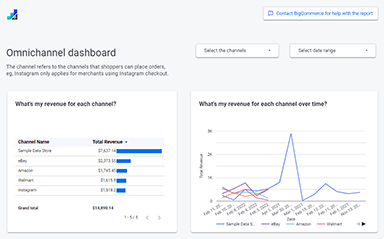
Inventory and Pickup Methods Dashboard (Beta)
This report allows you to see how your inventory is distributed across the locations your store is present in, and how orders and revenue is distributed across different locations and pickup methods.
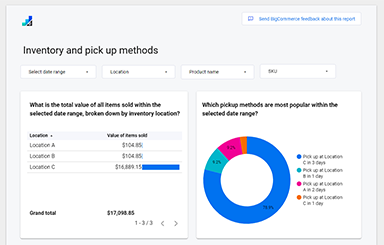
Customer Groups Dashboard (Beta)
This report allows you to see revenue, orders, and refunds broken down by customer group. In addition to customer group, you can filter data by date range and order status.