Using the built-in gift wrapping feature, you can provide your customers the option of having their purchases gift wrapped. You can offer this for free, or set up options with different pricing levels. You can set up gift wrapping options on specific products, or offer this service on all of your products.
When viewing their cart contents, customers will see a link for Gift Wrapping: Add below each eligible product. Clicking the link will allow the customer to select from your gift wrapping options, as well as add a custom gift message, if enabled.

Creating a Gift Wrapping Option
You must create at least one gift wrapping option in order to offer gift wrapping.
Go to Settings › Gift wrapping and click Add a New Gift Wrapping Option.
Name your gift wrapping option and set a price. You may upload a preview picture of your gift wrapping option, which will be displayed whenever a customer is making a selection on the cart page.
You can also allow customers to add a custom gift message, and toggle the global visibility of the gift wrapping option on your storefront. For example, you would want Christmas gift wrapping to only be available for customers during the holiday season.
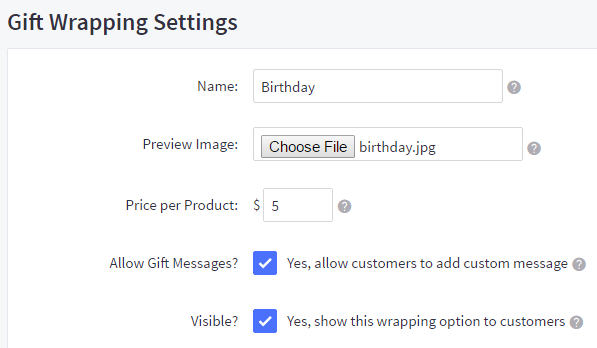
Save your changes.
What's the Preview Image? When customers add gift wrapping while viewing their cart contents, they have the option of viewing an example of what the gift wrapped item will look like. This is especially useful for merchants that have different gift wrapping themes, like birthday-themed versus holiday-themed.
Product-level Gift Wrapping
By default, all gift wrapping options are available on all products. Follow these steps to limit specific gift wrapping options to specific products, or exclude them completely.
Add or edit a product, and click on Gift Wrapping, beneath Fulfillment in the side menu. You can specify if this product will offer all, none, or only certain gift wrapping options.
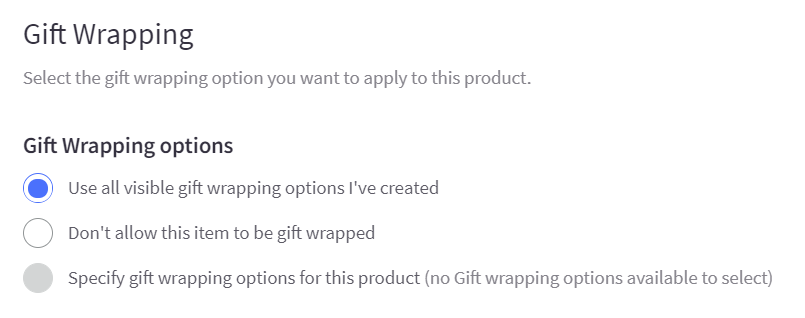
When finished with your selection, click Save.
FAQ
How do I remove/disable gift wrapping for my whole store?
Under Settings › Gift wrapping, delete all gift wrapping options by selecting the top checkbox, and clicking Delete Selected. You can disable gift wrapping options by clicking on the green checkmark to toggle off storefront visibility.
Can I edit gift wrapping on multiple products at once?
Gift wrapping settings on products cannot be bulk edited by CSV import or by bulk edit in the control panel. It must be done by editing products manually in the control panel.
Can I pass along gift notes to ShipStation?
Our current integration with Shipstation does not pass along gift notes.
How do my customers request gift invoices?
BigCommerce does not have native support for customers to request a gift receipt/invoice. However, merchants can setup a template for gift invoices in Shipstation and other popular shipping and fulfillment apps, and generate it for themselves from there.
Does the gift wrapping feature support multicurrency?
No, prices assigned to gift wrapping options are not currency-aware. This means for stores with multiple currencies, the gift wrapping price is applied to an order without any currency conversion.
For example, if the price of a gift wrapping option is $5 in a store that suppors American, Canadian, and Australian currencies, it will appear as $5 USD, $5 CAD, or $5 AUD depneding on the selected currency.


