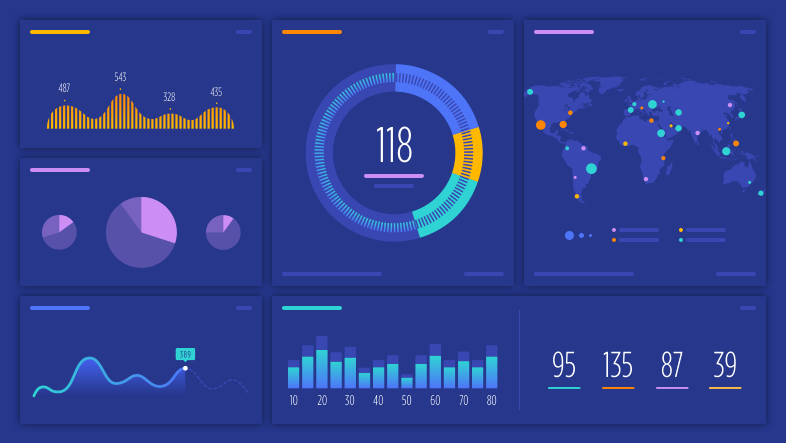
The reports found in Ecommerce Analytics provide a comprehensive view of your entire business across all key metrics. See where shoppers get stuck, which products are moving or lagging, the impact of your promotions or sales, and more.
In this guide, we will break down each of the Analytics reports and provide tips on how to take action with the data and trends that they provide. As you read this guide and navigate your store's reports, you may also find the following content useful:
- Ecommerce Insights — provides an overview and breakdown of the Insights report
- Troubleshooting | Ecommerce Analytics — addresses a range of issues with inaccurate analytics or failure to track
- Which orders are included? — contains a list of which order statuses are included in the reports. It is a section within Ecommerce Analytics, which includes other general information.
Sales Channel Selector
Use the Channel selector at the top of some reports to see data for a specific sales channel. Sales channels include your BigCommerce storefront and channels where your customer checked out somewhere else, such as Facebook, Amazon, eBay, or a third-party headless storefront.

The following reports support filtering by sales channel:
* This data is mostly limited to BigCommerce Stencil storefronts.
FAQ
How do I collect analytics data for my store?
To collect analytics data, the Analytics for my business setting must be enabled in your store's Security & Privacy settings. If this setting is not enabled, data will not be collected and Analytics reports will not be accessible. Enabling the setting will not recover data that was missed while collection was disabled.
Is store credit accounted for in analytics?
No. The order total and revenue metrics only track the amount paid for by the customer. Store credit is also not considered a discount so will not be displayed in the Discounts column. However, store credit is an exportable field and can be included in an order export. See Importing and Exporting Orders for more information.
How are refunds accounted for in analytics?
Any orders in the Refunded status are not included in order total and revenue metrics. Orders marked as Partially Refunded have their full total added to your metrics, including the refunded amount.
The total customer count in my store is lower than the total order count. What does this mean?
This could be caused by guests purchasing from your store. All guest orders are combined into an anonymous placeholder customer, so if customers are ordering as a guest your total customer count will be lower than your total order count.
What can I search for in analytics?
The search bar at the top of your Analytics reports has a filter dropdown which you can use to search for customers, products, or orders.

If you select the Customer filter, you can search for a customer by name or email address and view the Customers report for that customer.
The Product filter, you can search for a product by name, product ID, or SKU and view the Merchandising report for that product.
Selecting the Order enables you to search for an order by order ID and view the Orders report for that order.


