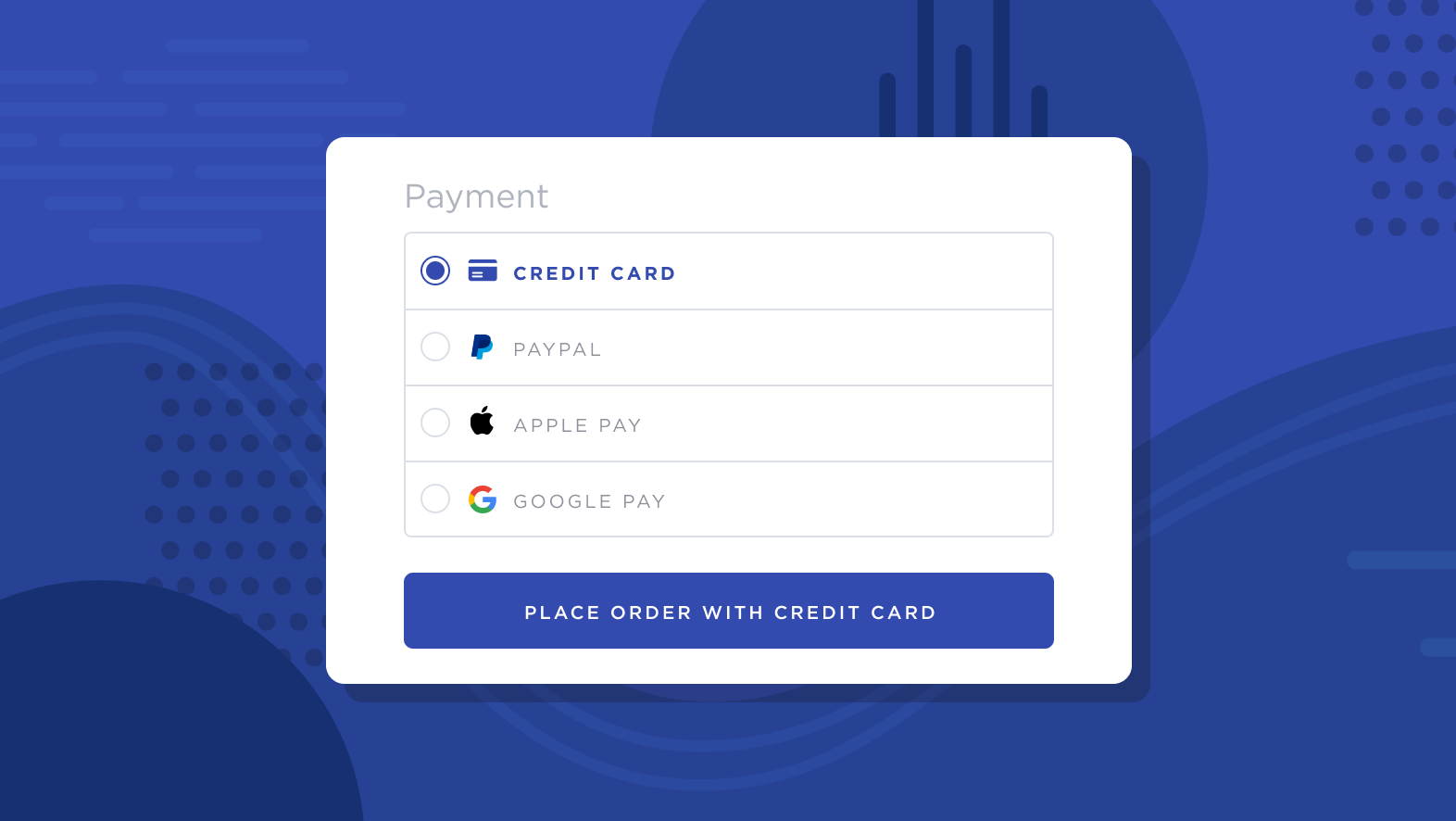
Boleto Bancário, more commonly known as Boleto, is one of Brazil’s most popular payment methods. Using Boleto, shoppers can place orders online and pay for them later via cash at a participating retail location or ATM.
Boleto generates 3.7 billion transactions per year, and since they are made in cash, there is no risk of chargebacks.
This integration is only available in the legacy version of Checkout.com. To determine which version of Checkout.com you are using, see Connecting with Checkout.com.
How It Works
Once connected, shoppers meeting the requirements will see Boleto Bancário as a payment option at checkout.

To proceed with the order, they must enter their tax identification number in the CPF or CNPJ field. They will then be taken to the Boleto payment page where they can confirm the owed amount and print their payment voucher. If your shoppers need to access the voucher again, they can find the voucher URL on your store’s order confirmation page or in their order confirmation email.

After the order is placed, it will appear in your control panel as Boleto Bancário (via gateway) in the Payment Method field, with a status of Awaiting Payment.

When the shopper has taken their voucher to a participating location and paid the balance, the order status will automatically update to Awaiting Fulfillment, indicating that funds have been captured and the order can be fulfilled.
An order’s status will not automatically update if the shopper’s payment voucher expires. An order with an expired payment will remain in Awaiting Payment until it is manually changed to a different status. We recommend moving the order to a different status once payment has expired, such as Declined, to ensure it is not incorrectly fulfilled.
Requirements and Limitations
- Your store must meet the following criteria:
- Your store must use Optimized One-Page Checkout.
- Shopper Requirements
- Shoppers must use an address in Brazil at checkout.
- Limitations
- Manual capture is not supported, as the capture status is updated automatically when the shopper pays the balance.
Supported Gateways
Adyen
See Connecting with Adyen for documentation on features, requirements, and setup.
- Additional Setup
- You must have BRL as an available transactional currency.
- You must request the payment method to be added to your Adyen account..
- Shopper Requirements
- Shoppers must use an address in Brazil at checkout.
- Shoppers must have BRL selected as their transaction currency.
- Limitatons
- Refunds are not supported.
- Recurring payments are not supported.
- Chargebacks are not supported.
BlueSnap Direct
See Connecting with BlueSnap Direct for documentation on features, requirements, and setup.
- Additional Setup
- You must have BRL as an available transactional currency.
- You must enable Boleto Bancário in your BlueSnap account to make it available on your store.
- Shopper Requirements
- Shoppers must have BRL selected as their transaction currency.
Checkout.com
See Connecting with Checkout.com for documentation on features, requirements, and setup.
- Additional Setup
- Your store must be located in Brazil.
- You must have BRL or USD as an available transactional currency.
- Boleto Bancário is only available in the legacy version of Checkout.com.
- Contact your Checkout.com Customer Success Manager or reach out to Checkout.com Support to enable it on your Checkout.com account.
- Toggle Enable Boleto Bancário in Checkout.com Settings within your BigCommerce control panel.
- Shopper Requirements
- Shoppers must have BRL or USD selected as their transaction currency.
- Limitations
- Funds are not captured on the same day.
- Transactions must be voided from your Checkout.com dashboard.
dLocal
See dLocal Payment Methods to learn about the prerequisites and setup steps for Boleto via dLocal.
Stripe
See Connecting with Stripe for documentation on features, requirements, and setup.
- Additional Setup
- Boleto must be enabled in your Stripe dashboard. If you don’t see Boleto in your dashboard, contact Stripe support.
- Check the box next to Boleto in Stripe Settings within your BigCommerce control panel.
- Limitations
- Refunds cannot be completed within the BigCommerce control panel. For more information on how to refund Boleto transactions, see our FAQ.
FAQ
Can I adjust the expiration window for paying the order balance?
The default expiration window for a Boleto payment is 15 days in the Adyen integration, 7 days in the BlueSnap and Checkout.com integrations, and 3 days in the Stripe integration. If you have connected Boleto Bancário via Checkout.com, you can request a longer period by contacting Checkout.com support. The expiration window cannot be changed using BlueSnap or Stripe.
How do I refund a Boleto Bancário transaction via Stripe?
If you have connected Boleto with Stripe, you must contact the shopper and organize the refund outside of Boleto, such as through a direct payout to the shopper's card or through bank transfer.
Additional Resources
- Boleto Bancário (Adyen docs)
- Accept Boleto Payments with Checkout.com (Checkout.com)
- Boleto payments (Stripe Documentation)


