Bing is a search engine by Microsoft. Like many search engines, it can be used to advertise your brand and rank your online store. To have your site listed on Bing, follow our steps below to submit and verify your site.
Submitting your sitemap and verifying your site with Bing requires a free Microsoft account. If you don't already have an account, you can sign up for one.
Submitting Your Sitemap
To submit a sitemap to Bing, log in to Bing Webmaster Tools and type your website URL into the Add a Site field. Click Add to continue to process. If you have already verified your domain on Google Search Console, you can use Bing's importing tool as an alternative and skip verification.
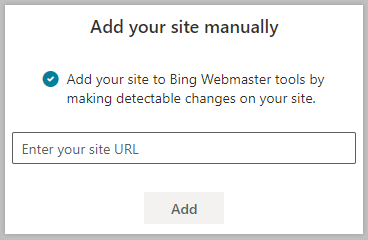
In the next screen, type your website URL with xmlsitemap.php appended in the Add a sitemap field, then click Add. For example, http://yourstore.com/xmlsitemap.php.
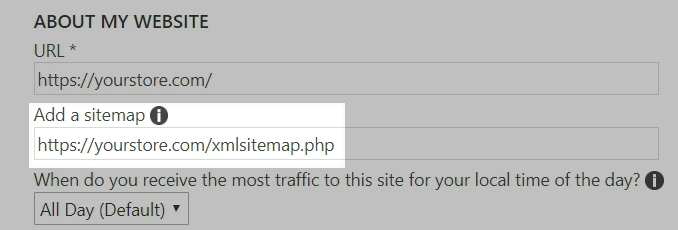
The final step is to verify your site.
Verifying Your Site
After submitting your sitemap, you'll be taken to a page where you'll have three options for verification. Use the Copy and paste a < meta > tag in your default webpage option.

Copy the meta tag that is presented, and in BigCommerce, go to Settings › Data solutions and click Connect next to Site Verification Tags.

Paste the code that you copied earlier into the Site Verification Header Scripts box, then click Connect.
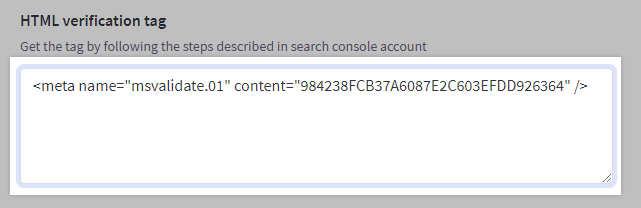
Return to the browser tab with Bing Webmaster Tools, and click Verify. Your site should appear in the main dashboard of your Bing Webmaster dashboard, indicating that you've successfully verified your website and submitted your sitemap.
It can take anywhere from a few hours to a few days to process submitted sitemaps. Once it is processed, you will start to see your store appearing in Bing search results.


