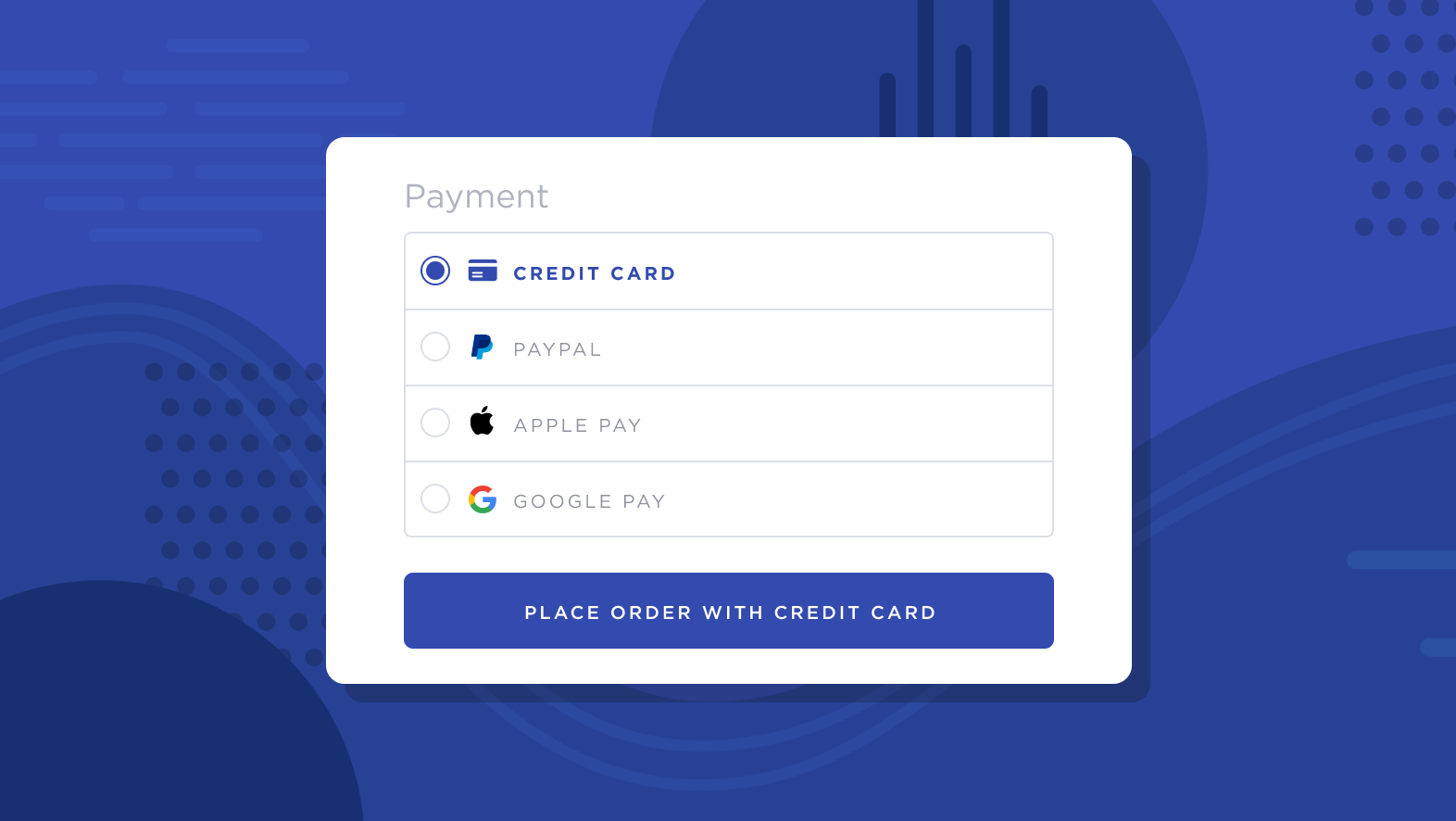
Bancontact is the most popular payment method in Belgium for both online and in-store transactions. Shoppers can use the Bancontact mobile app to quickly and easily transfer funds from their bank account for a transaction. As a recognizable and trusted checkout option, Bancontact is a must-have if you’re looking to expand your business to Belgium.
How It Works
Once Bancontact is enabled, shoppers meeting the requirements will see it at the Payment step of checkout.
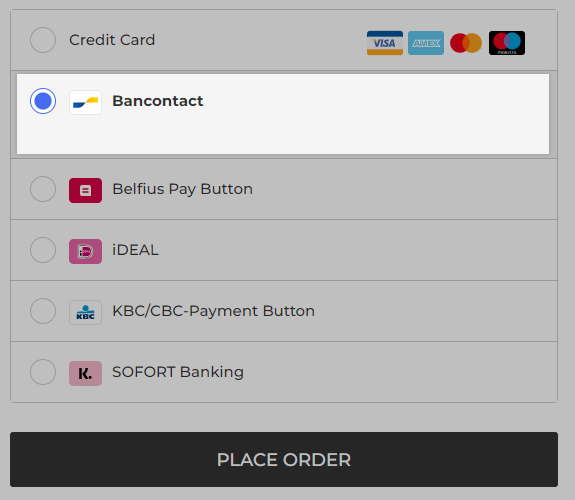
Upon selecting Bancontact, the shopper will be redirected to the Bancontact payment page to complete their transaction. They have the choice of entering their card information or using the Bancontact app.
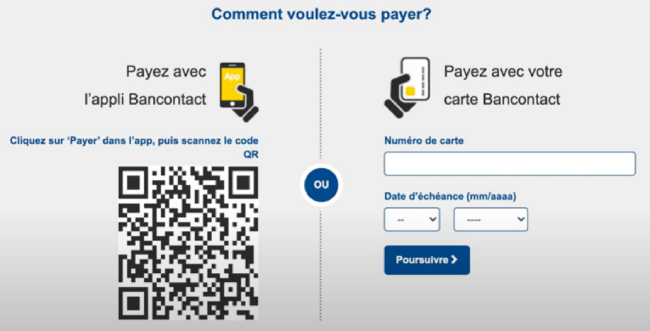
If you have enabled Bancontact Card via Adyen, shoppers can instead enter their credit card information like a standard payment gateway.
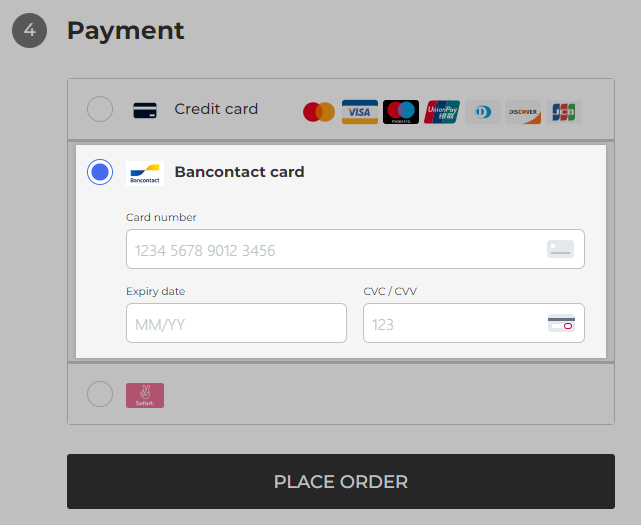
After an order has been placed, it will appear in your control panel as Bancontact (via gateway) in the Payment Method field. Orders placed using Bancontact share the same fulfillment process as typical orders.
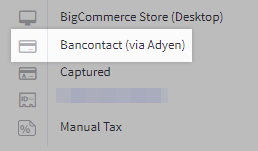
Requirements and Limitations
- Your store must meet the following criteria:
- You must have EUR as an available transactional currency.
- Your store must use Optimized One-Page Checkout.
- Shopper Requirements
- Shoppers must use an address in Belgium at checkout.
- Shoppers must have EUR selected as their transaction currency.
- Limitations
- Manual capture is not supported by any Bancontact integrations.
Supported Gateways
Adyen
See Connecting with Adyen for documentation on features, requirements, and setup.
- Additional Setup
- You must request the payment method to be added to your Adyen account.
- There are different enablement methods fore each available Bancontact payment option:
- Bancontact Card — This payment option is available by default after requesting it in your Adyen account.
- Bancontact Mobile (also called Payconiq by Bancontact) — If you set up Adyen after June 2022, contact our Support team to have this payment option enabled in your store.
- If you are not sure when you enabled Adyen, our team can check to see if Bancontact Mobile is available for your account.
Braintree
See Connecting with Braintree for documentation on features, requirements, and setup.
- Additional Setup
- Check the Enable alternative payment methods box and select Bancontact from the dropdown menu in Braintree Settings within your BigCommerce control panel.
Checkout.com
See Connecting with Checkout.com for documentation on features, requirements, and setup.
- Additional Setup
- Your store must be located in the EU or the UK.
- Contact your Checkout.com Customer Success Manager or reach out to Checkout.com Support to enable it on your Checkout.com account.
Mollie
See Connecting with Mollie for documentation on features, requirements, and setup.
- Additional Setup
- Bancontact must be enabled in your Mollie dashboard under Settings › Website Profiles.
- Limitations
- The Bancontact payment page will only display in Dutch or French.
Nexi XPay
See Connecting with Nexi XPay for documentation on features, requirements, and setup.
- Additional Setup
- You must request Bancontact to be added to your Nexi XPay merchant account. To request Bancontact, complete this contract and return it to PPRO, Nexi's Partner.
- You must enable Bancontact in your Nexi merchant account under the Alternative Payments menu with the ID you received from PPRO.
- Shopper Requirements
- Shoppers must use an address in Belgium
- Shoppers must use EUR as their transactional currency.
PayPal
See Connecting with PayPal for documentation on features, requirements, and setup.
- Additional Setup
- Check the box next to Bancontact in PayPal Settings within your BigCommerce control panel.
Stripe
See Connecting with Stripe for documentation on features, requirements, and setup.
- Additional Setup
- Bancontact must be enabled in your Stripe dashboard. If you don't see Bancontact in your dashboard, contact Stripe support.
- Check the box next to Bancontact in Stripe Settings within your BigCommerce control panel.
FAQ
Are recurring payments supported on Bancontact?
If you have connected Bancontact via Mollie, you can use it in conjunction with SEPA Direct Debit to enable Stored International Bank Account Numbers (IBANs). Stored IBANs cannot be used by the customer on future orders, but it can be used by the merchant for recurring charges, such as subscriptions.
If you have connected Bancontact with a different gateway, it will not support recurring payments.
Additional Resources
- Bancontact (Adyen Docs)
- Bancontact makes payments easier (Bancontact)
- Accept Bancontact Payments with Checkout.com (Checkout.com)
- Accept Bancontact payments on your webshop (Mollie)




