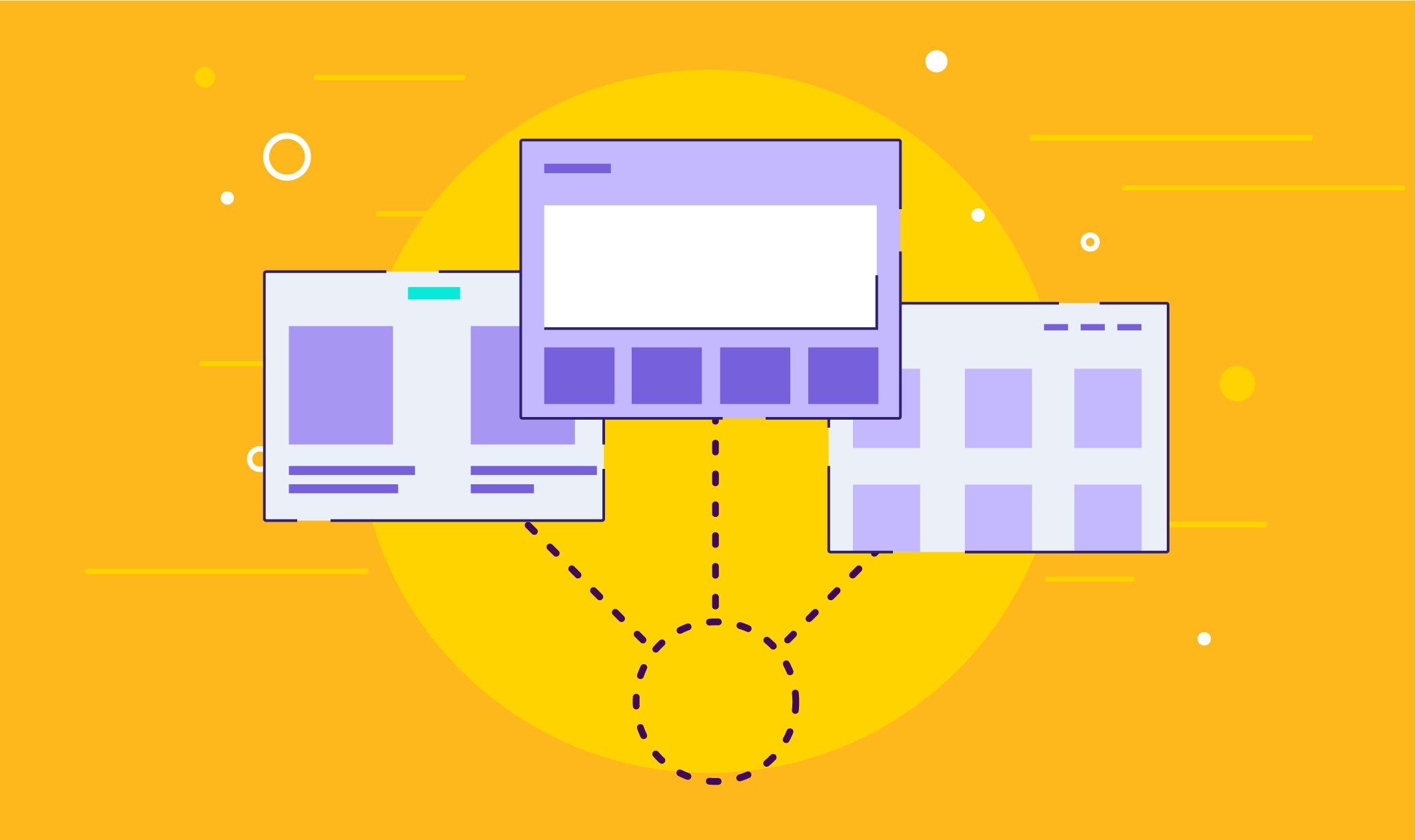
Multi-Storefront in BigCommerce allows you to configure multiple unique storefronts in your control panel. With B2B Edition, you can outfit each of your storefronts with B2B functionality while still managing all of your back-end processes from one place.
Activating B2B Edition on Native Storefronts
Once you’ve created a new storefront in your control panel, it will appear in your B2B Edition control panel under Settings › Storefronts. By default, B2B Edition is disabled on new storefronts.

Before you can enable B2B Edition on additional storefronts, you must contact your Customer Success Manager to provision it on your desired storefronts.
Don’t have a Customer Success Manager? Contact our Sales team to request additional B2B storefronts, or email our Upgrades team at upgrades@bigcommerce.com.
Once you have been notified that provisioning is complete, return to Settings › Storefronts in the B2B Edition control panel and select Activate B2B from the Action menu next to the desired storefronts.
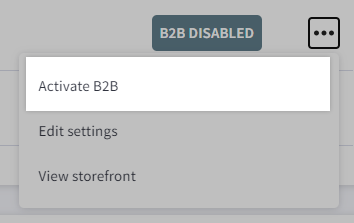
Now that B2B is enabled on your provisioned storefronts, it’s time for the finishing touches. Configure your Storefront settings to customize the appearance and behavior of different B2B elements in each storefront.
Multi-Storefront Features in the B2B Edition Control Panel
Once activated, B2B Edition adds its front- and back-end functionality to the existing features of multi-storefront stores. Note that the following aspects of B2B Edition are not-storefront specific (i.e. these settings will apply to all B2B storefronts on a store):
- B2B Edition settings, excluding Storefront settings
- B2B Edition User roles and permissions
- Company account details and addresses
When creating a Company account from the B2B Edition control panel, you can specify the default storefront available to the Company Admin user from the Origin channel dropdown. To allow them access to Company account features on additional storefronts, select the storefronts in the Channel Access dropdown.

Buyer user accounts use the same email address in all storefronts. While you can assign an existing Company account or a buyer user to multiple storefront channels, you cannot create separate Company or buyer accounts on each channel using the same email address.
When editing an existing Company account in the B2B Edition control panel, you can specify storefront-specific Price Lists, as well as manage which storefronts buyer users can access.

To display the assigned storefront while viewing quotes, orders, or invoices in the B2B Edition control panel, click the gear icon and check the box next to Storefront. You can also click Add filters to narrow your records to a particular storefront.

When creating a quote from the B2B Edition control panel, you will be prompted to select the associated storefront while filling out quote details.

When viewing Super Admins in the B2B Edition control panel, you can view which storefronts they can access via Masquerade by clicking the dropdown in the Storefront column.

While adding or editing a Super Admin, you can select which storefronts they can access from the Channel Access dropdown.

Multi-Storefront Customer Experience
When a customer requests a Company account, the account is available across all storefronts with B2B activated. However, the customer’s Company Admin user account, created upon submitting a Company account application, can only access the Company account from the storefront where they requested it.
When a B2B customer logs into their account on a given storefront, they will only be able to see the account information associated with that storefront. Storefront-specific information includes:
When a B2B customer adds a user from the storefront, that user can only access the Company account from the storefront they were added in. B2B customers are unable to edit which storefronts that they can access.
FAQ
Can I use B2B Edition with headless storefronts?
B2B Edition is currently only available for native (Stencil) storefronts, however you can request to opt in to the B2B Edition Headless Closed Beta by submitting this form.
Can I assign Company users to new storefronts in bulk, via CSV import?
Yes, you can enable and disable channel access for Company users by importing Company information. To add a user to additional channels, add the desired channel IDs to the Channel ID field, separated by semicolons (;). Excluding a channel ID in the Channel ID field will prevent the user from accessing the Buyer Portal for that storefront.
When trying to activate B2B Edition on a storefront, why am I getting an error message: “the store could not be activated”?
This error indicates that you have attempted to enable B2B Edition on more storefronts than are currently provisioned for in your account. To resolve this, you can either deactivate B2B Edition on a different storefront first, or you can contact your Customer Success Manager to increase the number of storefronts provisioned for B2B Edition.
What happens when a B2B customer logs into their account on a storefront which they have not been given Company account access for?
If the customer logs into a storefront that they haven’t been assigned to in the B2B Edition control panel, they will instead see the Buyer Portal available to B2C customers.
Resources for B2B Success
Your B2B business has many aspects to keep track of. B2B Edition expands the functionality of your BigCommerce store by simplifying the process of organizing your customers, tailoring your catalog and pricing to each client, and managing your orders and payments. With B2B Edition Company accounts, your customers can also benefit from the added user roles and actions to quickly and easily place orders in your store.
Now that you have B2B Edition’s suite of tools at your disposal, here are some additional resources for making your store even more successful as BigCommerce helps you to sell more.
- Migrating to the Buyer Portal Experience
- B2B Edition Settings
- B2B Edition User Roles and Permissions
- B2B Edition Buyer Roles and Permissions
- Importing and Exporting in B2B Edition
- B2B Edition Email Templates
- Customer Groups
- Using Price Lists
- Credit Card Data Levels
- B2B Edition - Overview (Dev Center)
- B2B Buyer Portal (GitHub)


