Most Stencil themes allow you to display logos of the accepted payment types in your store, usually in the footer. For many customers, seeing the logos of popular online payment methods acts as a trust signal, letting them know that they can safely and securely place an order with you. Follow these steps to select which payment icons will be visible on your store.
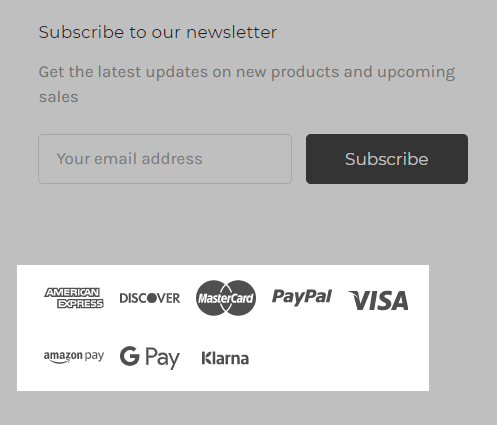
Enabling Payment Logos
To display payment icons in your storefront, go to Storefront › Themes, then click Customize to access the Page Builder.
Using Multi-Storefront? Each storefront's themes are located in the storefront-specific settings within Channel Manager. See Single-Storefront vs. Multi-Storefront for more information.
Click Theme Styles, then select Header & Footer. Scroll down to Payment icons to review your theme’s available payment icons, as payment icon options may vary from theme to theme.
Select which icons you would like to display on your storefront, and deselect any you would like to hide. The preview page will automatically update with your changes.
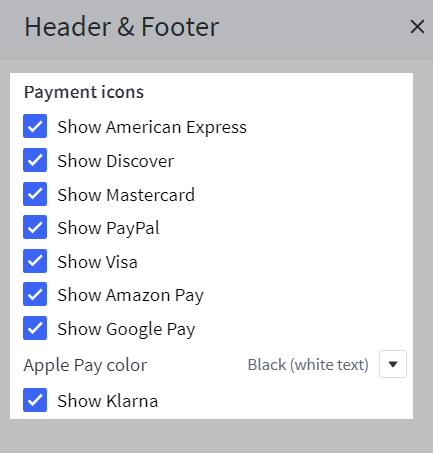
Click Publish to update the store's theme on the storefront, once you are satisfied with your changes.
FAQ
Where can I find the payment icon menu in my theme?
In Cornerstone, payment icons can be found in the Page Builder, under the Header & Footer menu. If you are using a different theme, it may be under a different menu and/or labelled as something similar, such as "Credit Cards".
What if my theme does not have this menu?
If you do not see the option in Page Builder or if you are using a legacy Blueprint theme, you will have to manually add the icon images to your footer. If you would prefer to hire a developer to make this update, consider using the Agency Design Request to place a design and customization job request with a BigCommerce partner.


