The Account Dashboard is where store owners manage their BigCommerce account. You can change domains, view and pay your BigCommerce subscription invoices, get started with BigCommerce University, view the support PIN, change your store's plan, and update the primary contacts for the account.
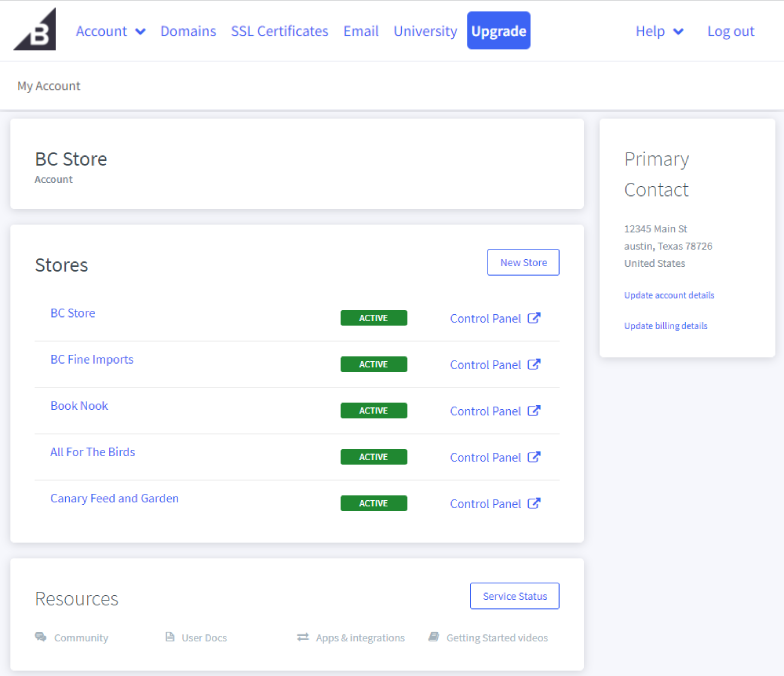
The Account Dashboard offers some advanced features, including:
- Easy logins — The Account Manager uses the same login credentials as your store, so you don't need to keep track of multiple email addresses and passwords.
- Managing all your stores from one location — You can select which store's account you want to manage from the navigation panel.
- Automated SSL installation — If you purchase an SSL from BigCommerce, there's no need to copy and paste certificates into your store.
Logging In to Your Account Dashboard
You can log in directly at BigCommerce Account Dashboard using your owner credentials used to create the account, or via the Account Settings › Account Overview area of the control panel. Your Account Dashboard will open in a separate browser tab.
The store owner can always log into the Account Dashboard. Even if a plan has been canceled or suspended, you will have access to the billing area.
Need to view a different account? If you have multiple accounts, you can access your other accounts after logging in by clicking Change account at the top of the page.
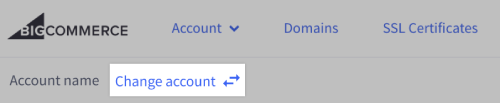
Updating Your Account and Billing Details
If you need to update your account details or billing method, click the Update account details or Update billing details link under Primary Contact.
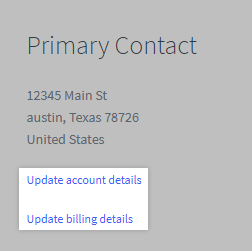
From here, you can update the following details:
Account Details
- Company Name
- Primary Contact
- Billing Contact
- VAT Number
Billing Details
- Payment Method
To learn more about accepted payment methods, see Paying Your BigCommerce Invoice.
Creating Additional Stores
A Store Owner can open multiple stores on one account that will use the same billing information.
To start a new trial store on your account, click the New Store button on the Overview page and fill out the form.
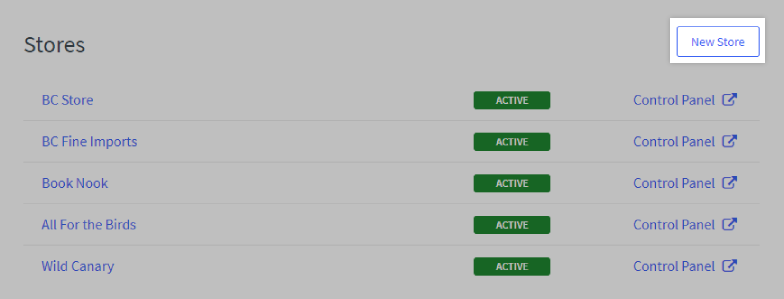
The new store will be set to a 15-day trial. You can upgrade the store's plan at any time during the 15-day trial period.
Transferring Ownership
Whether you're thinking of selling your store or changing permissions within your company, you will want to make sure you've covered your bases when transferring store ownership.
There are three main steps to transferring a store:
- Adding the new user as a store owner
- Updating the billing details
- Updating user permissions to remove the previous owner
Trouble with the transfer? Our Account Services team can help you resolve any issues you may run into during the transfer. Use the support number and press 3 during the menu to get in touch with the Account Services team directly. Outside these hours, you can contact our support team or create a Billing Case.
Other Things to Consider
Before transferring store ownership, confirm that you have updated contact and billing information in the following areas of your store:
- The registrar account of your domain name (if purchased from a third-party registrar)
- The domain contacts (if purchased from BigCommerce)
- Any email host accounts connected to your domain
- Payment gateway accounts
- Accounts with any of our real-time shipping quote integrations
- Automatic tax provider accounts
- Accounts with apps from the App Marketplace
FAQ
How do I change my billing password?
This password is the same as the Store Owner's password, and can be changed under My Profile › Password when logged in as the store owner.
Who do I contact if I am having trouble paying an invoice or receive an error code when I try to pay?
You can call our Account Services between 8 am - 6 pm CST Monday - Friday. Use the support number and press 3 during the menu to get in touch with the Account Services team directly. Outside these hours, you can contact our support team or create a Billing Case.
Where can I find my support PIN in the Account Dashboard?
The support PIN is located within the Help dropdown, at the top right of the navigation panel.
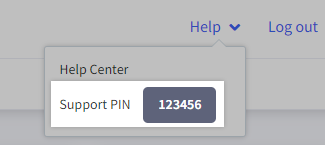
Does BigCommerce send me a Form 1099-K for US taxes?
No, Form 1099-K is provided by your payments provider(s).


