Using Sale Pricing
When Sale Price is set on a product, that value will override the Default Price on the storefront. As you can see below, this is a quick and easy way to markdown prices on a handful of products.
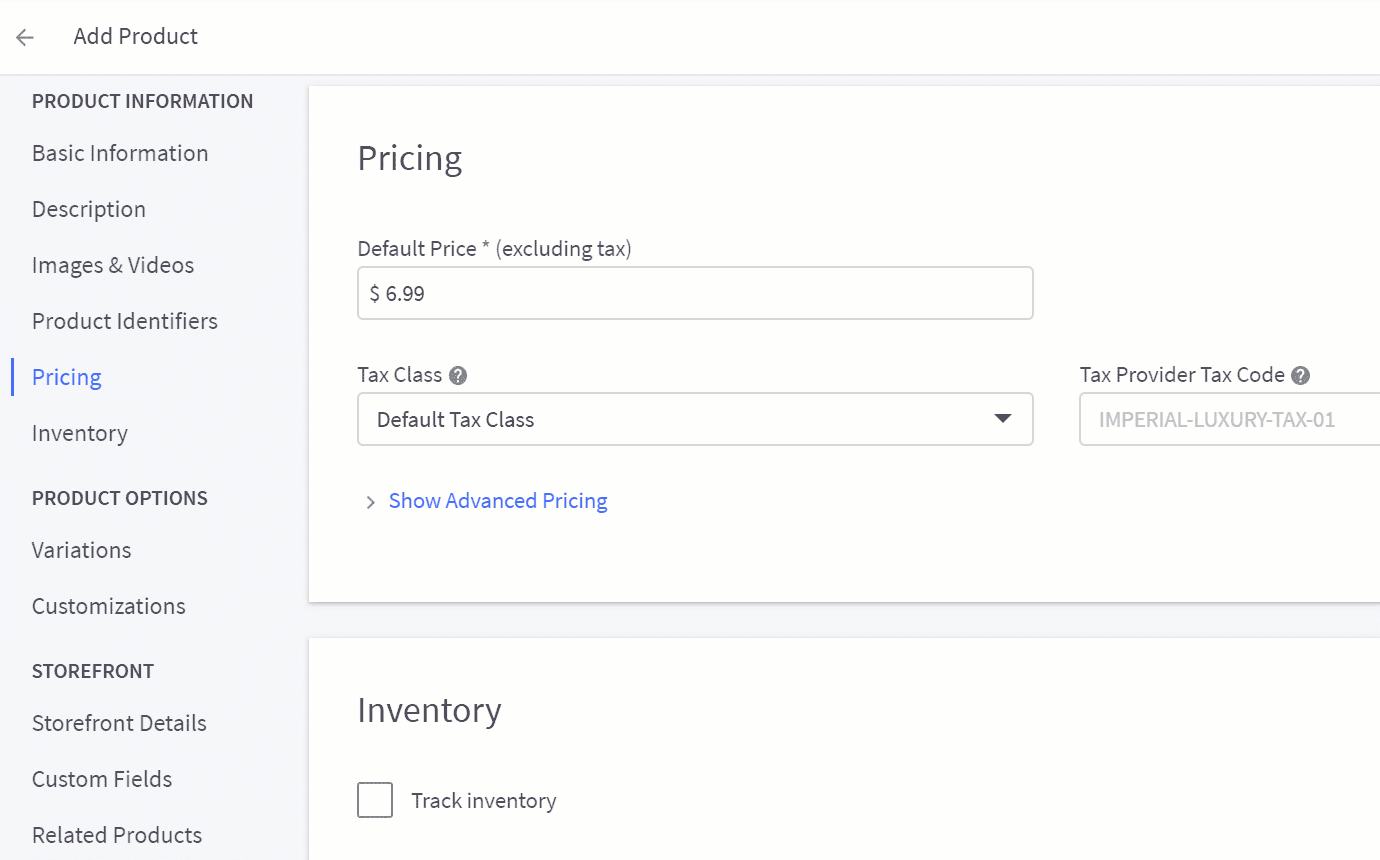
Sale pricing is useful for getting customer attention during a flash sale, as the default price will appear crossed out in place of the discount price directly on the home page, as well as category and product pages.
For placing entire brands or categories on sale, we recommend using Automatic Promotions.
Note: Pricing changes can take up to 10 minutes to appear on the storefront. See our FAQ on price changes for more information.
Setting Sale Price for a Single Product
Go to Products › View and edit a product, then click More Pricing below Default Price to move directly to the Pricing section.
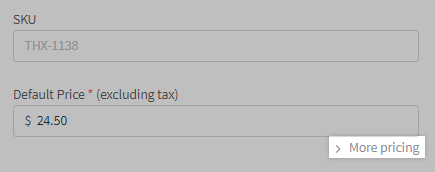
Click Show Advanced Pricing to expand the fields. Enter the Sale Price to be used instead of Default Price. Since it's optional, you can remove it later and the product will go back to using Default Price.
Prices for a single product can also be updated directly from the product list.
Setting Sale Price for Products in Bulk
Sale Price can be updated with the legacy Import/Export tool for products without options or variants. If you are using the modern Import/Export tool, you can update the Sale Price of products and variants.

If you have a large number of products without options to update or plan on changing sale pricing on a regular basis, we recommend using a custom export template with just the product fields that you need.
Setting Sale Price for Products with Variants
For products with options in bulk, you will want to use Bulk Edit. Go to Products › View and select the products that you would like to edit. From the dropdown menu at the top, select Bulk Edit and click Confirm.
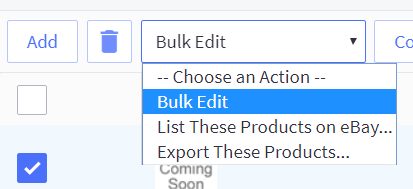
This will bring you to the Bulk Edit page. Click the plus (+) sign under Product Name to display all of the product's options. Click on the cells under Sale Price to set sale prices for each of your product options, or you can click and drag on the small square icon in the lower left corner of the field to apply a sale price to specific product variations all at one time. If you set a sale price on the base product, that will automatically add it to all of the product options.
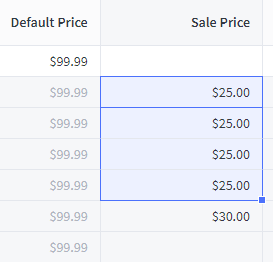
Once you are done adding or removing sale prices, click Save. The same process can be used to remove sale pricing as well.
Variant Sale Price in Blueprint themes: Legacy themes (Blueprint) do not support displaying the variant Sale Price on product detail pages or product listing pages. The correct Sale Price is represented on the cart and checkout pages once the product has been added to the cart.
FAQ
How does Sale Price work with product option pricing rules in the legacy (v2) product experience?
Product option price rules that are Fixed are not affected by Sale Price. If you are using the v3 experience, sale pricing can be assigned for each variant.
How do I show a strikethrough on the original price?
Adding a MSRP (Retail Price) will show it with a strikethrough, and will display the difference (amount saved) between the retail price and regular price (or Sale Price if entered).
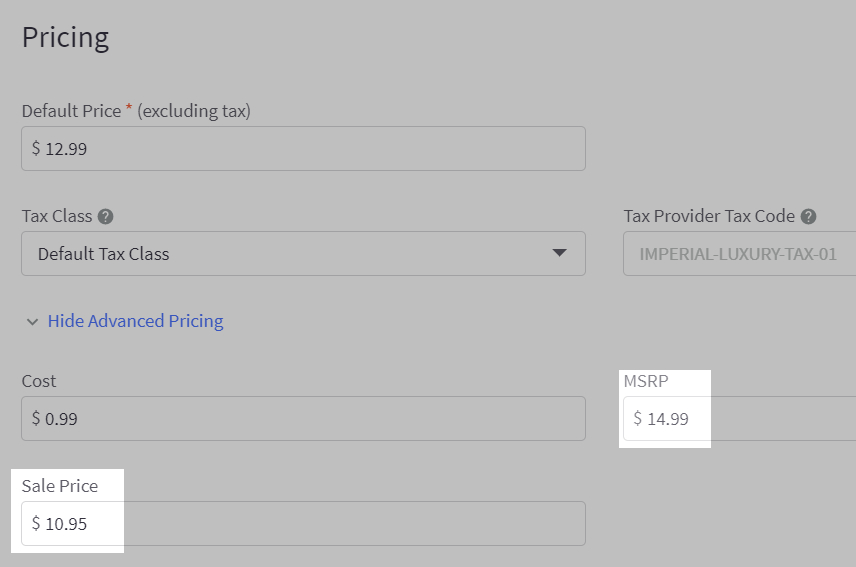
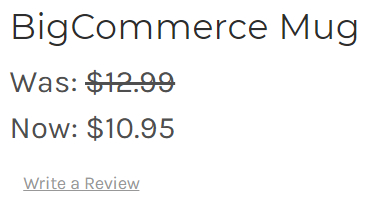
Can I show multiple strikethrough prices?
Some themes can also show the Default Price with a strikeout. For these themes, adding MSRP (Retail Price) is optional.
This gives you even more control over how the price is presented on the storefront. Showing a price has been marked down multiple levels can help encourage buyer confidence that they are getting the best price, and reinforce that "Now" is the best time to make a purchase.
This feature is supported by many themes. If it is not present in your store's theme, you can consult with your theme developer to make an update to utilize the feature. You can also modify your template yourself, but this requires knowledge of Stencil and customizing HTML templates.
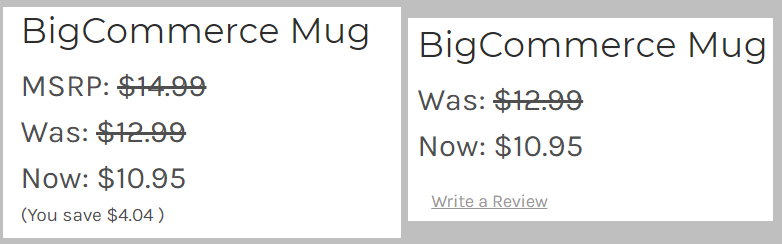
How do I show an "On sale" badge for products on sale?
Some themes (like Cornerstone) have this functionality built into the Page Builder. See Stencil Themes for more information.
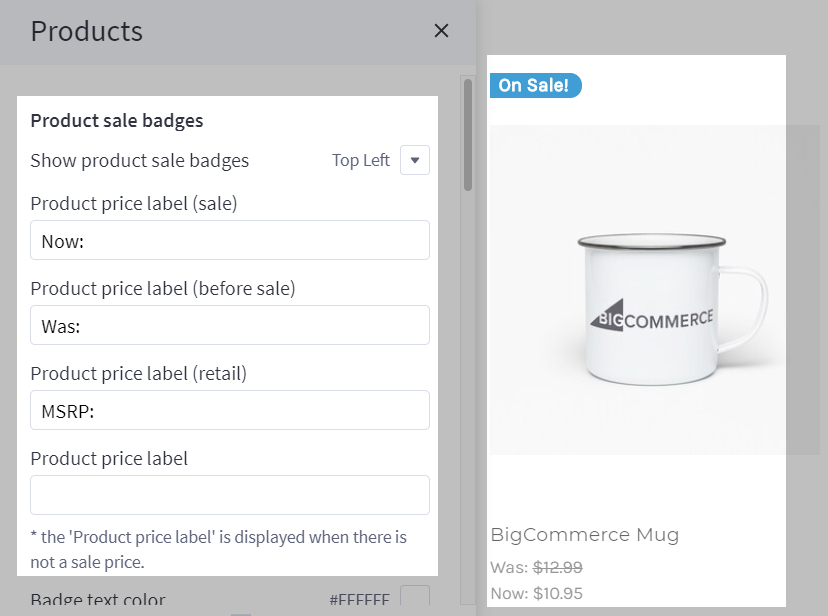
Can I show a time limit/countdown for my sale?
BigCommerce doesn't support this natively. Try searching for "countdown" or "timer" in the App Marketplace.
 © Copyright 2003 - 2024 BigCommerce Pty. Ltd. Shopping Cart Software
© Copyright 2003 - 2024 BigCommerce Pty. Ltd. Shopping Cart Software