User Roles and Permissions
A single store can have multiple users that log in to assist with the day-to-day functions of managing a store or performing a specific role in the business. Each user should have their own account, with permissions limited to only their areas of responsibility.
On BigCommerce, there are pre-made sets of user permissions, or you can select the permissions you want to grant. The Store Owner or a System Admin can create or delete users and grant permissions from Account Settings › Users.
In this article, we'll go over the different types of user roles and what each role can access. If you'd like to learn about creating and removing users, see Users.
Requirements
- To view and manage user permissions, you must have the Manage Users, Add Users, Edit Users, and Delete Users permissions enabled on your user account.
- Only the store owner user can grant high-risk permissions.
User Roles
A user role is a built-in collection of user permissions specific to a particular job. They help to optimize efficiency and reduce the risk of human error by enabling you to delegate responsibilities and permissions to certain users only.
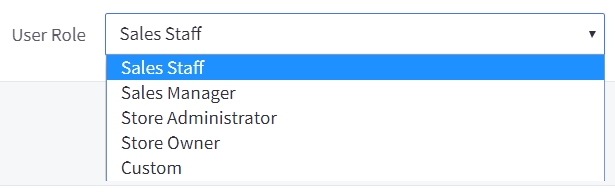
- Sales Staff — enables all Sales Staff permissions
- Sales Manager — enables all Sales Staff and Sales Manager permissions
- Store Administrator — enables all Sales Staff, Sales Manager, and System Admin permissions
- Store Owner — includes all permissions and is the person financially responsible for the account; this role has exclusive access to various account-related features. For more information, see Store Owner User Role and Permissions.
- Custom — use this option to create your own combination of permissions. You can also opt to customize one of the other roles.
Permissions
The table below lists available permissions, grouped under the user role that enables them by default. Any related required permissions are called out, as these must be enabled in order for the user to have the intended access.
Check the box next to a permission to enable it. To disable it, uncheck the box. When you select a predefined user role, the default permissions associated with it are automatically enabled. You can optionally further customize a user by enabling/disabling individual permissions.
| Permission | Effect | Requires |
| Sales Staff | ||
| Manage Orders | Access View Orders, Search Orders, and View Shipments; can access order actions (e.g. printing invoice and packing slip). Create draft or manual orders and manage shipping Automatic Promotions. Manage Shipping is also required to create shipments. | |
| Edit Orders | Add and edit orders | Manage Orders |
| Add Orders | Add orders, and create draft or manual orders. | Manage Orders |
| Finalize Manual Orders using Manual Payments | Process manual payments on manual orders. | Add Orders, Manage Orders |
| Manage Returns | Add notes, change status of return requests | |
| Capture Funds | Access Capture Funds from the View Orders screen | Manage Orders |
| Refund Orders | Access Refund from the order actions drop-down | Manage Orders |
| Manage Customers | Access View Customers and Search Customers, and sign into customer accounts. Required to manage Automatic Promotions limited by customer groups. | Manage Channels |
| Edit Customers | Edit customer details | Manage Customers |
| Manage Reviews | Access View Product Reviews | Manage Products |
| Edit Reviews | Approve, disapprove, and edit reviews | Product Reviews |
| Delete Reviews | Delete reviews | Product Reviews |
| Approve Selected | This does not currently affect anything. | |
| Manage Legacy Coupons | Access View Coupon Codes | |
| Edit Legacy Coupons | Add coupon codes (switched with Add Legacy Coupons) | Manage Legacy Coupons |
| Add Legacy Coupons | Edit coupon codes (switched with Edit Legacy Coupons) | Manage Legacy Coupons |
| Delete Legacy Coupons | Delete coupon codes | Manage Legacy Coupons |
| Manage Promotions | Access Automatic Promotions | |
| Edit Promotions | Edit and sort existing Automatic Promotions | Manage Promotions |
| Add Promotions | Create new Automatic Promotions | Manage Promotions |
| Delete Promotions | Delete existing Automatic Promotions | Manage Promotions |
| Manage Channels | View channels anywhere within the control panel. This must be enabled to view customers. This permission is necessary for channel-related functionality, so we recommend keeping it enabled. | |
| Manage Pages | Access Storefront › Web Pages and change sort order | |
| Create Pages | Create new pages. This permission gives the user direct access to change the page's HTML, including the ability to add inline scripts. | Manage Pages |
| Edit Pages | Edit existing pages. This permission gives the user direct access to change the page's HTML, including the ability to add inline scripts. | Manage Pages |
| Delete Pages | Delete existing pages | Manage Pages |
| Manage Banners | Create, edit, and delete banners, and make them visible/invisible | |
| Manage Gift Certificates | View purchased gift certificates and their details. Change status and delete certificates. | |
| Use Image Manager | Use the Image Manager | |
| View Locations | Access the Locations page, and the View Locations drop-down in the inventory editor. | |
| Sales Manager | ||
| Manage Products | Access the View Products page. Create draft or manual orders. Required to manage product discount Automatic Promotions. | |
| Create Products | Create new products | Manage Products |
| Edit Products | Edit, set as featured, and hide existing products. Manage Categories is also required to use Bulk Edit in the control panel. | Manage Products, Product Options, Manage Brands |
| Delete Products | Delete existing products | Manage Products |
| Download Digital Products | Download digital product files from the product edit page in the control panel. | Manage Products |
| Export Catalog Entities | Export products | Manage Products |
| Product Options | Access and add / edit / delete product options. This permission is required to edit products and is enabled automatically if Edit Products is active. Required to manage product discount Automatic Promotions. | Manage Products |
| Manage Categories | Access the categories page, change sort order, and visibility. Create draft or manual orders. Edit Products is also required to use Bulk Edit in the control panel. | Manage Channels |
| Create Categories | Create new categories | Manage Categories |
| Edit Categories | Edit existing categories | Manage Categories |
| Delete Categories | Delete existing categories | Manage Categories |
| Export Orders | Export orders | |
| Delete Orders (Restorable) | This does not currently affect anything. | |
| Delete Orders (Permanently) | Delete orders via API | |
| Restore Orders | Unarchive orders | |
| Order Messages | Send order messages | Manage Orders |
| Add a Customer | Add new customers | Manage Customers |
| Delete Customers | Delete existing customers | Manage Customers |
| Manage Customer Store Credit | Adjust customer store credit | Manage Customers, Edit Customers |
| Export Customers | Export customers and newsletter subscribers | Manage Customers |
| Manage News | Access Storefront › Blog. This permission gives the user direct access to change the page's HTML, including the ability to add inline scripts. | |
| Google Shopping Feed | This does not currently affect anything. | |
| Google XML Sitemap | Access Google XML Sitemap modal to copy sitemap URL | |
| Manage Brands | Access View Brands. This permission is required to edit products and is enabled automatically if Edit Products is active. | |
| Add Brands | Add new brands | Manage Brands |
| Edit Brands | Edit existing brands | Manage Brands |
| Delete Brands | Delete existing brands | Manage Brands |
| Export Subscribers | This does not currently affect anything | |
| Store Overview | View Ecommerce Analytics' Store Overview report. Must be enabled to see Store Performance (legacy analytics) in the dashboard. | |
| Product Statistics | View Ecommerce Analytics' Products report | |
| Abandoned Cart Save Attempts | View Ecommerce Analytics' Abandoned Cart Recovery report | |
| Order Statistics | View Ecommerce Analytics' Order Statistics report | |
| Customer Statistics | View Ecommerce Analytics' Customer Statistics report | |
| Search Statistics | View Ecommerce Analytics' Search Statistics report | |
| Manage Export Templates | Create, copy, and edit export templates | |
| List Products on eBay | Access Sell on eBay settings and list products | |
| Manage Email Marketing Settings | Edit settings and add integrations | |
| Manage Abandoned Cart Notifications | Create, edit, delete, and copy Abandoned Cart Notification emails | |
| List Products on Facebook | List products to Facebook | |
| Manage Shopping Comparison Sites | This does not currently affect anything. | |
| Carts Report | This does not currently affect anything. | |
| View Inventory | View stock and low stock columns in the Product List and export inventory. When disabled, all inventory settings, except for tracking mode, are hidden when adding or editing products. | |
| Edit Inventory | Access the inventory manager and edit stock and low stock values in the Product List, and import inventory. | |
| Create Channels | Add channels in Channel Manager. | Manage Channels |
| Edit Channels | Edit channel settings and additional storefronts in Channel Manager. | Manage Channels |
| Delete Channels | Delete channels from Channel Manager. | Manage Channels |
| Store Overview Report | View Ecommerce Analytics' Store Overview. Must be enabled to see Store Performance in the dashboard. | |
| Real Time Report | View Ecommerce Analytics' Real Time report | |
| Merchandising Report | View Ecommerce Analytics' Merchandising report | |
| Marketing Report | View Ecommerce Analytics' Marketing report | |
| Orders Report | View Ecommerce Analytics' Orders report | |
| Customers Report | View Ecommerce Analytics' Customers report | |
| Purchase Funnel Report | View Ecommerce Analytics' Purchase Funnel report | |
| Abandoned Carts Report | View Ecommerce Analytics' Carts report | |
| Insights Report | View Insights reports | |
| Manage Price Lists | Edit Price Lists | Manage Customers, Customer Groups, Manage Categories, Manage Products, Manage Brands |
| System Admin | ||
| Manage Users | Access View Users | |
| Add Users | Create new users | Manage Users |
| Edit Users | Edit existing users | Manage Users |
| Delete Users | Delete existing users | Manage Users, Edit Users |
| Manage Form Fields | Access and sort Address Fields | |
| Add Form Fields | Add new address fields to the checkout. Must be enabled to show up in Settings menu | |
| Edit Form Fields | Edit existing form fields | |
| Delete Form Fields | Delete existing form fields | |
| Manage Settings | Access Product Filtering, Store Settings, Checkout, Inventory, Order Notifications, Returns, Gift Wrapping, Conversions, and Gift Certificate settings. Must be enabled to download the Cyberduck Connection File and manage currency-specific Automatic Promotions. | |
| Manage Payments | Access Payments and manage currency-specific Automatic Promotions | Manage Settings |
| Manage Shipping | Access the Shipping page, create shipments, and manage shipping Automatic Promotions. Manage Orders is also required to create shipments. | |
| Manage Tax Settings | Access Tax | Manage Customers, Customer Groups to edit basic tax rates and zones. |
| Manage Order Settings | Manage order notification email settings | |
| Manage Customer Privacy Settings | Manage privacy settings for customers | |
| Manage Abandoned Cart Settings | Manage abandoned cart email settings | |
| Manage Cart Settings | Manage cart settings | |
| Import Catalog Entities | Import products | Manage Products |
| Import Customers | Import customers | Manage Customers |
| Import Tracking Numbers | Import tracking numbers | Manage Orders |
| Store Design | Access design menus within the control panel, such as Themes, Logo, Carousel, Web Pages, Transactional Emails, and Footer Scripts | Manage Channels |
| Design Mode | Access Page Builder | Store Design |
| Store Logs | Access Store Logs | |
| Customer Groups | Create, edit and delete customer groups. Required to manage Automatic Promotions limited by customer groups. | Manage Customers, Manage Categories |
| Take Store Down for Maintenance | Make the storefront inactive and set the message for visitors. This permission must be checked in order to view the store in maintenance mode and to see the setting in the control panel. | Manage Settings |
| 301 Redirects | Add, delete, export and import 301 Redirects | |
| Manage DNS Records | Create, edit and delete DNS records | |
| Customize Order Statuses | Edit the names of order statuses | |
| Manage Web Analytics | Access and edit web analytics tools in Data Solutions | |
| Manage Data Warehouses | Access and connect data warehouses in Data Solutions | |
| Manage Customer Data Platforms | Access and connect customer data platforms in Data Solutions | |
| Create Locations | Add new locations and duplicate existing Locations | View Locations |
| Edit Locations | Edit existing locations and change their status | View Locations |
| Delete Locations | Delete existing locations. | View Locations |
| Manage Pickup Methods | Create, add, and delete pickup methods | |
| Read Webhooks | View the list of webhooks for all API Accounts belonging to this store. | List store-level API accounts |
| Use Script Manager | Access the Script Manager to manage third-party functionality added via apps, developers, or manually created by store users | |
Editing Permissions
To enable user permissions, go to Account Settings › Users while logged in as the store owner. Click the Action button for the desired user account, then select Edit.
Choose which permissions you would like to enable for the user, then click Save.
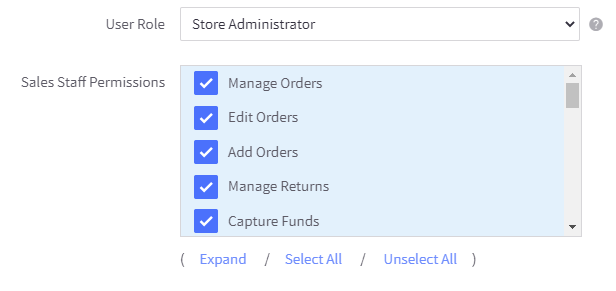
High-Risk Permissions
This setting allows the store owner to grant individual users access to the High-Risk permissions listed below:
- Create Store-level API accounts
- List store-level API accounts
- Delete store-level API accounts
- Install applications
- Uninstall applications
- Launch applications
Note that Two-Factor Authentication (2FA) must be set up on the store owner account to enable these permissions, and 2FA is required for any user account enabled with high-risk permissions.
Users who are granted high-risk permissions must have all other user permissions granted, or a mismatch between API and User permissions will occur. Note that this requirement does not apply to high-risk permissions – you can select to enable one or more of these permissions.
Enabling High-Risk Permissions
To enable high-risk permissions, you will need to be logged in as the store owner. Go to Account Settings › Users, click the Action button for the desired user account, then select Edit.
Scroll down to the high-risk permissions section, then select which permissions the user will have access to.
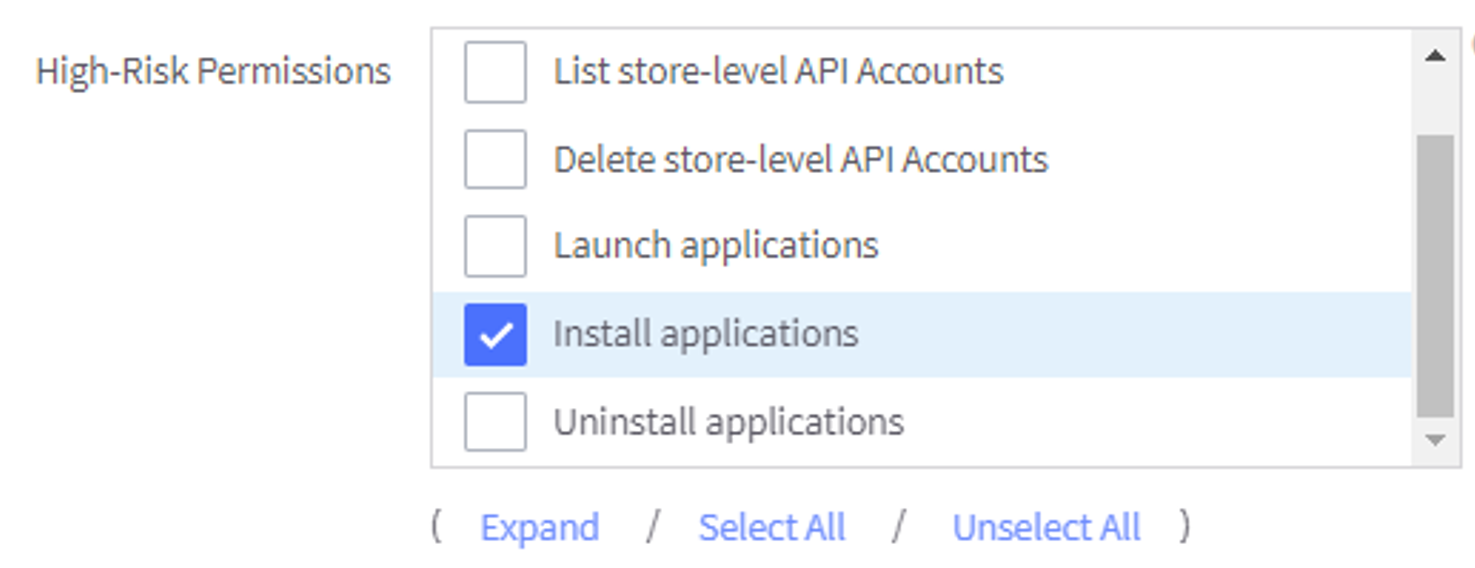
Single Click Apps
This setting grants individual users access to third-party Single Click Apps, and makes the app available from that user's control panel. This list only shows installed apps which support the Single Click App multi-user capability — apps which are not restricted for use by the store owner only. If the list is empty, then no multi-user apps are installed on the store.
Note that many third-party sales channels are apps, which can only be installed by the store owner or users with the Install applications permission.
Enabling Single Click App Permissions
Go to Account Settings › Users, click the Action button for the desired user account, then select Edit.
Scroll down to Single Click Apps and select which apps the user will have access to.
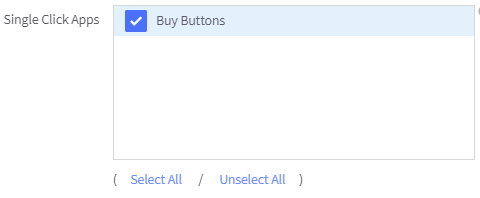
 © Copyright 2003 - 2024 BigCommerce Pty. Ltd. Shopping Cart Software
© Copyright 2003 - 2024 BigCommerce Pty. Ltd. Shopping Cart Software