Enabling reCAPTCHA
What We'll Cover
reCAPTCHA is a Google-developed anti-spambot feature used on submission forms to prevent bots from signing up for accounts. The reCAPTCHA feature on BigCommerce is built into all themes available in the Theme Marketplace. If your store is using an older Stencil theme, see our developer documentation for Stencil.
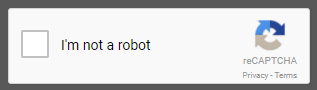
If your store is experiencing lots of orders or account sign-ups that you suspect to be automated or fraudulent, enabling reCAPTCHA may help to mitigate some of that spam.
Using a legacy Blueprint theme? All Blueprint themes use reCAPTCHA v1. For more information on updating your theme to reCAPTCHA v2, see Blueprint Themes.
Enabling reCAPTCHA
Enabling reCAPTCHA will help prevent spam on forms in your store including account sign-ups, reviews, and contact forms. To make sure you have it enabled, go to Settings › General and look under the Security & Privacy tab.
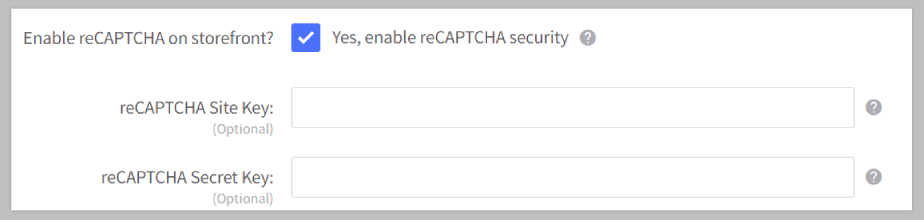
If you would like to see reCAPTCHA data in Google Analytics, enter your reCAPTCHA API key pair via the Site Key and Secret Key fields. Doing so is optional. If these keys are not specified, the BigCommerce reCAPTCHA keys will be used instead.
Does this protect newsletter sign-ups? The built-in newsletter sign-up form is not protected by reCAPTCHA and could be prone to spam. We recommend utilizing an Email Marketing service to prevent spam email submissions.
If your store is not live yet, you can add a reCAPTCHA prompt to your store preview landing page by checking the box for Enable reCAPTCHA on a storefront pre-launch login page.

Checkout
reCAPTCHA can also be enabled for the checkout page to help prevent bots from creating orders. It is disabled by default as it can affect your conversion rate due to increased checkout friction. See Checkout Settings in Optimized One-Page Checkout and Legacy Checkout to learn more.

Updating Themes to reCAPTCHA v2
Many of our current themes already incorporate v2. If you are using any of the following marketplace theme versions or higher, no further action is necessary:
| 22 Savile Row, all versions | Merchant v1.12.0 |
| Arcade v1.13.0 | Parts Warehouse, all versions |
| Atelier v1.10.1 | Peak v1.11.4 |
| Bazaar v1.0.1 | Prosper 1.10.2 |
| Capacity v1.12.0 | Queen 1.0.3 |
| Chelsea v1.12.0 | Runway v1.11.2 |
| Cornerstone 1.6.1 | Scales v1.0.2 |
| Diamond 1.0.5 | Showroom v1.12.0 |
| Exhibit v1.10.4 | Soho v1.11.1 |
| Flagship v1.10.6 | Solo v1.10.3 |
| Fortune v1.12.1 | Spotlight v1.11.0 |
| Foundry v1.10.1 | Supermarket, all versions |
| Geneva v1.10.1 | Touch v1.0.1 |
| Hero v1.11.1 | Venture v1.11.4 |
| Lookbook v1.10.3 |
Using an older version of a theme listed here? Updating your theme to the most recent version will update the reCAPTCHA to v2. If you still prefer to use the older theme version, follow our instructions for manually updating Stencil themes.
Older Stencil themes, third-party themes, or custom themes are likely to still use reCAPTCHA v1. Follow the instructions in our Stencil developer documentation to update the code for your theme.
Don't feel comfortable adjusting your design or want to work with an expert? Check out our BigCommerce Partner Directory, or consider using or consider using our Agency Design Request program to work with a Certified Design Partner. Due to our Design Policy, our Technical Support is unable to edit code or make design changes.
FAQ
How can I tell which version of a theme I have?
If you go to Storefront › Themes, the version of your current theme will be located right below the theme's name.
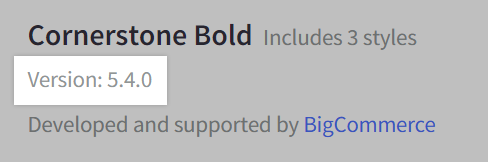
If you're using Multi-Storefront, each storefront's themes are located in the storefront-specific settings within Channel Manager. See Single-Storefront vs. Multi-Storefront for more information.
Why are my customers getting reCAPTCHA errors when creating product reviews or storefront accounts?
reCAPTCHA errors can occur on product review and account signup forms if your theme is using reCAPTCHA v1. This can be fixed by updating to reCAPTCHA v2 in your theme.
If you are using your own reCAPTCHA API key pair, this error can occur when a customer attempts to create an account from the checkout page if your key pair is not enabled for Invisible reCAPTCHA. This can be resolved by creating and entering a new key pair enabled for Invisible reCAPTCHA, or by using BigCommerce's reCAPTCHA keys. See Google's documentation for more information on the different types of reCAPTCHA.
How can I tell which version of reCAPTCHA my site uses?
One of the easiest ways to tell is to go to your storefront and click the link to create an account. When you scroll to the bottom of the account signup page, you should see a reCAPTCHA box.
If it only asks for you to check a box, then it's v2. Anything else is an outdated version of reCAPTCHA and will no longer work.
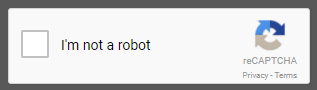
Can I add reCAPTCHA to my store's Reset Password page?
In newer stores, this is available by default upon enabling reCAPTCHA on the storefront from your Security & Privacy settings. Once enabled, the reCAPTCHA checkbox will appear underneath the email address field when a customer resets their password.
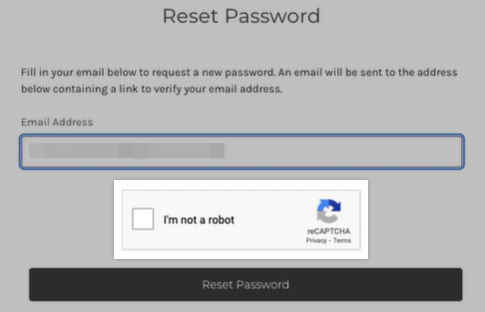
If you do not have reCAPTCHA on your store's Reset Password page, you can request it by contacting our Support team. Your store must use a theme based on Cornerstone 6.3.0 or newer before this can be enabled.
Enabling Reset Password page reCAPTCHA in an incompatible theme will cause password resets to fail. Confirm that your theme is up to date before enabling or requesting reCAPTCHA on the Reset Password page.
 © Copyright 2003 - 2024 BigCommerce Pty. Ltd. Shopping Cart Software
© Copyright 2003 - 2024 BigCommerce Pty. Ltd. Shopping Cart Software