The BigCommerce Theme Marketplace
The BigCommerce theme marketplace offers both free and premium professionally designed themes. Our modern, fully responsive themes are optimized for various product catalogs and industries. Each theme is developed using our Stencil theme platform, which utilizes the latest best practices in technology, design, and SEO.
To get started, go to Storefront › Theme Marketplace.
Using Multi-Storefront? The theme marketplace is located in the storefront-specific settings within Channel Manager. See Single-Storefront vs. Multi-Storefront for more information.
Browsing Themes
The BigCommerce theme marketplace provides multiple ways to refine your search for the perfect theme. From the theme listing page you can:
- filter by industry
- view free themes, paid themes, or both
- sort by featured or newest themes first
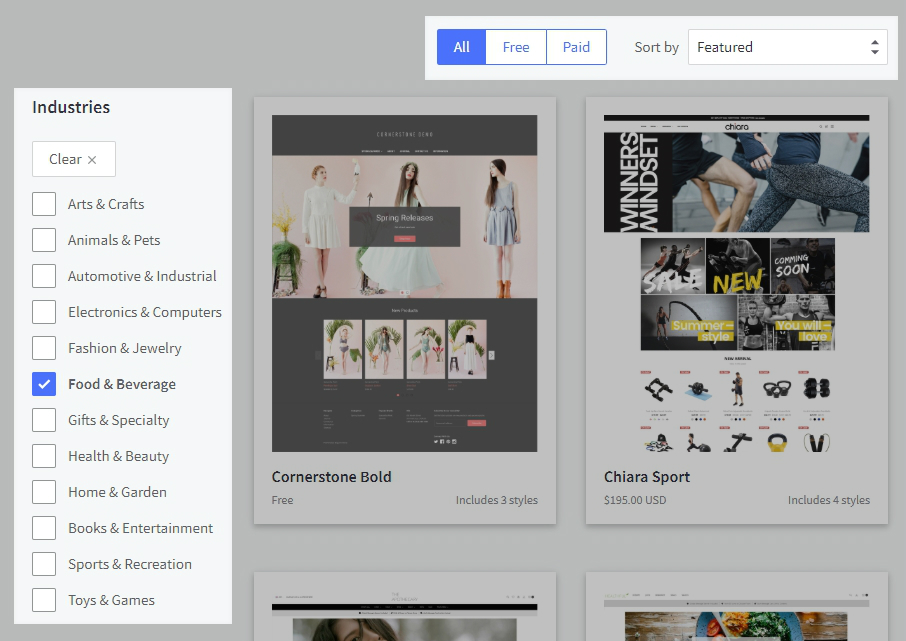
Viewing Theme Details
Click the thumbnail image of any theme to be taken to the theme details page where you can see:
- a live demo version of the theme
- screenshots of its available variations
- available features and optimizations
- documentation, release notes, and support
Viewing Demos
Click View Demo to be taken to a live, demo version of the theme, complete with sample products, pages, and content.
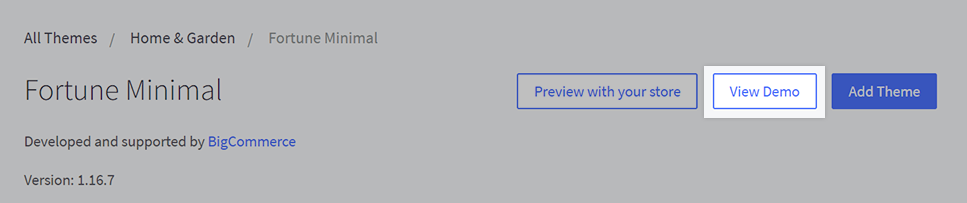
Theme Variations
All Stencil themes include multiple variations that allow you to completely change your store's look and feel at the click of a button. Click the thumbnail image of any available variation to load its desktop and mobile previews. Use the Page Builder to switch between different variations and adjust the colors.
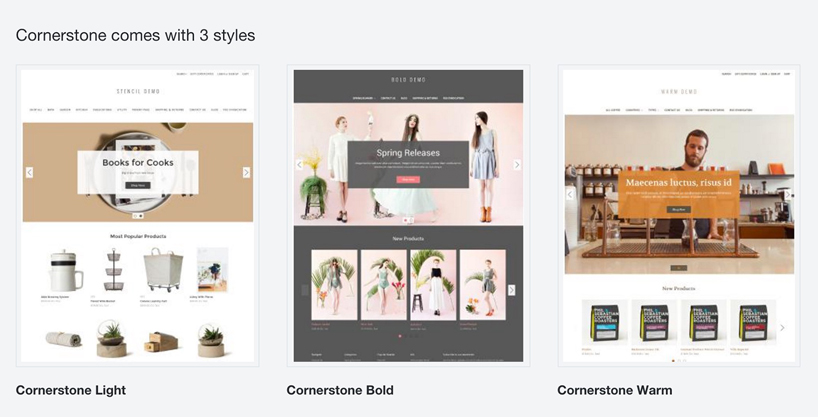
Features and Documentation
Theme features, optimizations, documentation, and support contact information is found at the bottom of the theme details page.
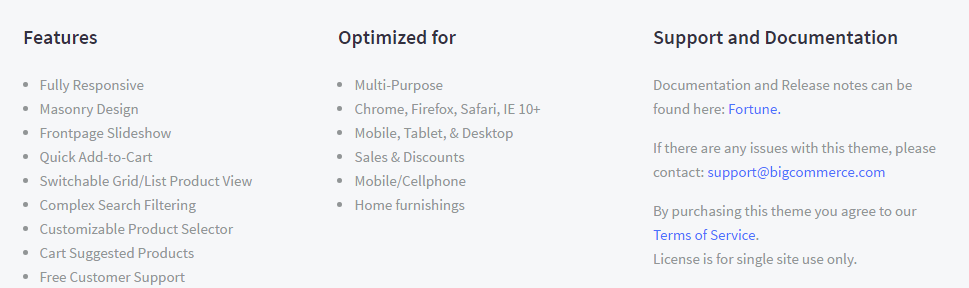
Pro Tip! Some theme screenshots and demo versions may show custom features that require additional setup. Theme developers often provide instructions in the theme’s documentation.
Previewing a Theme
If you want to see how your store will look with the new theme, you can Preview the theme in the marketplace before purchasing. To preview a theme, click the image of the theme you would like to preview, then click the Preview with your store button.

Page Builder will open with a preview of your store with that particular theme. You can make adjustments on the preview to see how you can change the look and feel of the theme. Note that your edits will not transfer over to the purchased theme. If you like how it looks and want to purchase it, click the Buy button in the top right corner.
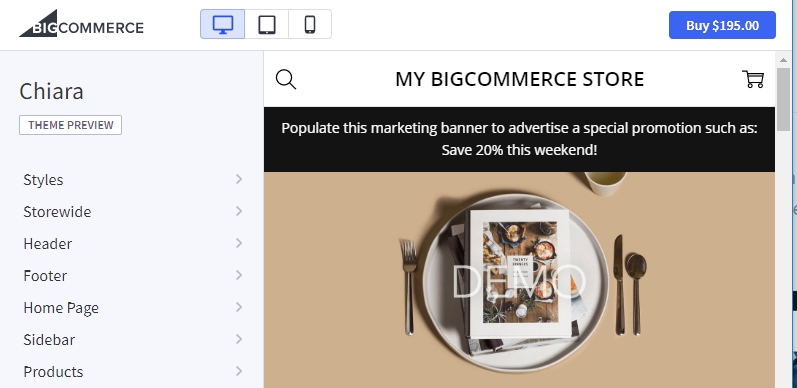
Adding a Theme
Click Add Theme to add a free theme, or Buy to purchase a premium theme.

For premium themes, BigCommerce will use the payment method set up in your Account Dashboard. If no payment methods have been set up, you'll be prompted to add one.
Once payment is complete, you'll have the option to Apply Now or Apply Later.
- Apply Now — Immediately applies the theme to your storefront
- Apply Later — Saves the theme to your "Themes" list
You will also receive an invoice via email, confirming your purchase.
To view any themes you have added to your store, go to Storefront › Themes, then scroll to the Themes section. Click the thumbnail image of the theme you would like to apply to your store, then click Apply to publish the theme to your store.

Pro Tip! - Clicking Customize instead of Apply will load the Page Builder theme editor and allow you to customize the theme before applying it to your store.
BigCommerce Themes
All BigCommerce themes are based on Cornerstone, our free theme that is available by default on all stores. The Cornerstone theme has a variety of built-in settings that allow for customization of your store's colors, fonts, and images, as well as the content in your store's header, footer, home page, and more. For a complete list of the features and settings available in the Cornerstone theme, see the Cornerstone Theme Manual.
BigCommerce directly supports many other themes as well, each with their own unique styles and settings. Some of these themes include unique features not present in Cornerstone. Below is a list of the themes supported by BigCommerce, with some of their notable features.
Capacity
- Set a site background, or set your page content to stretch the full width of a customer's screen.
- Easily control what content is present in the header navigation, and display the logo above or below the navigation bar.
- Manage which product panels appear on your home page, as well as the order in which they appear.
Fortune
- For products with multiple images, the Isolate images in slider setting creates a carousel, allowing customers to scroll through the images on the product page.
- Optionally display the first product in each panel on the home page as two columns to emphasize your best-selling or newest product.
Merchant
- Display category images in the header navigation for a more engaging menu.
- Manage which product panels appear on your home page, as well as the order in which they appear.
Peak
- Display your store's cart icon as a cart or a bag.
- Easily control what content is present in your store's header navigation.
- The Add to Cart button can be displayed above or below the description tab of product pages.
Theme-Specific Information and Release Notes
Each theme has different ways of displaying navigation, products, and carousel images. They may require different image dimensions than your current theme. You can view more about the theme's specifics by viewing the demo or the documentation included on the store page.
A logo size of 250 x 100px is recommended for most themes, but the theme's documentation will list the recommended logo and image sizes.
| Theme Title | Supported By | Styles | Release Notes |
|---|---|---|---|
| 22 Savile Row | Flair Consultancy | 3 | Release Notes |
| Annie's Garden | HaloThemes | 2 | Release Notes |
| Artify | 1Center | 4 | Release Notes |
| Artisan | Weizen Young | 2 | Release Notes |
| Austin | oBundle | 3 | Release Notes |
| Beacon | Brilliance | 1 | Release Notes |
| Beautify | PapaThemes | 4 | Release Notes |
| Brick Lane | Flair Consultancy | 4 | Release Notes |
| Camden | Flair Consultancy | 4 | Release Notes |
| Capacity | BigCommerce | 4 | Release Notes |
| Capri | Nixir | 3 | TBD |
| Chiara | PapaThemes | 4 | Release Notes |
| Clariss | Gordonbyte | 4 | Release Notes |
| Cornerstone | BigCommerce | 3 | Release Notes |
| Covent Garden | Flair Consultancy | 4 | Release Notes |
| Ecity | Webibazar | 3 | Release Notes |
| Elevate | Above & Beyond | 3 | Release Notes |
| Fortune | BigCommerce | 4 | Release Notes |
| Halo One | Gordonbyte | 3 | Release Notes |
| Hera | HaloThemes | 4 | Release Notes |
| Hightech | Webibazar | 3 | Release Notes |
| Italiano | 1Center | 4 | Release Notes |
| Kansha | PapaThemes | 4 | Release Notes |
| Kings Road | Flair Consultancy | 4 | Release Notes |
| Lifestyle | 1Center | 1 | Release Notes |
| Luna | epicShops | 4 | Release Notes |
| Mandarin | Spotfin Creative | 1 | Release Notes |
| Manifest | Gordonbyte | 4 | Release Notes |
| Merchant | BigCommerce | 4 | Release Notes |
| Milano | 1Center | 2 | Release Notes |
| MoonCat | PapaThemes | 4 | Release Notes |
| Next | Webibazar | 3 | Release Notes |
| NextGen | Lone Star Templates | 4 | Release Notes |
| Niche | Above & Beyond | 3 | Release Notes |
| Noble | Lone Star Templates | 3 | Release Notes |
| Orbit | epicShops | 4 | Release Notes |
| Parts Warehouse | Lone Star Templates | 3 | Release Notes |
| Peak | BigCommerce | 4 | Release Notes |
| Pinnacle | Lone Star Templates | 4 | Release Notes |
| Polaris | epicShops | 4 | Release Notes |
| Portobello | Flair Consultancy | 4 | Release Notes |
| Roots | Weizen Young | 1 | Release Notes |
| Solar | epicShops | 4 | Release Notes |
| Supermarket | PapaThemes | 3 | Release Notes |
| SURFup | HaloThemes | 4 | Release Notes |
| Telluride | Kokopelli | 1 | TBD |
| Terra | epicShops | 4 | Release Notes |
| Tribes | HaloThemes | 3 | Release Notes |
| Vault | Lone Star Templates | 3 | Release Notes |
| Vogue | DIT Interactive | 3 | Release Notes |
Don't see your theme listed? Note that not all themes may be listed above. If your theme is not listed, it's also possible that you are using one of our legacy Blueprint themes which are no longer available for purchase.
FAQ
I changed themes, why does my storefront still look like Cornerstone?
Changing a theme will display your store’s existing content, but with the new theme’s styling. New stores come pre-equipped with demo products and home page carousel slides that would be displayed by a new theme.
 © Copyright 2003 - 2024 BigCommerce Pty. Ltd. Shopping Cart Software
© Copyright 2003 - 2024 BigCommerce Pty. Ltd. Shopping Cart Software